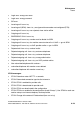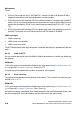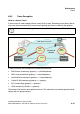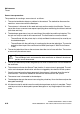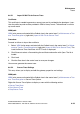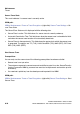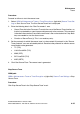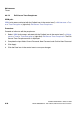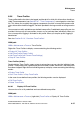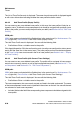Specifications
Maintenance Nur für den internen Gebrauch
A31003-H3580-M103-2-76A9, 01-2009
6-38 HiPath 3000/5000 V8 - HG 1500 V8, Administrator Documentation
hg-06.fm
Tra c e s
The List of Trace Profiles mask is displayed. The name of each trace profile is displayed togeth-
er with status information indicating whether the trace profile has been started.
6.6.6.2 Add Trace Profile (Empty Profile)
You can create a new, user-defined trace profile. In this case, the trace profile will only be as-
signed a name. To define the trace components that should be assigned with particular trace
levels in the profile, you must modify the profile after you add it (see Section 6.6.6.8, "Edit Trace
Profile").
WBM path:
WBM (write access activated with the Padlock icon in the control area?) > Maintenance > Tra -
ces > (right-click) Trace Profiles > Add Trace Profile (Empty Profile)
The Add Trace Profile mask is displayed. You can edit the following field:
● Profile Name: Enter a suitable name for the profile.
Click Apply followed by OK in the confirmation mask (save the new configuration status perma-
nently with the Save icon in the control area). The trace profile you have created now appears
in the Trace Profiles tree structure and in the list of trace profiles (see Section 6.6.6.1, "Display
All Trace Profiles").
6.6.6.3 Add Trace Profile (with Current Trace Settings)
You can create a new, user-defined trace profile. The profile will be assigned all trace compo-
nents that are currently started, as well as their configured trace levels (see Section 6.6.7, "Tra-
ce Components" and Section 6.6.7.4, "Edit Trace Components").
WBM path:
WBM (write access activated with the Padlock icon in the control area?) > Maintenance > Tra -
ces > (right-click) Trace Profiles > Add Trace Profile (with Current Trace Settings)
The Add Trace Profile mask is displayed. You can edit the following field:
● Profile Name: Enter a suitable name for the profile.
The trace components that are currently started are listed in the table underneath. The name
of the trace component in each case is specified in the column on the left. You can edit the next
two columns for each trace component:
● Included: Activate the field if the corresponding trace component should be assigned to this
trace profile.