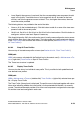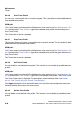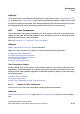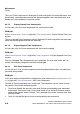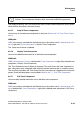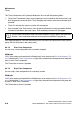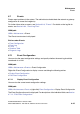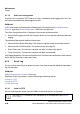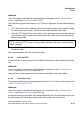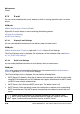Specifications
hg-06.fm
A31003-H3580-M103-2-76A9, 01-2009
HiPath 3000/5000 V8 - HG 1500 V8, Administrator Documentation
6-47
Nur für den internen Gebrauch
Maintenance
Events
WBM path:
WBM (write access activated with the Padlock icon in the control area?) > Maintenance >
Events > (right-click) Event Log > Load via TFTP
The Load Event Log from the Gateway via TFTP mask is displayed. You can edit the following
fields:
● TFTP Server: Enter the IP address of the server where the event log file should be saved.
To save the data to this server, activate the radio button beside the input field.
● Alternate TFTP Server: Enter the IP address of an alternative server where the event log
file should be saved. If the data should be saved to this server, activate the radio button
beside the input field.
● Remote File Name (PC File System): Enter the file name under which the event log file
should be saved.
Click Load followed by OK in the confirmation mask.
6.7.2.2 Load via HTTP
You can transfer the event log file from HG 1500 to the computer used to administer the gate-
way.
WBM path:
WBM (write access activated with the Padlock icon in the control area?) > Maintenance >
Events > (right-click) Event Log > Load via HTTP
Once the file has been transferred it will be shown immediately in the system editor.
6.7.2.3 Clear Event Log
The log file can be deleted from the gateway flash memory. This is useful if you have performed
Load via TFTP or Load via HTTP.
WBM path:
WBM (write access activated with the Padlock icon in the control area?) > Maintenance >
Events > (right-click) Event Log > Clear Event Log
An important warning is displayed. Click Delete followed by OK in the confirmation mask (save
the new configuration status permanently with the Save icon in the control area).
>
The gateway automatically enters the IP addresses last entered for the default and
alternative TFTP servers. You only need to edit these addresses if they have been
changed.