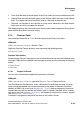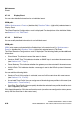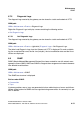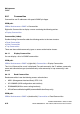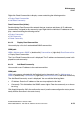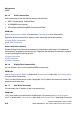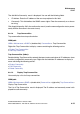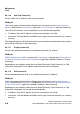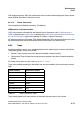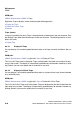Specifications
hg-06.fm
A31003-H3580-M103-2-76A9, 01-2009
HiPath 3000/5000 V8 - HG 1500 V8, Administrator Documentation
6-49
Nur für den internen Gebrauch
Maintenance
Events
● From: Enter the text that should appear in the "From" field in the case of notification e-mails.
● Subject: Enter the text that should appear in the "Subject" field in the case of notification e-
mails. The subject line should specifically refer to a message in the event log.
● Recipient 1 to Recipient 5: You can enter up to five e-mail addresses in this field. Notifica-
tion e-mails are sent to all addresses entered.
Click Apply followed by OK in the confirmation mask (save the new configuration status perma-
nently with the Save icon in the control area).
6.7.4 Reaction Table
You can define individually for Events how the system should react to this event.
WBM path:
WBM > Maintenance > Events > Reaction Table
Right-click Reaction Table to display a menu containing the following entries:
> Display All Events
Reaction Table (folder):
Double-clicking Reaction Table opens a tree structure where you can view the individual event
messages. Right-click an individual event message to display a menu containing the following
entries:
> Display Event
> Edit Event
6.7.4.1 Display All Events
You can view a table containing detailed information on all events.
WBM path:
WBM > Maintenance > Events > (right-click) Reaction Table > Display All Events
The Event Reaction Configurations mask is displayed. For each event message, the event
name is displayed together with yes/no information on the effects of the event in question:
whether an SNMP trap is sent (see Section 6.8.2, "Traps"), whether the gateway must be re-
started if the event occurs, whether the HiPath system is notified if the event occurs, whether
an e-mail is sent (see Section 6.7.3, "E-mail"), and whether a trace profile is started or stopped
(see Section 6.6.6, "Trace Profiles").
If the event is assigned a trace profile, the name of this profile is shown.