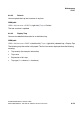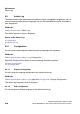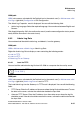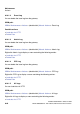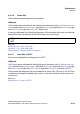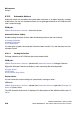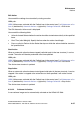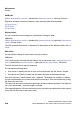Specifications
Maintenance Nur für den internen Gebrauch
A31003-H3580-M103-2-76A9, 01-2009
6-68 HiPath 3000/5000 V8 - HG 1500 V8, Administrator Documentation
hg-06.fm
Actions
WBM path:
WBM > Maintenance > Actions > (double-click) Automatic Actions > Software Activation
Right-click Software Activation to display a menu containing the following entries:
> Display Action
> Edit Action
> Stop Action
Display Action
You can review the current settings for automatically starting an action.
WBM path:
WBM > Maintenance > Actions > (double-click) Automatic Actions > (right-click) Software Acti-
vation > Display Action
The Edit Automatic Action mask is displayed. For descriptions of the individual fields, see Edit
Action.
Edit Action
You can edit the settings for automatically starting an action.
WBM path:
WBM (Write access activated with the Padlock icon in the control area?) > Maintenance > Ac-
tions > (double-click) Automatic Actions > (right-click) Software Activation > Edit Action
The Edit Automatic Action mask is displayed.
You can edit the following fields:
● Start Action in: Specify the time in days, hours and minutes until the action is started.
● Start Action on: Specify the date and time when the action should be performed.
Click Use Calendar to select the date from a calendar. The display now includes a calender.
You can scroll between years and months with the arrow keys. Click the required day to copy
the date to the start field.
The version of the inactive software image which has been loaded is displayed. The Apply but-
ton is only active when a software image is available.
Click Apply followed by OK in the confirmation mask (save the new configuration status perma-
nently with the Save icon in the control area).