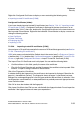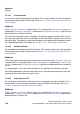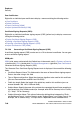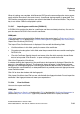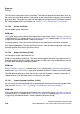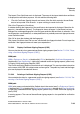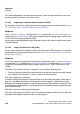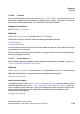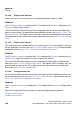Specifications
hg-07.fm
A31003-H3580-M103-2-76A9, 01-2009
HiPath 3000/5000 V8 - HG 1500 V8, Administrator Documentation
7-59
Nur für den internen Gebrauch
Explorers
Security
The Certificate Revocation List Information mask is displayed. This shows the name of the cer-
tificate revocation list, signature algorithm used, time of the CRL update and information on who
issued the certificate. The list of certificates to be revoked contains the serial number, times-
tamp and revocation reason for each certificate.
7.2.5.24 Importing a CRL
You can import a certificate revocation list for a configured trusted CA certificate. This is only
possible if you have already imported at least one trusted CA certificate (see Section 7.2.5.20,
"Importing trusted CA certificates [X.509]").
WBM path:
WBM (write access activated with the Padlock icon in the control area?) > Explorers > Security
> (double-click) VPN > (double-click) Certificate Management > (double-click) Trusted CA Cer-
tificates > (double-click) Configured Certificates > (right-click) selected certificate > Import CRL
The Import IPsec CRL mask is displayed. This shows the name of the certificate to which the
revocation list should be imported. You can edit the following field:
● File with CRL: Enter the path and the file name of the file which contains the revocation
lists to be imported. Click Browse... to open a dialog to search for the file.
When all settings are complete, click Import CRL from File followed by OK in the confirmation
mask (save the new configuration status permanently with the Save icon in the control area).
7.2.5.25 Peer Certificates
You can use the "Peer Certificates" function to generate, display and delete Certificate Signing
Requests (CSR). You can also import information files in "PKCS#12" format.
WBM path:
WBM > Explorers > Security > (double-click) VPN > (double-click) Certificate Management >
Peer Certificates
Right-click Peer Certificates to display a menu containing the following entries:
> Generating a Certificate Signing Request (CSR)
> Importing peer certificates [PKCS#12]
Peer Certificates (folder):
If you have already generated certificate signing requests (see Section 7.2.5.26, "Generating
a Certificate Signing Request (CSR)") or imported peer certificates (see Section 7.2.5.27, "Im-
porting peer certificates [PKCS#12]"), Peer Certificates is displayed as a folder in the tree struc-
ture. Double-click Peer Certificates in the tree structure to open the individual peer certificates
and certificate signing requests.