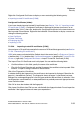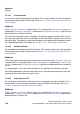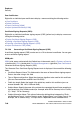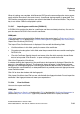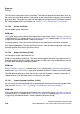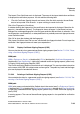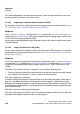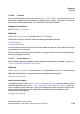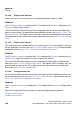Specifications
hg-07.fm
A31003-H3580-M103-2-76A9, 01-2009
HiPath 3000/5000 V8 - HG 1500 V8, Administrator Documentation
7-61
Nur für den internen Gebrauch
Explorers
Security
When all settings are complete, clickGenerate CSR (save the new configuration status perma-
nently with the Save icon in the control area). A certificate signing request is generated. The
CSR and the associated private keys are saved in the folder for server certificates. The private
key is not visible. CSRs are displayed in yellow.
7.2.5.27 Importing peer certificates [PKCS#12]
A PKCS#12 file contains the data for a certificate and the associated private key. You can im-
port the relevant PKCS#12 file to use this certificate.
WBM path:
WBM (write access activated with the Padlock icon in the control area?) > Explorers > Security
> (double-click) VPN > (double-click) Certificate Management > (right-click) Peer Certificates >
Import Peer Certificate [PKCS#12]
The Import IPsec Certificate mask is displayed. You can edit the following fields:
● Certificate Name: In this field, specify the name of the certificate.
● Passphrase for decryption: In this field, enter the password which was used for creating the
PKCS#12 file.
● File with Certificate: Specify the path and name of the file which contains the certificate
data to be imported. Click Browse... to open a dialog to search for the file.
Click View Fingerprint of Certificate.
A window showing the fingerprint of the certificate to be imported is displayed. Check the fin-
gerprint (= hexadecimal numeral). The fingerprint always changes if a certificate has been
changed. An unchanged fingerprint is the only guarantee that the certificate is authentic. If the
two fingerprints are not identical, an attempted attack has probably occurred. Appropriate mea-
sures should be taken.
Click OK to close the window with the fingerprint.
Click Import Certificate from Fileif you are satisfied with the fingerprint check. Do not import the
certificate if the fingerprint does not meet your expectations.
7.2.5.28 View Certificate
You can view a peer certificate.
WBM path:
WBM > Explorers > Security > (double-click) VPN > (double-click) Certificate Management >
(double-click) Peer Certificates > (right-click) selected certificate > Display Certificate