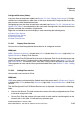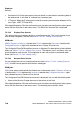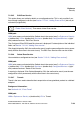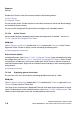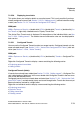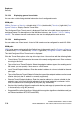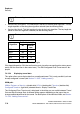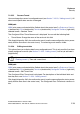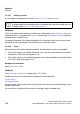Specifications
hg-07.fm
A31003-H3580-M103-2-76A9, 01-2009
HiPath 3000/5000 V8 - HG 1500 V8, Administrator Documentation
7-71
Nur für den internen Gebrauch
Explorers
Security
7.2.5.50 Displaying tunnel data
This option allows you to display details on an active tunnel. This is only possible if you have
already configured a tunnel (see Section 7.2.5.53, "Adding tunnels") and activated the config-
uration (see Section 7.2.5.2, "Activate the Configured VPN Tables").
WBM path:
WBM > Explorers > Security > (double-click) VPN > (double-click) Tunnels > (double-click) Ac-
tive Tunnels > (right-click) selected tunnel > Display Tunnel Data
The Active IPsec Tunnels mask is displayed. For descriptions of the individual fields, see Sec-
tion 7.2.5.53, "Adding tunnels". The relevant transmit and receive rules are also displayed for
each service.
7.2.5.51 Configured Tunnels
You can use the Configured Tunnels function to manage tunnels. Configured tunnels only be-
come activated tunnels (see Section 7.2.5.2, "Activate the Configured VPN Tables") after acti-
vation (see Section 7.2.5.48, "Active Tunnels").
WBM path:
WBM > Explorers > Security > (double-click) VPN > (double-click) Tunnels > Configured Tun-
nels
Right-click Configured Tunnels to display a menu containing the following entries:
> Displaying general tunnel data
> Adding tunnels
Configured Tunnels (folder):
If tunnels have already been added (see Section 7.2.5.53, "Adding tunnels"), Configured Tun-
nels is displayed as a folder icon. In this case, double-click Configured Tunnels in the tree struc-
ture to view the defined tunnels.
Configured tunnels that have already been activated (see Section 7.2.5.2, "Activate the Confi-
gured VPN Tables") are indicated by a dark and struck-through bullet. Tunnels that have not yet
been activated are marked by a bright bullet.
Right-click an individual tunnel to display a menu containing the following entries:
> Displaying tunnel data
> Rename Tunnel
> Editing tunnel data
> Deleting tunnels