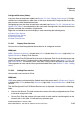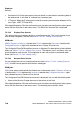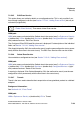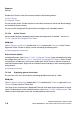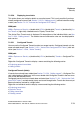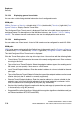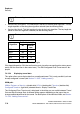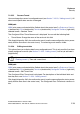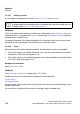Specifications
hg-07.fm
A31003-H3580-M103-2-76A9, 01-2009
HiPath 3000/5000 V8 - HG 1500 V8, Administrator Documentation
7-75
Nur für den internen Gebrauch
Explorers
Security
7.2.5.55 Rename Tunnel
You can change the name of a configured tunnel (see Section 7.2.5.53, "Adding tunnels"). All
other tunnel-specific data remains unchanged.
WBM path:
WBM (write access activated with the Padlock icon in the control area?) > Explorers > Security
> (double-click) VPN > (double-click) Tunnels > (double-click) Configured Tunnels > (right-click)
selected tunnel > Rename Tunnel
The Configured IPsec Tunnel Name mask is displayed. You can edit the following field:
● Tunnel Name: Change the name of the service in this field.
Click Apply followed by OK in the confirmation mask (save the new configuration status perma-
nently with the Save icon in the control area). The renaming mask remains visible.
7.2.5.56 Editing tunnel data
This option allows you to display details on a configured tunnel. This is only possible if you have
already configured a service (see Section 7.2.5.53, "Adding tunnels") but not yet activated it
(bright bullet).
WBM path:
WBM (write access activated with the Padlock icon in the control area?) > Explorers > Security
> (double-click) VPN > (double-click) Tunnels > (double-click) Configured Tunnels > (right-click)
selected tunnel > Edit Tunnel Data
The Configured IPsec Tunnel mask is displayed. For descriptions of the individual fields and
how they work, see Section 7.2.5.53, "Adding tunnels".
Click Apply followed by OK in the confirmation mask (save the new configuration status perma-
nently with the Save icon in the control area). The Configured IPsec Tunnel mask remains vis-
ible.
>
If you want to edit an activated tunnel, you must delete it first (see Section 7.2.5.57,
"Deleting tunnels"). Then add a new tunnel.