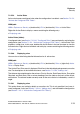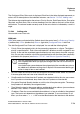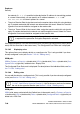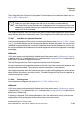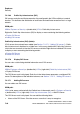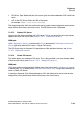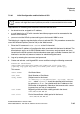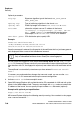Specifications
Explorers Nur für den internen Gebrauch
A31003-H3580-M103-2-76A9, 01-2009
7-78 HiPath 3000/5000 V8 - HG 1500 V8, Administrator Documentation
hg-07.fm
Security
WBM path:
WBM > Explorers > Security > (double-click) VPN > (double-click) Rules > (double-click) Active
Rules > (right-click) selected rule > Display Rule
The Active IPsec Rule mask is displayed. For descriptions of the individual fields, see Section
7.2.5.64, "Adding rules".
7.2.5.62 Configured Rules
You can use the Configured Rules function to manage rules. Configured rules only become ac-
tivated rules (see Section 7.2.5.2, "Activate the Configured VPN Tables") after activation (see
Section 7.2.5.59, "Active Rules").
WBM path:
WBM > Explorers > Security > (double-click) VPN > (double-click) Rules > Configured Rules
Right-click Configured Rules to display a menu containing the following entries:
> Displaying rules
> Adding rules
Configured Rules (folder):
If configured rules were created, for example, by adding rules (see Section 7.2.5.64, "Adding
rules"), Configured Rules is displayed as a folder icon. In this case, double-click Configured Ru-
les in the tree structure to view the defined rules.
Configured rules that have already been activated (see Section 7.2.5.2, "Activate the Configu-
red VPN Tables") are indicated by a dark bullet. Rules that have not yet been activated are
marked by a bright bullet.
Right-click an individual rule to display a menu containing the following entries:
> Displaying rules
> Editing rules
> Add Rule for Opposite Direction
> Deleting rules
7.2.5.63 Displaying rules
You can view a table listing detailed information for all configured rules.
WBM path:
WBM > Explorers > Security > (double-click) VPN > (double-click)
Rules > (right-click) Confi-
gured Rules > Display Rules