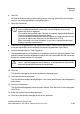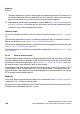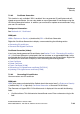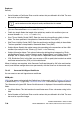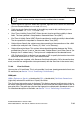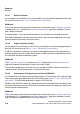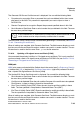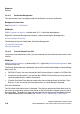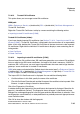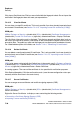Specifications
hg-07.fm
A31003-H3580-M103-2-76A9, 01-2009
HiPath 3000/5000 V8 - HG 1500 V8, Administrator Documentation
7-95
Nur für den internen Gebrauch
Explorers
Security
7.2.6.13 Trusted CA Certificates
This option allows you to manage trusted CA certificates.
WBM path:
WBM > Explorers > Security > (double-click) SSL > (double-click) Certificate Management >
Trusted CA Certificates
Right-click Trusted CA Certificates to display a menu containing the following entries:
> Importing trusted CA certificates [X.509]
Trusted CA Certificates (folder):
If you have already imported CA certificates (see Section 7.2.6.14, "Importing trusted CA cer-
tificates [X.509]"), Trusted CA Certificates is displayed in the tree structure as an expandable
folder. In this case, double-click Trusted CA Certificates in the tree structure to view imported
CA certificates. Right-click the individual CA certificates to display a menu containing the fol-
lowing entries:
> View Certificate
> Delete Certificate
7.2.6.14 Importing trusted CA certificates [X.509]
You can import the CA certificate from SSL certificate generation or an external CA certificate
that was used to sign SSL server certificates. An import of this kind is necessary if MGAF is
used over SSL. In this case, you must import the certificates that were used to sign the other
gateways’ server certificates as trusted CA certificates.
WBM (write access activated with the Padlock icon in the control area?) > Explorers > Security
> (double-click) SSL > (double-click) Certificate Management > (right-click) > Trusted CA Cer-
tificates > Import Trusted CA Certificate [X.509]
The Import SSL CA Certificate mask is displayed. You can edit the following fields:
● Certificate Name: In this field, specify the name of the certificate.
● File with Certificate: Enter the path and the file name of the certificate to be imported. Click
Browse... to open a dialog to search for the certificate.
Click View Fingerprint of Certificate.
A window showing the fingerprint of the certificate to be imported is displayed. Check the fin-
gerprint (= hexadecimal numeral). The fingerprint always changes if a certificate has been
changed. An unchanged fingerprint is the only guarantee that the certificate is authentic. If the
two fingerprints are not identical, an attempted attack has probably occurred. Appropriate mea-
sures should be taken.
Click OK to close the window with the fingerprint.