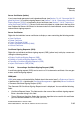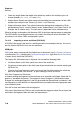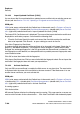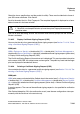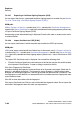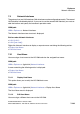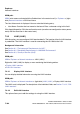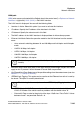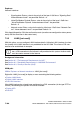Specifications
Explorers Nur für den internen Gebrauch
A31003-H3580-M103-2-76A9, 01-2009
7-98 HiPath 3000/5000 V8 - HG 1500 V8, Administrator Documentation
hg-07.fm
Security
● Public key length: Select the length of the public key used for this certificate (you can
choose between 768, 1024, 1536 and 2048).
● Subject Name: Specify the subject name data according to the conventions of the x.509
standard (for example in the "Country (C)" field:" DE for Germany).
● Subject Alternative Name: This optional information distinguishes between the "Distin-
guished Name Format" (such as, the data under "Subject Name") and "Other Format" (for
example, the IP address entry). The input mask is dependent on the selected format.
When all settings are complete, click Generate CSR. A certificate signing request is generated.
The CSR and the associated private keys are saved in the folder for server certificates. The
private key is not visible. CSRs are displayed in yellow.
7.2.6.19 Importing a server certificate [PKCS#12]
A PKCS#12 file contains the data for a certificate and the associated private key. You can im-
port the relevant PKCS#12 file to use this certificate.
WBM path:
WBM (write access activated with the Padlock icon in the control area?) > Explorers > Security
> (double-click) SSL > (double-click) Certificate Management > (right-click) Server Certificates
> Import Server Certificate [PKCS#12]
The Import SSL Certificate mask is displayed. You can edit the following fields:
● Certificate Name: In this field, specify the name of the certificate.
● Passphrase for decryption: In this field, enter the password which was used for creating the
PKCS#12 file.
● File with Certificate: Specify the path and name of the file which contains the certificate
data to be imported. Click Browse... to open a dialog to search for the file.
Click View Fingerprint of Certificate.
A window showing the fingerprint of the certificate to be imported is displayed. Check the fin-
gerprint (= hexadecimal numeral). The fingerprint always changes if a certificate has been
changed. An unchanged fingerprint is the only guarantee that the certificate is authentic. If the
two fingerprints are not identical, an attempted attack has probably occurred. Appropriate mea-
sures should be taken.
Click OK to close the window with the fingerprint.
Click Import Certificate from Fileif you are satisfied with the fingerprint check. Do not import the
certificate if the fingerprint does not meet your expectations.