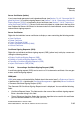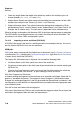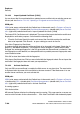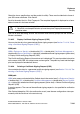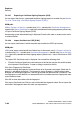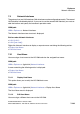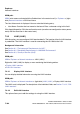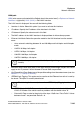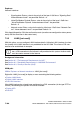Specifications
Explorers Nur für den internen Gebrauch
A31003-H3580-M103-2-76A9, 01-2009
7-100 HiPath 3000/5000 V8 - HG 1500 V8, Administrator Documentation
hg-07.fm
Security
7.2.6.23 Import Updated Certificate [X.509]
You can import the file associated with an updated server certificate into an existing server cer-
tificate (see also Section 7.2.6.10, "Updating a CA-signed server certificate [X.509]").
WBM path:
WBM (write access activated with the Padlock icon in the control area?) > Explorers > Security
> (double-click) SSL > (double-click) Certificate Management > (double-click) Server Certifica-
tes > (right-click) selected certificate > Import Updated Certificate [X.509]
The Import SSL Certificate mask is displayed. The name of the import-destination certificate is
displayed for verification purposes. You can edit the following field:
● File with Certificate: Specify the path and name of the file which contains the certificate
data to be imported. Click Browse... to open a dialog to search for the file.
Click View Fingerprint of Certificate.
A window showing the fingerprint of the certificate to be imported is displayed. Check the fin-
gerprint (= hexadecimal numeral). The fingerprint always changes if a certificate has been
changed. An unchanged fingerprint is the only guarantee that the certificate is authentic. If the
two fingerprints are not identical, an attempted attack has probably occurred. Appropriate mea-
sures should be taken.
Click OK to close the window with the fingerprint.
Click Import Certificate from Fileif you are satisfied with the fingerprint check. Do not import the
certificate if the fingerprint does not meet your expectations.
7.2.6.24 Activate Certificate
Only one SSL server certificate is used by the Web server at any given time. The word active
is displayed after the name of this certificate in the tree structure. If the Web server is to use
another server certificate, you must activate this.
WBM path:
WBM (write access activated with the Padlock icon in the control area?) > Explorers > Security
> (double-click) SSL > (double-click) Certificate Management > (double-click) Server Certifica-
tes > (right-click) selected certificate > Activate Certificate
A warning appears.
Click Activate Now.
MS Internet Explorer displays the following security warning: This page requires a secure con-
nection which includes server authentication. ... Click View Certificate in the window displayed.