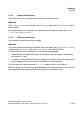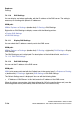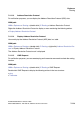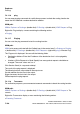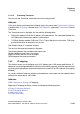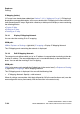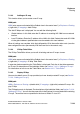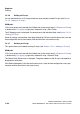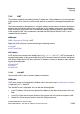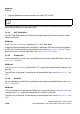Specifications
hg-07.fm
A31003-H3580-M103-2-76A9, 01-2009
HiPath 3000/5000 V8 - HG 1500 V8, Administrator Documentation
7-123
Nur für den internen Gebrauch
Explorers
Routing
7.4.2.3 Adding an IP map
This function allows you to create a new IP map.
WBM path:
WBM (write access activated with the Padlock icon in the control area?) > Explorers > Routing
> (right-click) IP mapping > Add IP Map
The Add IP Map mask is displayed. You can edit the following fields:
● Global Address: In this field, enter the IP address for reaching HG 1500 from an external
location.
● Local IP Address: Enter the IP address of the LAN in this field. Packets that reach HG 1500
via the global address specified above are forwarded to this local address.
When all settings are complete, click Apply followed by OK in the confirmation mask (save the
new configuration status permanently with the Save icon in the control area).
7.4.2.4 IP Map Table Editor
The IP Map Table Editor allows you to edit all existing and new IP maps at once.
WBM path:
WBM (write access activated with the Padlock icon in the control area?) > Explorers > Routing
> (right-click) IP mapping > IP Map Table Editor
A separate window containing the Table Editor is displayed. Each line in the table represents
an IP map. For descriptions of the individual fields, see Section 7.4.2.3, "Adding an IP map".
For information on how to use the Table Editor, see Section 3.2.5, "Table Editor".
7.4.2.5 Display IP Map
You can view details on an IP map provided you have already created IP maps (see Section
7.4.2.3, "Adding an IP map").
WBM path:
WBM > Explorers > Routing > (double-click) IP mapping > (right-click) selected IP map > Dis-
play IP Map
The IP Mapping mask is displayed. For descriptions of the individual fields, see Section 7.4.2.3,
"Adding an IP map". You can see the same data in the Explorer list associated with the existing
IP maps. The entries here are specified in the format Global IP <local IP>.