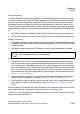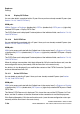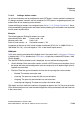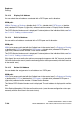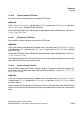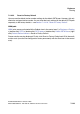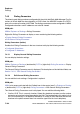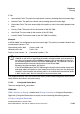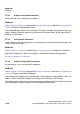Specifications
Explorers Nur für den internen Gebrauch
A31003-H3580-M103-2-76A9, 01-2009
7-138 HiPath 3000/5000 V8 - HG 1500 V8, Administrator Documentation
hg-07.fm
Routing
7.4.4.9 Display PSTN Peer
You can view details associated with a IP peer if have you have already created IP peers (see
Section 7.4.4.8, "Add PSTN Peer").
WBM path:
WBM > Explorers > Routing > (double-click) PSTN > (double-click) PSTN peers > (right-click)
selected PSTN peer > Display PSTN Peer
The PSTN Peer mask is displayed. For descriptions of the individual fields, see Section 7.4.4.8,
"Add PSTN Peer".
7.4.4.10 Edit PSTN Peer
You can edit details associated with a IP peer if have you have already created IP peers (see
Section 7.4.4.8, "Add PSTN Peer").
WBM path:
WBM (write access activated with the Padlock icon in the control area?) > Explorers > Routing
> (double-click) PSTN > (double-click) PSTN peers > (right-click) selected PSTN peer > Display
PSTN Peer
The PSTN Peer mask is displayed. For descriptions of the individual fields, see Section 7.4.4.8,
"Add PSTN Peer".
When all settings are complete, click Apply followed by OK in the confirmation mask (save the
new configuration status permanently with the Save icon in the control area).
An advisory is also displayed if you modified the contents of the PSTN Connection Type field
and must be confirmed with OK.
7.4.4.11 Delete PSTN Peer
You can delete an existing IP peer if have you have already created IP peers (see Section
7.4.4.8, "Add PSTN Peer").
WBM path:
WBM (write access activated with the Padlock icon in the control area?) > Explorers > Routing
> (double-click) PSTN > (double-click) PSTN peers > (right-click) selected PSTN peer > Delete
PSTN Peer
The Delete PSTN Peer mask is displayed. This shows the name of the PSTN peer, its IP ad-
dress, and the IP address of the local interface for the connection for verification purposes.
Click Delete followed by OK in the confirmation mask (save the new configuration status per-
manently with the Save icon in the control area).