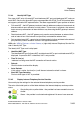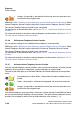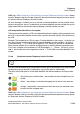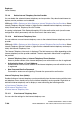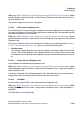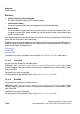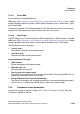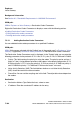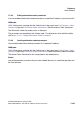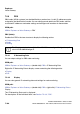Specifications
Explorers Nur für den internen Gebrauch
A31003-H3580-M103-2-76A9, 01-2009
7-158 HiPath 3000/5000 V8 - HG 1500 V8, Administrator Documentation
hg-07.fm
Voice Gateway
WBM path: WBM > Explorers > Voice Gateway > Internet Telephony Service Provider > Select
Internet Telephony Service Provider (right-click) Display Internet Telephony Service Provider
The Internet Telephony Service Provider mask is displayed.
For descriptions of the individual fields, see Section 7.5.4.1, "Add Internet Telephony Service
Provider".
For information on how to activate an Internet telephony service provider, see Section 7.5.4.7,
"Activate Internet Telephony Service Provider".
7.5.4.6 Edit Internet Telephony Service Provider
You can edit the settings for the selected Internet telephony service provider.
WBM path: WBM > Explorers > Voice Gateway > Internet Telephony Service Provider > Select
Internet Telephony Service Provider (right-click) Edit Internet Telephony Service Provider
The Internet Telephony Service Provider mask is displayed.
For descriptions of the individual fields, see Section 7.5.4.1, "Add Internet Telephony Service
Provider".
For information on how to activate an Internet telephony service provider, see Section 7.5.4.7,
"Activate Internet Telephony Service Provider".
7.5.4.7 Activate Internet Telephony Service Provider
Only four Internet telephony service providers can be active simultaneously. An active Internet
telephony service provider is indicated by a green bullet point or a green folder.
If an Internet telephony service provider is activated, it moves upwards in the WBM tree above
the non-activated Internet telephony service providers. The active Internet telephony service
providers are arranged in order of their provider identifiers in the system (1 - 4).
● Orange – the provider is activated but at least one error has occurred in con-
junction with the assigned users.
The color of the bullet point or of the folder indicates the Internet telephony service provider
status:
● Gray bullet point or yellow folder – the provider has been created but not ac-
tivated.
● Green – the provider is activated and registered. No errors have occurred.
● Orange – the provider is activated but at least one error has occurred in con-
junction with the assigned users.