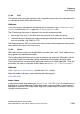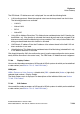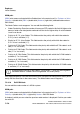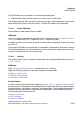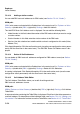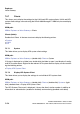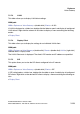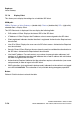Specifications
hg-07.fm
A31003-H3580-M103-2-76A9, 01-2009
HiPath 3000/5000 V8 - HG 1500 V8, Administrator Documentation
7-171
Nur für den internen Gebrauch
Explorers
Voice Gateway
The PBX Node mask is displayed. You can edit the following field:
● Node Number: Enter the new number you want to set for a PBX node.
Click Apply followed by OK in the confirmation mask (save the new configuration status perma-
nently with the Save icon in the control area). The Edit PBX Node mask is displayed.
7.5.6.11 Delete PBX Node
You can delete a node number that you added.
WBM path:
WBM (write access activated with the Padlock icon in the control area?) > Explorers > Voice
Gateway > (double-click) PBX > (right-click) Nodes > Delete PBX Node
A window in which you can select the previous node number is displayed. Confirm your selec-
tion with OK.
The Delete PBX Node mask is displayed. The node data is displayed for verification purposes.
Click Delete followed by OK in the confirmation mask (save the new configuration status per-
manently with the Save icon in the control area).
7.5.6.12 Routing
This element allows you to manage the route numbers for configured PBX nodes (see Section
7.5.6.4, "Nodes").
WBM path:
WBM > Explorers > Voice Gateway > (double-click) PBX > Routing
Right-click Routing to display a menu containing the following entries:
> Adding a station number
> Delete All Call Addresses
> Call Address Table Editor
Routing (folder):
If station numbers have already been added (see Section 7.5.6.13, "Adding a station number"),
the Routing entry is displayed as an expandable folder. Double-click Routing to open the menu.
A station number is displayed for each entry in the open folder. The assigned node number is
displayed after the call address in angle brackets. Right-click a station number to display a
menu containing the following entries:
> Display Call Address
> Edit Call Address
> Delete Call Address