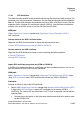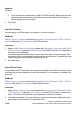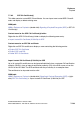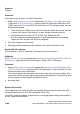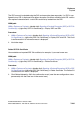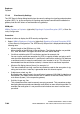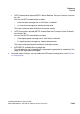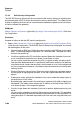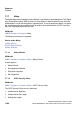Specifications
hg-07.fm
A31003-H3580-M103-2-76A9, 01-2009
HiPath 3000/5000 V8 - HG 1500 V8, Administrator Documentation
7-197
Nur für den internen Gebrauch
Explorers
Payload
7.7.6.1 SPE Certificate
This folder contains the SPE certificate with the private key. By default this folder is empty. The
certificate must firstly be imported. If necessary you can view the imported certificate and then
delete it. The file which contains the certificate must be in PEM or PKCS#12 format. The files
originates from a customer PKI certification authority (RA/CA), from the internal certification
authority (CA) of the DLS server or from the LW-CA of the HG 1500.
WBM path:
WBM > Explorers > Payload > (double-click) Signaling & Payload Encryption (SPE) >
SPE Certificate
Context menu for the SPE Certificate folder:
Right-click the SPE Certificate folder to display the following menu entry:
> Import SPE certificate plus private key (PEM or PKCS#12)
Context menu for the SPE certificate:
Right-click the SPE certificate to display a menu containing the following entries:
> View SPE Certificate
> Delete SPE Certificate
Import SPE certificate plus private key (PEM or PKCS#12)
A PKCS#12 file contains the data for a certificate and the associated private key. You can im-
port the relevant PKCS#12 file to use this certificate.
WBM path:
WBM > Explorers > Payload > (double-click) Signaling & Payload Encryption (SPE) > (right-
click) SPE Certificate > Import SPE certificate plus private key (PEM or PKCS#12)
Procedure:
Proceed as follows to import the SPE certificate:
1. Select: WBM > Explorers > Payload > (double-click) Signaling & Payload Encryption (SPE)
> (right- click) SPE Certificate > Import SPE certificate plus private key (PEM or
PKCS#12). The Load a SPE Key Certificate via HTTP mask is displayed. You can edit the
following fields:
● Passphrase for decryption: In this field, enter the password which was used for creat-
ing the PKCS#12 file.