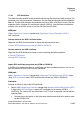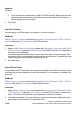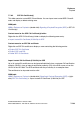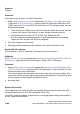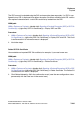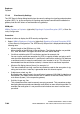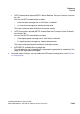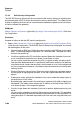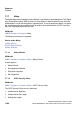Specifications
Explorers Nur für den internen Gebrauch
A31003-H3580-M103-2-76A9, 01-2009
7-198 HiPath 3000/5000 V8 - HG 1500 V8, Administrator Documentation
hg-07.fm
Payload
● File with certificate and private key (PEM or PKCS#12 format): Specify the path and
name of the file which contains the certificate data to be imported. Click Browse... to
open a dialog to search for the file.
2. Click Load.
View SPE Certificate
You can display an SPE certificate, for example, if you want to check it.
WBM path:
WBM > Explorers > Payload > (double-click) Signaling & Payload Encryption (SPE) > SPE Cer-
tificate > (right-click) SPE Certificate > View SPE Certificate
Procedure:
1. Select: WBM > Explorers > Payload > (double-click) Signaling & Payload Encryption (SPE)
> SPE Certificate > (right-click) SPE Certificate > View SPE Certificate. The Certificate In-
formation mask is displayed.
This displays general certificate data (such as the name, type, and serial number), infor-
mation on the issuer and the subject name as well as encryption data. The public key used
and the fingerprint are displayed in hexadecimal format.
2. No further steps.
Delete SPE Certificate
You can delete the SPE certificate. If is only possible to delete it when SPE is not active. A new
certificate can be simply loaded over an existing certificate. It is not necessary to delete it be-
forehand.
WBM path:
WBM > Explorers > Payload > (double-click) Signaling & Payload Encryption (SPE) > SPE Cer-
tificate > (right-click) SPE Certificate > Delete SPE Certificate
Procedure:
1. Select: WBM > Explorers > Payload > (double-click) Signaling & Payload Encryption (SPE)
> SPE Certificate > (right-click) SPE Certificate > Delete SPE Certificate. A warning ap-
pears. The name of the certificate is also specified for verification purposes.
2. Click Delete followed by OK in the confirmation mask (save the new configuration status
permanently with the Save icon in the control area).