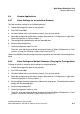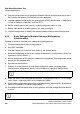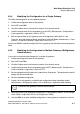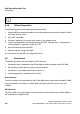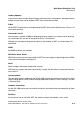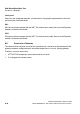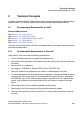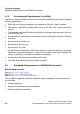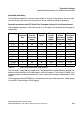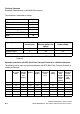Specifications
Web Based Simulation Tool Nur für den internen Gebrauch
A31003-H3580-M103-2-76A9, 01-2009
8-6 HiPath 3000/5000 V8 - HG 1500 V8, Administrator Documentation
hg-08.fm
Sample Applications
8. Copy the configuration file just created in Windows Explorer and give each copy a name
that indicates the gateway for which the data was generated.
9. Load the configuration file for the first gateway back to WST (Maintenance > Configuration
> Load to Gateway > (right-click) Load via HTTP).
10. Edit the specific data for this gateway. Load all configuration tables to a file.
11. Repeat steps 9 and 10 for every gateway you want to configure.
12. Load the configuration via WBM to the relevant gateway and activate the configuration.
8.4.3 Basic Settings for Multiple Gateways (Multigateway
Administration)
Proceed as follows to make the basic settings for multiple gateways:
1. Collect the configuration data for the gateways.
2. Start WST and WBM.
3. Click the Padlock icon to activate write access (if not already active).
4. Reset the configuration to the factory settings (Maintenance > Configuration > Reset Con-
figuration to Factory Default ...).
5. Set the configuration for the data that is identical for all gateways. The configuration should
comply with the recorded data.
6. Save the new configuration.
7. Create a list of the gateways to which these configuration tables should be loaded
(Maintenance > Multigateway Admin > List of Gateways > (right-click) Add Gateway).
8. Select the tables to be distributed (Maintenance > Multigateway Admin > List of Configu-
ration Tables > (right-click) Edit List of Configuration Tables).
9. Distribute the configuration tables to the assigned gateways (Maintenance > Multigateway
Admin > Distribution > Distribute Configuration).
10. Use WBM to edit the specific data for every gateway. Save the configuration and perform
a restart.
>
Ensure that the gateways listed can be transferred.
>
You should save the gateway data in a file after modifying the configuration.