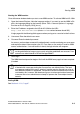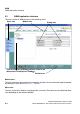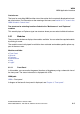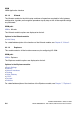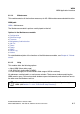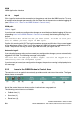Specifications
WBM Nur für den internen Gebrauch
A31003-H3580-M103-2-76A9, 01-2009
3-8 HiPath 3000/5000 V8 - HG 1500 V8, Administrator Documentation
hg-03.fm
WBM Application Interface
3.2.1.6 Logoff
Click Logoff to terminate the connection to the gateway and close the WBM session. To save
all configuration changes permanently, click the Save icon in the control area before logging off
(see Section 3.2.2, "Icons in the WBM Window’s Control Area").
WBM path:
WBM > Logoff
If you have not saved your configuration changes or reset the board before logging off (the cor-
responding Icons in the WBM Window’s Control Area are red), the following warning is dis-
played:
You modified data which has not yet been saved. In order to save your
data or reboot you must login to WBM again.
Confirm this warning with OK. The logoff procedure resumes and finishes. You are now logged
off the telephone system. Even if you have logged off, WBM still expects modified data to be
saved. The previous warning is shown again the next time you log on and off.
Automatic logoff:
If you close the browser after you have saved your configuration changes, you are automatically
logged off HG 1500. The following message is displayed:
You have left the WBM page without logoff. You will be logged out au-
tomatically form the telephone system.
If you have not yet saved your configuration changes, the previous warning is displayed prior to
this message.
3.2.2 Icons in the WBM Window’s Control Area
The control area is an applet that constantly provides control and status information. The figure
below shows an example:
Not all the control icons are always active. Inactive icons are grayed out.
The following control icons are available:
● Padlock icon (1),
● Save icon (2),
● Reset icon (3),
(1)
(2)
(3)
(4)
(5)
(6)
(7)
(8)