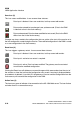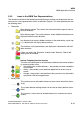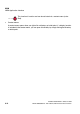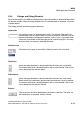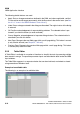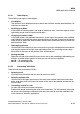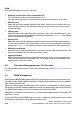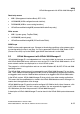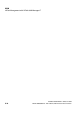Specifications
WBM Nur für den internen Gebrauch
A31003-H3580-M103-2-76A9, 01-2009
3-14 HiPath 3000/5000 V8 - HG 1500 V8, Administrator Documentation
hg-03.fm
WBM Application Interface
The following default buttons are used:
● Apply: Data or changes entered are buffered in the RAM and, where applicable, verified.
To save entries and changes permanently, click the Save icon in the control area. (see Sec-
tion 3.2.2, "Icons in the WBM Window’s Control Area").
● Undo: Data or changes entered in the dialog are discarded. The original status of the dialog
is restored.
● OK: Positive acknowledgement of separate dialog windows. The selected action is per-
formed if you click this button (no undo available).
● Cancel: Negative acknowledgement of separate dialog windows. The selected action is
cancelled if you click this button.
● Next Page: Change to the next Web page within a multi-page dialog. This button is current-
ly only used in wizards (see Chapter 5, "Wizard").
● Previous Page: Change to the previous Web page within a multi-page dialog. This button
is currently only used in wizards.
3.2.5 Table Editor
A Table Editor is available for a number of functions to simplify the task of processing multiple
data records in one go. The possible parameter inputs are described in detail under the WBM
input windows.
The Table Editor appears in a separate window that can be minimized, maximized or closed
using conventional Windows tools.
Example of an editable table
The following is an example of an editable table: