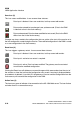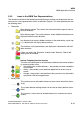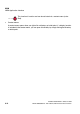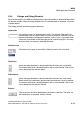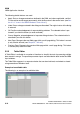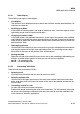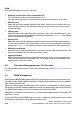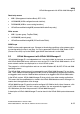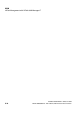Specifications
hg-03.fm
A31003-H3580-M103-2-76A9, 01-2009
HiPath 3000/5000 V8 - HG 1500 V8, Administrator Documentation
3-15
Nur für den internen Gebrauch
WBM
WBM Application Interface
3.2.5.1 Table Display
The following rules apply to table display:
● Line display
The number of lines displayed always matches the maximum number permitted here. Un-
used lines are dimmed.
● Scrolling up or down
If the number of lines displayed is too large for the display area, a scroll bar appears on the
right which can be used to browse up and down.
● Changing the column width
In the table header, click between the columns (to the right of the column to be modified)
and, holding the mouse button down, drag the column to the right (to increase the column
width) or left (to reduce the column width). Release the mouse button when you reach the
desired column width.
● Rearranging columns
Click the title of the column that you want to move as a whole. Hold down the mouse button
and drag the column left or right to the required position. The remaining columns align
themselves on the basis of the position of the shifted column.
● Sorting the table
Right-click the title of the column that you want to use as the ascending or descending sort
criterion. A context menu appears in which you can set the sort sequence:
Sort A … Z: ascending order
Sort Z … A: descending order
3.2.5.2 Processing Table Cells
Table cells can be processed as follows:
● Selecting a cell
Click the title of the column that you want to move as a whole.
● Selecting multiple cells
Click the cell in the upper right corner of the area to be marked. Hold the mouse button
down, drag the mouse to the lower left corner of the area to be selected and release the
mouse button.
● Overwriting a value in a cell
For cells with values that can be overwritten:
Double-click the cell containing the value to be overwritten. The cell becomes active and
the cursor starts flashing to indicate that the entry can now be manually modified in the
usual manner for Windows applications.