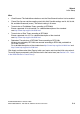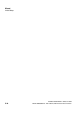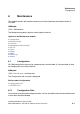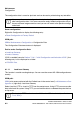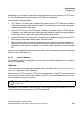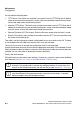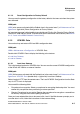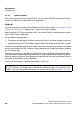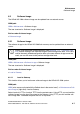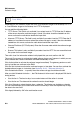Specifications
Maintenance Nur für den internen Gebrauch
A31003-H3580-M103-2-76A9, 01-2009
6-8 HiPath 3000/5000 V8 - HG 1500 V8, Administrator Documentation
hg-06.fm
Software Image
Depending on your selection, either the mask Load Software Image to the Gateway via TFTP
or Load Software Image to the Gateway via HTTP is displayed.
You can edit the following fields:
● TFTP Server: This field is only available if you select Load via TFTP. Enter the IP address
of the server where the software image is saved. If the data should be loaded from this
server, activate the radio button beside the input field.
● Alternate TFTP Server: This field is only available if you select Load via TFTP. Enter the IP
address of an alternative server where the software image is saved. If the data should be
loaded from this server, activate the radio button beside the input field.
● Remote File Name (PC File System): Enter the file name under which the software image
is saved.
● Browse: This button is only available if you select Load via HTTP. You can search the local
file system for the software image.
Then click Load. An information window is displayed that you must confirm with OK.
The mask Do you want to activate the loaded software image now? appears in which you can
chose whether the software should be activated immediately or later.
Click Activate Now to activate the software image immediately. The gateway performs a cold
start to load the new software to the RAM.
Click Do Not Activate to activate the software image at a later date. You can then activate the
loaded software image at a later date (see Section 6.10.2.2, "Software Activation").
Click Schedule Activation ... to specify when the software image should be activated.
After you click Schedule Activation ..., the Edit Automatic Action mask is displayed. Edit the fol-
lowing entries:
● Start Action in: The time in days, hours and minutes until the action is started.
● Start Action on: The date and time when the action should begin.
Click Use Calendar to select the date from a calendar. The display now includes a calender.
You can scroll between years and months with the arrow keys. Click the required day to copy
the date to the start field.
Click Apply followed by OK in the confirmation mask.
>
The Load via TFTP function is not available with an activated SSL (see Section
7.2.6, "SSL").