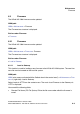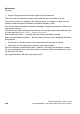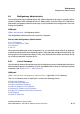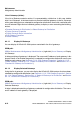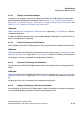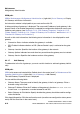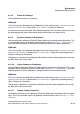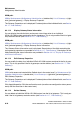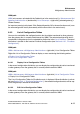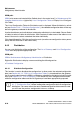Specifications
Maintenance Nur für den internen Gebrauch
A31003-H3580-M103-2-76A9, 01-2009
6-14 HiPath 3000/5000 V8 - HG 1500 V8, Administrator Documentation
hg-06.fm
Multigateway Administration
WBM path:
WBM > Maintenance > Multigateway Administration > (right-click) List of Gateways > Display
All Gateways with Status Information
An information window is displayed that you must confirm with OK.
A table containing all gateways is displayed. The name and IP address of each gateway is dis-
played. Details as to whether the gateway is selected for configuration distribution are also pro-
vided for each gateway (see Section 6.4.1.13, "Edit Gateway Properties", Section 6.4.1.14,
"Delete Gateway", Section 6.4.1.4, "Select All Gateways for Distribution" and Section 6.4.1.5,
"Deselect All Gateways for Distribution").
As well as this static information, the following status information is also displayed for each
gateway:
● Connection Status: Indicates whether the gateway is available.
● SSL Enabled: Indicates whether an SSL (Secure Socket Layer) is activated on the gate-
way.
● Gateway Location: Specifies the location of the gateway in the network.
● Gateway Uptime: Indicates how much time has passed since the gateway was last started.
● Gateway Version: Specifies the hardware version of the gateway.
6.4.1.7 Add Gateway
To add entries to the list of gateways, you must use this function to add each gateway individ-
ually.
WBM path:
WBM (write access activated with the Padlock icon in the control area?) > Maintenance > Mul-
tigateway Administration > (right-click) List of Gateways > Add Gateway
The Add Gateway Properties mask is displayed.
You can edit the following fields:
● Gateway Name: The name used to identify the gateway in the list of gateways. Enter a
character string in this field.
● Gateway IP Address: Enter the IP address of the gateway in the form num.num.num.num.
In each case, num represents a number between 0 and 255.
● Select Gateway for Distribution: Specify whether the gateway should be used for configu-
ration distribution.
Click Apply followed by OK in the confirmation mask (save the new configuration status perma-
nently with the Save icon in the control area).