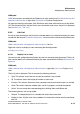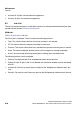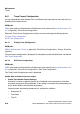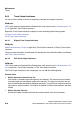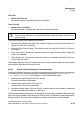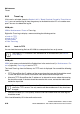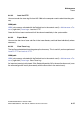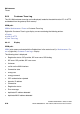Specifications
Maintenance Nur für den internen Gebrauch
A31003-H3580-M103-2-76A9, 01-2009
6-26 HiPath 3000/5000 V8 - HG 1500 V8, Administrator Documentation
hg-06.fm
Tra c e s
6.6.3 Trace Log
If file trace is activated, (see also Section 6.6.2.3, "Board Overload Caused by Trace Informa-
tion"), you can load the log file from the gateway to the Administration PC or to another com-
puter. You can also delete the log file.
WBM path:
WBM > Maintenance > Traces > Trace Log
Right-click Trace Log to display a menu containing the following entries:
> Load via TFTP
> Load via HTTP
> Expert Mode
> Clear Trace Log
6.6.3.1 Load via TFTP
You can load the trace log file from HG 1500 to a computer that has an ftp server.
WBM path:
WBM (write access activated with the Padlock icon in the control area?) > Maintenance > Tra -
ces > (right-click) Trace Log > Load via TFTP
The Load Trace Log from the Gateway via TFTP mask is displayed. You can edit the following
fields:
● TFTP Server:Enter the IP address of the server where the trace log file should be saved.
To save the data to this server, activate the radio button beside the input field.
● Alternate TFTP Server:Enter the IP address of an alternative server where the trace log
file should be saved. If the data should be saved to this server, activate the radio button
beside the input field.
● Remote File Name (PC File System): Enter the file name under which the trace log file
should be saved.
Click Load followed by OK in the confirmation mask.
>
The Load via TFTP function is not available with an activated SSL (see Section
7.2.6, "SSL").
>
The gateway automatically enters the IP addresses last entered for the default and
alternative TFTP servers. You only need to edit these addresses if they have been
changed.