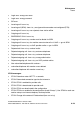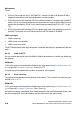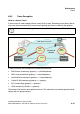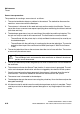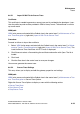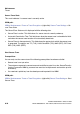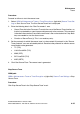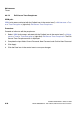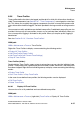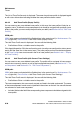Specifications
hg-06.fm
A31003-H3580-M103-2-76A9, 01-2009
HiPath 3000/5000 V8 - HG 1500 V8, Administrator Documentation
6-37
Nur für den internen Gebrauch
Maintenance
Traces
6.6.6 Trace Profiles
Trace profiles define the data to be logged and the detail in which this information should pro-
vided. Trace components (see Section 6.6.7, "Trace Components") are assigned to a trace pro-
file. This allows you to specify the gateway components for which a trace profile process and
status information should be logged. The detail provided in the logs can be set using trace lev-
els.
You can create, modify and delete user-defined trace profiles. Predefined trace profiles are also
provided. You can stop all trace profiles at once, or start and stop them individually. When you
start a trace profile, logging is activated for this profile. When you stop the profile, logging is
deactivated.
See also: Section B.1.3, "Overview: Trace Profiles".
WBM path:
WBM > Maintenance > Traces > Trace Profiles
Right-click Trace Profiles to display a menu containing the following entries:
> Display All Trace Profiles
> Add Trace Profile (Empty Profile)
> Add Trace Profile (with Current Trace Settings)
> Stop All Trace Profiles
Trace Profiles (folder):
Double-clicking Trace Profiles opens a tree structure where you can view the individual trace
profiles. Trace profiles with a green bullet point have been started, those with a red bullet point
have been stopped. Right-click an individual gateway to display a menu containing the following
entries:
> Display Trace Profile
> Start Trace Profile / > Stop Trace Profile
In the case of user-defined trace profiles, the following entries are also displayed:
> Edit Trace Profile
> Delete Trace Profile
6.6.6.1 Display All Trace Profiles
You can view a list of all predefined and user-defined trace profiles.
WBM path:
WBM > Maintenance > Traces > (right-click) Trace Profiles > Display All Trace Profiles