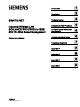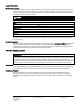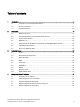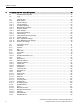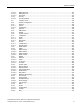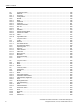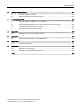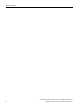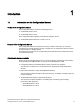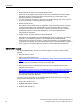nSCALANCE W770/W730 to IEEE 1 ___________________ Introduction 802.11n Web Based Management 2 ___________________ Description SIMATIC NET 3 ___________________ Technical basics Industrial Wireless LAN SCALANCE W770/W730 to IEEE 802.
Legal information Warning notice system This manual contains notices you have to observe in order to ensure your personal safety, as well as to prevent damage to property. The notices referring to your personal safety are highlighted in the manual by a safety alert symbol, notices referring only to property damage have no safety alert symbol. These notices shown below are graded according to the degree of danger.
Table of contents 1 2 3 4 Introduction ............................................................................................................................................. 9 1.1 Information on the Configuration Manual.................................................................................. 9 1.2 Security information ................................................................................................................11 1.3 Type designations ..............................
Table of contents 5 Configuring with Web Based Management ............................................................................................ 45 5.1 Web Based Management ...................................................................................................... 45 5.2 Login ...................................................................................................................................... 46 5.3 5.3.1 5.3.1.1 5.3.1.2 5.3.1.3 5.3.1.4 5.3.1.5 5.3.1.6 5.3.1.7 5.3.1.
Table of contents 5.4.13.1 5.4.13.2 5.4.13.3 5.4.14 5.4.14.1 iREF Client List .....................................................................................................................116 iREF WDS List ......................................................................................................................117 AeroScout .............................................................................................................................118 Security ...........................
Table of contents 5.6 5.6.1 5.6.1.1 5.6.1.2 5.6.2 5.6.2.1 5.6.2.2 5.6.2.3 5.6.2.4 5.6.2.5 5.6.2.6 5.6.2.7 5.6.2.8 5.6.2.9 5.6.2.10 5.6.2.11 "Interfaces" menu ................................................................................................................. 192 Ethernet ................................................................................................................................ 192 Overview ...................................................................................
Table of contents 6 7 A Upkeep and maintenance ................................................................................................................... 271 6.1 Firmware update - via WBM .................................................................................................271 6.2 Restoring the default parameter settings ..............................................................................272 Troubleshooting/FAQ ...........................................................
Table of contents SCALANCE W770/W730 to IEEE 802.
1 Introduction 1.1 Information on the Configuration Manual Validity of the configuration manual This Configuration Manual covers the following products: ● SCALANCE W734-1 RJ-45 ● SCALANCE W774-1 RJ-45 This Configuration Manual applies to the following software version: ● SCALANCE W700 firmware as of Version V 5.00 Purpose of the Configuration Manual This Configuration Manual is intended to provide you with the information you require to commission and operate devices correctly.
Introduction 1.1 Information on the Configuration Manual ● System Manual Structure of an Industrial Wireless LAN Apart from the description of the physical basics and a presentation of the main IEEE standards, this also contains information on data security and a description of the industrial applications of wireless LAN. You should read this manual if you want to set up WLAN networks with a more complex structure (not simply a connection between two devices).
Introduction 1.2 Security information Further documentation The "SIMATIC NET Industrial Ethernet Network Manual" contains information on other SIMATIC NET products that you can operate along with the devices of this product line in an Industrial Ethernet network. There, you will find among other things optical performance data of the communication partners that you require for the installation.
Introduction 1.3 Type designations The type designation of a SCALANCE W700 is made up of several parts that have the following meaning: SIMATIC NET glossary Explanations of many of the specialist terms used in this documentation can be found in the SIMATIC NET glossary. You will find the SIMATIC NET glossary here: ● SIMATIC NET Manual Collection or product DVD The DVD ships with certain SIMATIC NET products. ● On the Internet under the following entry ID: 50305045 (http://support.automation.siemens.
2 Description 2.1 Network structures The following article deals with the setting up of various network structures using access points and clients. A client is also an access point in client mode. Standalone configuration with access point This configuration does not require a server and the access point does not have a connection to a wired Ethernet. Within its transmission range, the access point forwards data from one WLAN node to another. The wireless network has a unique name.
Description 2.1 Network structures Wireless access to a wired Ethernet network If one (or more) access points have access to wired Ethernet, the following applications are possible: ● A single device as gateway: A wireless network can be connected to a wired network via an access point. ● Span of wireless coverage for the wireless network with several access points: The access points are all configured with the same unique SSID (network name).
Description 2.1 Network structures Multichannel configuration If neighboring access points use the same frequency channel, this can lead to longer response times due to any collisions that may occur. If the configuration shown in the figure is implemented as a single-channel system, computers A and B cannot communicate at the same time with the access points in their wireless cells. If neighboring access points are set up for different frequencies, this leads to a considerable improvement in performance.
Description 2.1 Network structures Wireless Distribution System (WDS) WDS allows direct links between access points and or between access points and other WDS-compliant devices. These are used to create a wireless backbone or to connect an individual access point to a network that cannot be connected directly to the cable infrastructure due to its location. Two alternative configurations are possible. The WDS partner can be configured using the WDS ID or using its MAC address.
Description 2.2 Possible applications of SCALANCE W700 devices Network access with a client or an access point in client mode The device can be used to integrate wired Ethernet devices (for example SIMATIC S7 PLC) in a wireless network. Figure 2-5 2.2 Connecting a SIMATIC S7 PLC to a wireless LAN. Possible applications of SCALANCE W700 devices Note The SIMATIC NET WLAN products use OpenSSL. This is open source code with license conditions (BSD). Please refer to the current license conditions.
Description 2.3 Product characteristics ● The SCALANCE W774 can be used as a bridge between two different frequencies. ● The SCALANCE W774 supports protection class IP30. Possible applications of the SCALANCE W734 The SCALANCE W734 is equipped with two Ethernet interfaces and a WLAN interface. This makes the device suitable for the following applications: ● The SCALANCE W734 forwards data within its transmission range from one node to another without a connection to wired Ethernet being necessary.
Description 2.3 Product characteristics ● IEEE 802.11h - Supplement to IEEE 802.11a In the 802.11h mode, the methods "Transmit Power Control (TPC)" as well as "Dynamic Frequency Selection (DFS)" are used in the range 5.25 - 5.35 and 5.47 - 5.75 GHz. In some countries, this allows the frequency subband of 5.47 - 5.725 GHz to be used in the outdoor area even with higher transmit powers. TPC is a method of adapting the transmit power.
Description 2.4 IEEE 802.11n Features of the SCALANCE W700 Type Number of WLAN ports Antennas Number and type of Ethernet interface Degree of protection Order no. SCALANCE W774-1 RJ-45 1 external 2 x 10/100 Mbps IP30 Ethernet (copper) 6GK5774-1FC00-0AA0 6GK5774-1FC00-0AB0 (1) SCALANCE W734-1 RJ-45 1 external 2 x 10/100 Mbps IP30 Ethernet (copper) 6GK5734-1FC00-0AA0 6GK5734-1FC00-0AB0 (1) (1) US variant 2.4 IEEE 802.11n Overview The standard IEEE 802.11n is an expansion of the 802.
Description 2.4 IEEE 802.11n MIMO antenna technology MIMO (Multiple Input - Multiple Output) is based on an intelligent multiple antenna system. The transmitter and the receiver have several spatially separate antennas. The spatially separate antennas transmit the data streams at the same time. Up to four data streams are possible. The data streams are transmitted over spatially separate paths and return over different paths due to diffraction, refraction, fading and reflection (multipath propagation).
Description 2.4 IEEE 802.11n Channel bonding With IEEE 802.11n, data can be transferred via two directly neighboring channels. The two 20 MHz channels are put together to form one channel with 40 MHz. This allows the channel bandwidth to be doubled and the data throughput to be increased. To be able to use channel bonding, the recipient must support 40 MHz transmissions. If the recipient does not support 40 MHz transmissions, the band is automatically reduced to 20 MHz. This means that IEEE 802.
Description 2.5 Requirements for installation and operation of SCALANCE W700 devices Modulation and coding schemes The IEEE 802.11n standard supports different data rates. The data rates are based on the number of spatial streams, the modulation method and the channel coding. The various combinations are described in modulation and coding schemes. 2.
Description 2.7 Power over Ethernet (PoE) A reconfiguration is necessary if you use functions based on MAC addresses. Note In terms of the PLUG, the SCALANCE devices work in two modes: • Without PLUG The device stores the configuration in internal memory. This mode is active when no PLUG is inserted. • With PLUG The configuration stored on the PLUG is displayed over the user interfaces.
Description 2.7 Power over Ethernet (PoE) Cable used for the power supply ● Variant 1 (redundant wires) In Fast Ethernet, the wire pairs 1, 2 and 3, 6 are used to transfer data. Pairs 4, 5 and 7, 8 are then used to supply power. If there are only four wires, the voltage is modulated onto wires 1, 2 and 3, 6 (see variant 2). This alternative is suitable for a data transmission rate of 10/100 Mbps.
Description 2.
Description 2.7 Power over Ethernet (PoE) LEDs for PoE on the SCALANCE W700 device When the device is supplied by PoE, the green "PoE" LED is lit on the SCALANCE W700 device. SCALANCE W770/W730 to IEEE 802.
Description 2.7 Power over Ethernet (PoE) SCALANCE W770/W730 to IEEE 802.
Technical basics 3.1 3 VLAN Network definition regardless of the spatial location of the nodes VLAN (Virtual Local Area Network) divides a physical network into several logical networks that are shielded from each other. Here, devices are grouped together to form logical groups. Only nodes of the same VLAN can address each other. Since multicast and broadcast frames are only forwarded within the particular VLAN, they are also known as broadcast domains.
Technical basics 3.2 MAC-based communication The access point checks whether the destination MAC address matches the MAC addresses of the connected clients. Since a client can only adopt one MAC address, the access point does not find a match and discards the packets of several nodes.
Technical basics 3.3 iPCF / iPCF-MC 3.3 iPCF / iPCF-MC The wireless range of an IWLAN system can be expanded by using multiple access points. If a client moves from the area covered by one access point to the area covered by another access point, the wireless link is maintained after a short interruption (roaming).
Technical basics 3.3 iPCF / iPCF-MC ① ② ③ ④ ⑤ Wireless cell of access point 1 Wireless cell of access point 2 Wireless cell of access point 3 Wireless cell of access point 4 Plant Figure 3-1 Configuration example of iPCF-MC SCALANCE W770/W730 to IEEE 802.
Technical basics 3.4 iREF Restrictions ● iPCF and iPCF-MC are developments of Siemens AG and function only with nodes on which iPCF / iPCF-MC is implemented. ● With an access point with several WLAN interfaces, it is possible to use both iPCF as well as standard WLAN at the same time. ● Access points with a WLAN interface cannot take part in the iPCF-MC procedures, iPCF is, however, possible.
Technical basics 3.4 iREF In particular in applications in which MIMO cannot be used or brings no advantage, this allows data to be transmitted at the highest possible data transmission rate. You configure iREF in "iFeatures > iREF" Requirement ● To be able to use iREF, the device must have at least 2 activated antennas.
Technical basics 3.5 AeroScout 3.5 AeroScout AeroScout tags SCALANCE W devices support tags of the AeroScout company. Tags are battery-operated RFID sensors that send their data cyclically as multicast frames. Among other things, AeroScout tags have the following features: ● Ambient temperature If a tag is fitted to a device or material, it is possible to monitor whether a selected ambient temperature is being maintained.
Technical basics 3.6 NAT/NAPT Accuracy of localization To achieve optimum precision in the localization of AeroScout Tags, ● we recommend the use of antennas with omnidirectional characteristics ● if the signals should be received by at least three access points. 3.6 NAT/NAPT What is NAT? With Network Address Translation (NAT), the IP address in a data packet is replaced by another. NAT is normally used on a gateway between a private LAN and an external network with globally valid IP addresses.
Technical basics 3.7 SNMP 3.7 SNMP Introduction With the aid of the Simple Network Management Protocol (SNMP), you monitor and control network elements from a central station, for example routers or switches. SNMP controls the communication between the monitored devices and the monitoring station.
Technical basics 3.8 Spanning Tree The management station sends data packets of the following type: ● GET Request for a data record from the agent ● GETNEXT Calls up the next data record. ● GETBULK (available as of SNMPv2) Requests multiple data records at one time, for example several rows of a table. ● SET Contains parameter assignment data for the relevant device. The SNMP agent sends data packets of the following type: ● RESPONSE The agent returns the data requested by the manager.
Technical basics 3.8 Spanning Tree Root bridge and bridge priority The identification of the most efficient connection is always related to the root bridge, a network component that can be considered as a root element of a tree-like network structure. With the "Bridge Priority" parameter, you can influence the selection of the root bridge. The computer with the lowest value set for this parameter automatically becomes the root bridge.
Technical basics 3.8 Spanning Tree ● Alternate port (substitute for the root port) A substitute for the root port is configured. If the connection to the root bridge is lost, the device can establish a connection over the alternate port without any delay due to reconfiguration. ● Reaction to events Rapid spanning tree reacts to events, for example an aborted connection, without delay. There is no waiting for timers as in spanning tree.
4 Assignment of an IP address 4.1 Structure of an IP address Address classes IP address range Max. number of networks 1.x.x.x through 126.x.x.x 128.0.x.x through 191.255.x.x 192.0.0.x through 223.255.255.x Max. number of hosts/network Class CIDR 126 16777214 A /8 16383 65534 B /16 2097151 254 C /24 224.0.0.0 - 239.255.255.255 Multicast applications D 240.0.0.0 - 255.255.255.255 Reserved for future applications E An IP address consists of 4 bytes.
Assignment of an IP address 4.2 Initial assignment of an IP address Outside the local area network, the distinction between network ID and host ID is of no significance, in this case packets are delivered based on the entire IP address. Note In the bit representation of the subnet mask, the "ones" must be set left-justified; in other words, there must be no "zeros" between the "ones". 4.
Assignment of an IP address 4.4 Address assignment with the Primary Setup Tool ● There is normally no fixed address assignment; in other words, when a client requests an IP address again, it normally receives a different address from the previous address. It is possible to configure the DHCP server so that the DHCP client always receives the same fixed address in response to its request. The parameter with which the DHCP client is identified for the fixed address assignment is set on the DHCP client.
Assignment of an IP address 4.5 Address assignment with STEP 7 4.5 Address assignment with STEP 7 In STEP 7, you can configure the topology, the device name and the IP address; in other words, an IP address is specified for the MAC address of the IWLAN device. If you connect the unconfigured IWLAN device to the controller, the controller assigns the configured device name and the IP address to the IWLAN device automatically. STEP 7 V5.
Configuring with Web Based Management 5.1 5 Web Based Management How it works The device has an integrated HTTP server for Web Based Management (WBM). If a device is addressed with a Web browser, it returns HTML pages to the client PC depending on the user input. The user enters the configuration data in the HTML pages sent by the device. The device evaluates this information and generates reply pages dynamically. The advantage of this method is that only a Web browser is required on the client.
Configuring with Web Based Management 5.2 Login ● If a firewall is used, the relevant ports must be opened. – For access using HTTP: Port 80 – For access using HTTPS: Port 443 ● The display of the WBM was tested with the following desktop Web browsers: – MS IE 10 Note Compatibility view In Microsoft Internet Explorer, disable the compatibility view to ensure correct display and to allow problem-free configuration using WBM.
Configuring with Web Based Management 5.2 Login Logging on using the Internet browser Selecting the language of the WBM 1. From the drop-down list at the top right, select the language version of the WBM pages. 2. Click the "Go" button to change to the selected language. Note Available languages in this version, only English is available. Other languages will follow in a later version. SCALANCE W770/W730 to IEEE 802.
Configuring with Web Based Management 5.2 Login Login with HTTP There are two ways in which you can log in via HTTP. You either use the login option in the center of the browser window or the login option in the upper left area of the browser window. The following steps apply when logging in whichever of the above options you choose: 1. Enter the following in the "Name" input box: – "admin": With this user type, you can change the settings of the device (read and write access to the configuration data).
Configuring with Web Based Management 5.3 "Wizard" menu 4. Enter your password in the "Password" input box. When you log in for the first time or following a "Restore Factory Defaults und Restart", enter the standard password in the "Password" input box. – "admin": standard password "admin" – "user": standard password "user" 5. Click the "Login" button or confirm your entry with "Enter".
Configuring with Web Based Management 5.3 "Wizard" menu Buttons you require often The WBM pages of the Basic Wizard contain the following buttons: Button Description Goes to the next page Goes back to the previous page The Basic Wizard is closed without adopting the settings. Saves the configuration and exits the Wizard. Navigation within the pages of the Basic Wizard is possible only with the "Previous" and "Next" buttons. 5.3.1.
Configuring with Web Based Management 5.3 "Wizard" menu Description The Basic Wizard page contains the following boxes: ● "Restore Memory Defaults and Restart" button If you click this button, the factory configuration settings are restored with the exception of the parameters below followed by a restart.
Configuring with Web Based Management 5.3 "Wizard" menu After restarting the device, you will need to log on again and start the Basic wizard again to configure the device. ● "Device Mode" drop-down list Select the mode of the device. This selection is available only for access points. The following operating modes are possible: – AP: Access point mode – Client: Client mode 5.3.1.2 Country Settings Introduction On this Basic Wizard page, you configure the country and the system name.
Configuring with Web Based Management 5.3 "Wizard" menu Description The Basic Wizard page contains the following boxes ● "Country Code" drop-down list From this drop-down list, you select the country in which the device will be deployed. You do not need to know the data for the specific country, the channel division and output power are set by the device according to the country you select. Note Locale setting The correct country setting is mandatory for operation complying with the approvals.
Configuring with Web Based Management 5.3 "Wizard" menu Description The Basic Wizard page contains the following boxes ● "DHCP Client" check box Specify how the IP address will be assigned. There are two methods of assigning IP addresses. – Enabled The device obtains a dynamic IP address from a DHCP Server. – Disabled You enter the IP settings in the "IP Address" and "Subnet Mask" input boxes. ● "IP Address" input box Enter an IP address that is unique within your network.
Configuring with Web Based Management 5.3 "Wizard" menu Description The page contains the following boxes: ● "Telnet Server" check box Enable or disable the "Telnet Server" service for unencrypted access to the CLI. ● "SSH Server" check box Enable or disable the "SSH Server" service for encrypted access to the CLI. ● "HTTPS Server only" check box Enable or disable access using HTTPS.
Configuring with Web Based Management 5.3 "Wizard" menu 5.3.1.5 Antenna Settings Introduction On this Basic Wizard page, you configure the settings for the external antenna. Description This table contains the following columns: ● Connector Shows the name of the relevant antenna connector. ● Antenna Type Select the type of external antenna connected to the device. If the type of your antenna is not available, select the entry "User defined".
Configuring with Web Based Management 5.3 "Wizard" menu ● Cable Length [m] Enter the length of the flexible antenna connecting cable in meters between the device and the external antenna. ● Additional Attenuation [dB] Here, specify the additional attenuation caused, for example, by an additional splitter. Note If you use other WLAN interfaces, make sure that you have adequate channel spacing. 5.3.1.
Configuring with Web Based Management 5.3 "Wizard" menu ● WLAN Mode Select the required transmission standard for the configured frequency band. – WLAN Mode 2.4 GHz Specify the transmission standard for the 2.4 GHz frequency band. – WLAN Mode 5 GHz Specify the transmission standard for the 5 GHz frequency band. The selection depends on the country setting. ● DFS (802.
Configuring with Web Based Management 5.3 "Wizard" menu ● max. Tx Power Specify the transmit power of the device. It may be necessary to reduce the transmit power depending on the antennas being used to avoid exceeding the maximum legal transmit power. Reducing the transmit power effectively reduces cell size Note The maximum possible transmit power varies depending on the channel and data rate. For more detailed information on transmit power, refer to the documentation "Characteristics radio interface".
Configuring with Web Based Management 5.3 "Wizard" menu 5.3.1.7 Access Point Settings Introduction On this Basic Wizard page, you specify the configuration for the access point. Note This page is available only in access point mode. Description of the displayed boxes Table 1 contains the following columns: ● Radio Shows the available WLAN interfaces. ● Channel Specify the main channel. If you want the access point to search for a free channel itself, use "Auto".
Configuring with Web Based Management 5.3 "Wizard" menu ● Alternative DFS Channel If you have enabled the "DFS" function on the Basic Wizard page "Radio Settings", specify the alternative channel here. If you want the access point to search for a free channel itself, use "Auto". If you want to use a fixed channel, select the required channel from the drop-down list. ● HT Channel Width [MHz] You can specify the channel bandwidth with the IEEE 802.11n transmission standard.
Configuring with Web Based Management 5.3 "Wizard" menu 5.3.1.8 Client Settings Introduction On this Basic Wizard page, you specify the configuration for clients, for example the assignment of the MAC address. Note This page is only available in client mode. SCALANCE W770/W730 to IEEE 802.
Configuring with Web Based Management 5.3 "Wizard" menu Description Table 1 contains the following columns: ● Radio Shows the available WLAN interfaces. ● MAC Mode Specify how the MAC address is assigned to the client. The following are possible: – Automatic The client automatically adopts the source MAC address of the first frame that it receives over the Ethernet interface. – Manual If you select "Manual", enter the MAC address in the "MAC Address" column.
Configuring with Web Based Management 5.3 "Wizard" menu 5.3.1.9 Client Allowed Channel Settings Introduction For communication, a specific channel within a frequency band is used. On this page, you can either set this channel specifically or configure so that the channel is selected automatically. Note This page is only available in client mode. Description Table 1 contains the following columns: ● Radio Shows the available WLAN interfaces.
Configuring with Web Based Management 5.3 "Wizard" menu If the option is disabled, the channels available based on the settings (country code, antennas, transmit power etc.) are used. Above the tables for the frequency bands, you will find the following check box: ● Select / Deselect all – Enabled If you enable the check box, all channels are selected. – Disabled If you deselect the check box, only the first valid channel of the frequency band remains enabled.
Configuring with Web Based Management 5.3 "Wizard" menu Description This table contains the following columns: ● Interface Shows the interface to which the settings relate. ● Authentication Type Select the type of authentication. Note IEEE 802.11n devices With devices according to the IEEE 802.11n standard, only WPA2 encryption is possible. – Open System Without authentication – WPA-PSK WPA authentication with WPA key. Enter the WPA key in "WPA(2) Pass phrase".
Configuring with Web Based Management 5.3 "Wizard" menu ● Cipher Select the encryption method. – AUTO AES or TKIP is used depending on the capability of the other station. – TKIP (Temporal Key Integrity Protocol) A symmetrical encryption method with the RC4 algorithm (Ron’s Code 4). In contrast to the weak WEP encryption, TKIP uses changing keys derived from a main key. TKIP can also recognize corrupted data frames.
Configuring with Web Based Management 5.3 "Wizard" menu 5.3.1.11 Dot1x Supplicant Settings Introduction On this Basic Wizard page, you configure the user name and the password with which the client will be logged on with the RADIUS server. If you require additional authentication methods, you can configure them after completing the Basic Wizard with "Security > WLAN > Client Radius Supplicant". Note This page is only available in client mode.
Configuring with Web Based Management 5.3 "Wizard" menu 5.3.1.12 Dot1x RADIUS Server Settings Introduction On this Basic Wizard page, you configure the settings for the primary RADIUS Server. After completing the Basic Wizard, you can configure a backup server and other settings, for example the number of logon attempts with "Security > WLAN > AP Radius Authenticator". Note This page is available only in access point mode.
Configuring with Web Based Management 5.3 "Wizard" menu 5.3.1.13 Summary of Settings Introduction The settings are summarized on this page. The content of the page depends on the set parameters and the mode of the device. Check the settings before you exit the Basic Wizard with the "Set Values" button. If settings are incorrect, go back using the "Previous" button and change the settings to the required ones. Set Values Click the "Set Values" button to exit the Basic Wizard.
Configuring with Web Based Management 5.4 "Information" menu 5.4 "Information" menu 5.4.1 Start Page View of the Start page When you enter the IP address of the device, the start page is displayed after a successful login. You cannot configure anything on this page. General layout of the WBM pages The following areas are generally available on every WBM page: ● Selection area (1): Top area ● Display area (2): Top area SCALANCE W770/W730 to IEEE 802.
Configuring with Web Based Management 5.4 "Information" menu ● Navigation area (3): Left-hand area ● Content area (4): Middle area SCALANCE W770/W730 to IEEE 802.
Configuring with Web Based Management 5.4 "Information" menu Selection area (1) The following is available in the selection area: ● Logo of Siemens AG ● Display of: "System Location/System Name". – "System Location" contains the location of the device. With the settings when the device ships, the IP address of the Ethernet interface is displayed. – "System Name" is the device name. With the settings when the device ships, the device type is displayed.
Configuring with Web Based Management 5.4 "Information" menu ● Update on / Update off WBM pages with overview lists can also have the additional "Update" button. With this button, you can enable or disable updating of the content area. If updating is enabled, the display is updated every 2 seconds. To disable the update, click "On". Instead of "On", "Off" is displayed. As default, updating is always enabled on the WBM page. Navigation area (3) In the navigation area, you have various menus available.
Configuring with Web Based Management 5.4 "Information" menu ● Save entries with "Set Values" Pages in which you can make configuration settings have a "Set Values" button at the lower edge. The button only becomes active if you change at least one value on the page. Click this button to save the configuration data you have entered on the device. Once you have saved, the button becomes inactive again. Note Changing configuration data is possible only with the "admin" login.
Configuring with Web Based Management 5.4 "Information" menu Description Table 1 has the following columns: ● Hardware – Basic Device Shows the basic device. ● Name Shows the name of the device or module. ● Revision Shows the hardware version of the device. For the wireless card, only one version is then displayed if the WLAN interface is enabled. ● Order ID Shows the order number of the device or described module. Table 2 has the following columns: ● Software – Firmware Shows the current firmware version.
Configuring with Web Based Management 5.4 "Information" menu 5.4.3 I&M Identification and maintenance data This page contains information about device-specific vendor and maintenance data such as the order number, serial number, version number etc. You cannot configure anything on this page. Description of the displayed values The table has the following rows: ● Manufacturer ID Shows the manufacturer ID. ● Order ID Shows the order number. ● Serial Number Shows the serial number.
Configuring with Web Based Management 5.4 "Information" menu ● Function Tag Shows the function tag (plant designation) of the device. The plant designation (HID) is created during configuration of the device with HW Config of STEP 7. ● Location Tag Shows the location tag (location identifier) of the device. The location identifier (LID) is created during configuration of the device with HW Config of STEP 7. 5.4.
Configuring with Web Based Management 5.4 "Information" menu 5.4.5 Log Tables 5.4.5.1 Events Logging events The device allows you to log occurring events, some of which you can specify on the page of the System > Events menu. This, for example, allows you to record when an authentication attempt failed or when the connection status of a port has changed. The content of the events log table is retained even when the device is turned off. You cannot configure anything on this page.
Configuring with Web Based Management 5.4 "Information" menu The table has the following columns: ● Restart Counts the number of restarts since you last reset to factory settings and shows the device restart after which the corresponding event occurred. ● System Up Time Shows the time the device has been running since the last restart when the described event occurred. ● System Time Shows the date and time when the described event occurred. ● Severity Shows the severity of the message.
Configuring with Web Based Management 5.4 "Information" menu 5.4.5.2 WLAN Authentication Log Logging authentication attempts This page shows a table with information on successful or failed authentication attempts. You cannot configure anything on this page. Description The table has the following columns: ● Restart Counts the number of restarts since you last reset to factory settings and shows the device restart after which the corresponding event occurred.
Configuring with Web Based Management 5.4 "Information" menu Description of the button "Clear" button Click this button to delete the content of the log file. The display is also cleared. The restart counter is only reset after you have restored the device to the factory settings and restarted the device. Note The number of entries in this table is restricted to 400. When this number is reached, the oldest entries are overwritten. The table remains permanently in memory.
Configuring with Web Based Management 5.4 "Information" menu Description The page contains the following boxes: ● No. of Signaled Faults Indicates how often the fault LED lit up and not how many faults occurred. ● "Reset Counters" button The number is reset with this button. The table contains the following columns: ● Fault Time Shows the time the device has been running since the last restart when the described fault occurred. ● Fault Description Display of the fault status for the device.
Configuring with Web Based Management 5.4 "Information" menu If Spanning Tree is turned on, the information about the status of the instance selected in the "Instance ID" drop-down list is displayed and the information about the configured ports is shown in the table. The information shown depends on the Spanning Tree mode. Description The page contains the following boxes: ● Spanning Tree Mode Shows the set mode. You specify the mode in "Layer 2 > Configuration" and in "Layer 2 > MSTP > General".
Configuring with Web Based Management 5.4 "Information" menu ● Root Cost The path costs from this device to the root bridge. ● Bridge Status Shows the status of the bridge, e.g. whether or not the device is the root bridge. ● Regional Root Priority (only available with MSTP) For a description, see Bridge Priority / Root Priority ● Regional Root Address (only available with MSTP) Shows the MAC address of the device.
Configuring with Web Based Management 5.4 "Information" menu ● State Displays the current status of the port. The values are only displayed. The parameter depends on the configured protocol. The following statuses are possible: – Discarding The port receives BPDU frames. Other incoming or outgoing frames are discarded. – Listening The port receives and sends BPDU frames. The port is involved in the spanning tree algorithm. Other outgoing and incoming frames are discarded.
Configuring with Web Based Management 5.4 "Information" menu ● Edge Type Shows the type of the connection. The following values are possible: – Edge Port An edge port is connected to this port. – No Edge Port There is a spanning tree or rapid spanning tree device at this port. ● P.t.P. Type shows the type of the point-to-point link. The following values are possible: – P.t.P. With half duplex, a point-to-point link is assumed.
Configuring with Web Based Management 5.4 "Information" menu Displayed values The table has the following columns: ● In Octet Shows the number of received bytes. ● Out Octet Shows the number of sent bytes. ● In Unicast Shows the number of received unicast frames. ● In Non-Unicast Shows the number of received frames that are not of the type unicast. ● Out Unicast Shows the number of sent unicast frames. ● Out Non-Unicast Shows the number of sent frames that are not of the type unicast.
Configuring with Web Based Management 5.4 "Information" menu Description The table has the following columns: ● Port Shows the available ports. ● Frame lengths The other columns after the port number contain the absolute numbers of incoming frames according to their frame length. The following frame lengths are distinguished: – 64 bytes – 65 - 127 bytes – 128 - 255 bytes – 256 - 511 bytes – 512 - 1023 bytes – 1024 - max.
Configuring with Web Based Management 5.4 "Information" menu Description The table has the following columns: ● Port Shows the available ports. ● Unicast/Multicast /Broadcast The other columns after the port number contain the absolute numbers of the incoming frames according to their frame type "Unicast", "Multicast" and "Broadcast" Description of the button "Reset Counter" button Click "Reset Counter" to reset all counters. The counters are reset by a restart. 5.4.8.
Configuring with Web Based Management 5.4 "Information" menu Description The table has the following columns: ● Port Shows the available ports. ● Error types The other columns after the port number contain the absolute numbers of the incoming frames according to their error type. In the columns of the table, a distinction is made according to the following error types: – CRC Packets whose content does not match the CRC checksum. – Undersize Packets with a length less than 64 bytes.
Configuring with Web Based Management 5.4 "Information" menu 5.4.9 Learning Table Address filtering This WBM page shows the current content of the learning table. This table lists the source addresses of unicast address frames. Description This table contains the following columns: ● VLAN ID Shows the VLAN ID of the node. Note This column appears in the table only if a VLAN is configured. ● MAC Address Shows the MAC address of the node. SCALANCE W770/W730 to IEEE 802.
Configuring with Web Based Management 5.4 "Information" menu ● Status Shows the status of each address entry: – Learnt The specified address was learned by receiving a frame from this node and will be deleted when the aging time expires if no further packets are received from this node. – Invalid These values are not evaluated. ● Port Shows the port over which the node with the specified address can be reached.
Configuring with Web Based Management 5.4 "Information" menu Description ● IP Address Shows the IPv4 address assigned to the device. ● Pool ID Shows the number of the IPv4 address band. ● HW Type Shows that the DHCP server identifies the devices in the network based on the MAC address. ● HW Address Shows the MAC address of the DHCP client. ● Allocation Method Show whether the IPv4 address was assigned statically or dynamically. You configure the static entries in "System > DHCP > Static Leases".
Configuring with Web Based Management 5.4 "Information" menu Description Table 1 has the following columns: ● Radio Shows the available WLAN interfaces. ● WLAN mode Shows the transmission standard. If DFS is activated, the transmission standard "802.11h" is not shown additionally but only the configured transmission standard "802.11a". ● Configured Channel Shows the configured channel. If "Auto" is displayed, the access point searches for a free channel itself.
Configuring with Web Based Management 5.4 "Information" menu ● HT Channel Width [MHz] Shows the channel bandwidth. – 20 Channel bandwidth 20 MHz – 40 up Channel bandwidth 40 MHz. The configured channel and the neighboring channel above it are used. – 40 down Channel bandwidth 40 MHz. The configured channel and the neighboring channel below it are used. Note Channel bandwidth 40 MHz and frequency band 2.
Configuring with Web Based Management 5.4 "Information" menu ● Security Shows which authentication method is used. If the authentication method "Open System + Encryption" or "Shared Key" is used, "Encrypted (WEP/AES)" is displayed for both authentication methods. ● Status Shows the status of the WLAN interface. – enabled The WLAN interface is enabled. – disabled The WLAN interface is disabled. 5.4.11.
Configuring with Web Based Management 5.4 "Information" menu ● Type Shows the client type, for example "Sta" stands for IEEE 802.11 standard client. ● MAC Address Shows the MAC address of the client. ● System Name Shows the system name of the client if the client communicates this to the access point. Not all clients support this parameter. ● Channel Shows the channel over which the client communicates with the access point. ● Signal Strength [dBm] Shows the signal strength of the connected client in bBm.
Configuring with Web Based Management 5.4 "Information" menu This page shows information about the WDS connections of the access point. Description The table has the following columns: ● Radio Shows the available WLAN interfaces. ● Port Shows the port. ● BSSID Shows the MAC address of the WDS partner. ● WDS ID Shows the name of the WDS partner. ● Channel Shows the channel over which the access point communicates with the WDS partner.
Configuring with Web Based Management 5.4 "Information" menu 5.4.11.4 Overlap AP Overlapping channels Note This tab is available only in access point mode. For optimum data throughput, it is important that the set wireless channel is not used by other access points. In the 2.4 GHz band (802.11b or 802.11g), there is overlapping of the channels so that an access point occupies not only the set channel but also the two or three adjacent channels.
Configuring with Web Based Management 5.4 "Information" menu The table has the following columns: ● Radio Shows the available WLAN interfaces in this column. ● Type Shows the mode of the WLAN interface. ● SSID Shows the SSID of the access point. ● BSSID Shows the MAC address of the access point. ● System Name displays the system name of the device. The entry depends on the access point. Not all access points support this parameter.
Configuring with Web Based Management 5.4 "Information" menu Description ● Radio Shows the available WLAN interfaces in this column. ● WLAN mode Shows the transmission standard. ● MAC Mode Shows how the MAC address is assigned to the interface. – Automatic The client automatically adopts the source MAC address of the first frame that it receives over the Ethernet interface. – Manual The address was entered manually. – Own The client uses the MAC address of the Ethernet interface for the WLAN interface.
Configuring with Web Based Management 5.4 "Information" menu ● Security Shows which authentication method is used. If the authentication method "Open System + Encryption" or "Shared Key" is used, "Encrypted (WEP/AES)" is displayed for both authentication methods. ● iFeatures Shows which iFeatures are used. – iFeatures are not used. – iPCF iPCF is enabled. ● Max. Data Rate [Mbps] Shows the maximum transmission rate of the interface. ● Status Shows the status of the WLAN interface.
Configuring with Web Based Management 5.4 "Information" menu Description The table has the following columns: ● Radio Shows the WLAN interface visible to the access point. ● SSID Shows the SSID of the access point. ● BSSID Shows the MAC address of the access point. ● System Name displays the system name of access point. The entry depends on the access point. Not all access points support this parameter. ● Channel Shows the channel on which the access point transmits or communicates.
Configuring with Web Based Management 5.4 "Information" menu 5.4.11.7 IP Mapping Table WLAN access for several devices via a client Note This page is only available for clients or access points in client mode. You can make WLAN access available for several devices with one client if you use IP mapping. This means that you do not need to equip every device with its own WLAN client. This is possible only if the connected devices are addressed only by IP frames.
Configuring with Web Based Management 5.4 "Information" menu Description ● MAC Address The MAC address of the device located downstream from the WLAN client from the perspective of the access point. ● IP Address The IP address managed for this device by the WLAN client. ● Type There are two options for the type: – system The information relates to the WLAN client itself. – learned The information relates to a device downstream from the WLAN client.
Configuring with Web Based Management 5.4 "Information" menu 5.4.12 WLAN Statistics 5.4.12.1 Errors The WBM page show how many bad frames were received or sent per WLAN interface. If an increased number of errors occurs, you should check the settings for the WLAN interface(s), the setup of the devices and the connection quality. Description The Tx Errors table has the following columns: ● Interface Shows the WLAN interface to which the entries apply.
Configuring with Web Based Management 5.4 "Information" menu The Rx Errors table has the following columns: ● Interface Shows the WLAN interface to which the entries apply. ● Error types The other columns after the WLAN interface contain the absolute numbers of the frames received according to their error type. The columns of the table distinguish the following error types: – Received Errors Shows the number of bad frames that were received.
Configuring with Web Based Management 5.4 "Information" menu 5.4.12.2 Management Sent The WBM page shows how many frames in response to logging on or logging off were counted per VAP interface. Note This tab is available only in access point mode. SCALANCE W770/W730 to IEEE 802.
Configuring with Web Based Management 5.4 "Information" menu Description The table has the following columns: ● Interface Shows the VAP interface to which the entries apply. ● Frame – Management Frames Shows the number of management frames – Association Request Shows the number of requesting association frames relevant for a logon. – Association Responses Shows the number of responding association frames relevant for a logon.
Configuring with Web Based Management 5.4 "Information" menu 5.4.12.3 Management Received The WBM page shows how many frames in response to logging on or logging off were counted per VAP interface. Note This tab is available only in access point mode. SCALANCE W770/W730 to IEEE 802.
Configuring with Web Based Management 5.4 "Information" menu Description The table has the following columns: ● Interface Shows the VAP interface to which the entries apply. ● Frame – Management Frames Shows the number of management frames – Association Request Shows the number of requesting association frames relevant for a logon. – Association Responses Shows the number of responding association frames relevant for a logon.
Configuring with Web Based Management 5.4 "Information" menu 5.4.12.4 Data Sent The WBM page shows how many frames were sent per VAP interface. SCALANCE W770/W730 to IEEE 802.
Configuring with Web Based Management 5.4 "Information" menu Description The table has the following columns: ● Interface Shows the VAP interface to which the entries apply. ● Frame types The other columns after the VAP interface contain the absolute numbers of the sent frames according to the frame types. In the columns of the table, a distinction is made according to the following frame types: – Data Frames Shows the number of sent data frames.
Configuring with Web Based Management 5.4 "Information" menu 5.4.12.5 Data Received The WBM page shows how many frames were received per VAP interface. SCALANCE W770/W730 to IEEE 802.
Configuring with Web Based Management 5.4 "Information" menu Description The table has the following columns: ● Interface Shows the VAP interface to which the entries apply. ● Frame types The other columns after the VAP interface contain the absolute numbers of the received frames according to the frame types. In the columns of the table, a distinction is made according to the following frame types: – Data Frames Number of received data frames.
Configuring with Web Based Management 5.4 "Information" menu Description The page contains the following box: ● Associated stations Shows the number of clients logged on to the access point The table has the following columns: ● AID (Associated ID) Shows the connection ID of the client. If the client connects to the access point via the VAP interface, the client is assigned a connection ID. The connection ID is unique within a VAP interface.
Configuring with Web Based Management 5.4 "Information" menu Description The page contains the following box: ● Connected WDS Partners Shows the number of access points logged on to the access point The table has the following columns: ● Radio Shows the available WLAN interfaces. ● Port Shows the WDS interface. ● BSSID Shows the MAC address of the WDS partner. ● WDS ID Shows the name of the WDS partner. ● Tx Chain Shows the antenna connector over which the two access points communicate with each other.
Configuring with Web Based Management 5.4 "Information" menu Note The AeroScout function cannot be combined with other iFeatures (iPCF, iPCF-MC,, iREF). AeroScout can only be used in the 2.4 GHz band according to IEEE 802.11g, IEEE 802.11n and IEEE 802.11n-only. For more detailed information, please refer to the documentation of the AeroScout company (www.aeroscout.com).
Configuring with Web Based Management 5.4 "Information" menu ● Response IP The IP address of the computer on which the management program for evaluation of the AeroScout frames is running. ● Multicast address The tag sends frames as multicast. This multicast address is configured in the management program and displayed here.
Configuring with Web Based Management 5.4 "Information" menu Description The table has the following columns: ● Radio Shows the available WLAN interfaces to which the settings relate. ● Port Shows the VAP interface to which the settings relate. ● MAC Address Shows the MAC address of the device with which the client may communicate. ● IP Address Shows the IP address of the device with which the client may communicate.
Configuring with Web Based Management 5.5 "System" menu 5.5 "System" menu 5.5.1 System Configuration System configuration The WBM page contains the configuration overview of the access options of the device. Specify the services that access the device. With some services, there are further configuration pages on which more detailed settings can be made.
Configuring with Web Based Management 5.5 "System" menu ● "DNS Client" check box Enable or disable the DNS client. You can configure other settings in "System > DNS Client". ● "SMTP Client" check box Enable or disable the SMTP client. You can configure other settings in "System > SMTP Client". ● "Syslog Client" check box Enable or disable the Syslog client. You can configure other settings in "System > Syslog Client".
Configuring with Web Based Management 5.5 "System" menu ● "SNMPv1 Traps" check box Enable or disable the sending of traps (alarm frames). You can configure other settings in "System > SNMP > Traps". ● "DHCP Client" check box Enable or disable the DHCP client. You can configure other settings in "System > DHCP Client". ● "SINEMA Configuration Interface" check box If the SINEMA configuration interface is enabled, you can download configurations to the device via the TIA Portal.
Configuring with Web Based Management 5.5 "System" menu 5.5.2 General 5.5.2.1 Device General device information This page contains the general device information. The boxes "Current System Time", "System Up Time" and "Device Type" cannot be changed. Description The page contains the following boxes: ● Current System Time Shows the current system time. The system time is either set by the user or by a time-ofday frame: either SINEC H1 time-of-day frame, NTP or SNTP.
Configuring with Web Based Management 5.5 "System" menu ● "System Contact" input box You can enter the name of a contact person responsible for managing the device. A maximum of 255 characters are possible. ● "System Location" input box You can enter the installation location of the device. The entered installation location is displayed in the selection area. A maximum of 255 characters are possible. Note The ASCII code 0x20 to 0x7e is used in the input boxes.
Configuring with Web Based Management 5.5 "System" menu Description The page contains the following boxes. These are purely information boxes with a maximum length of 32 characters. ● "Latitude" input box Geographical latitude: Here, enter the value for the northerly or southerly latitude of the location of the device. For example, the value +49° 1´31.67" means that the device is located at 49 degrees, 1 arc minute and 31.67 arc seconds northerly latitude.
Configuring with Web Based Management 5.5 "System" menu 5.5.3 Agent IP Configuration of the IP addresses On this WBM page, you configure the IP address for the device. Description The page contains the following boxes: ● IP Assignment Method Shows how the IP address is assigned. – Static The IP address is static. You enter the IP settings in the "IP Address" and "Subnet Mask" input boxes. – Dynamic (DHCP) The device obtains a dynamic IP address from a DHCP server.
Configuring with Web Based Management 5.5 "System" menu ● "Agent VLAN ID" drop-down list Select the VLAN ID from the drop-down list. The drop-down list is available only if the "Base Bridge Mode" parameter is set to "802.1 Q VLAN Bridge". You can configure the parameter in "Layer 2 > VLAN > General". You can only select VLANs that have already been configured.
Configuring with Web Based Management 5.5 "System" menu 5.5.4 DNS Client On this page, you configure the DNS server for the device. Note Only resource records of type A (IPv4 address of a host) are supported. Description The page contains the following boxes: ● "DNS Client" check box If the check box is enabled, the "DNS client" function is enabled. ● "Used DNS Server" drop-down list Here you specify which DNS server the device uses: – public only The device uses only the DNS servers assigned by DHCP.
Configuring with Web Based Management 5.5 "System" menu ● "Name Server Address" input box When configuring manually, you enter the IP address of a DNS server here. After clicking the "Create" button, an entry is generated in the table of DNS servers. ● The table for the DNS servers with the following columns: – Select Select a check box in this column and click the "Delete" button to delete an entry in the list. – Name Server Address The IP address of the DNS server.
Configuring with Web Based Management 5.5 "System" menu Note Note the following points about restarting a device: • You can only restart the device with administrator privileges. • A device should only be restarted with the buttons of this menu or with the appropriate CLI commands and not by a power cycle on the device. • Any modifications you have made only become active on the device after clicking the "Set Values" button on the relevant WBM page.
Configuring with Web Based Management 5.5 "System" menu Description To restart the device, the buttons on this page provide you with the following options: ● "Restart System" button Click this button to restart the system. You must confirm the restart in a dialog box. During a restart, the device is reinitialized, the internal firmware is reloaded, and the device runs a self-test. The learned entries in the address table are deleted. You can leave the browser window open while the device restarts.
Configuring with Web Based Management 5.5 "System" menu 5.5.6 Commit Control Change management On this page, you specify when the WLAN settings become effective on the device. If you change a WLAN setting and confirm the change with "Set Values", this change is adopted and takes effect immediately. To do this, the WLAN connection is briefly interrupted. This means that you can lose the WLAN connection to your device before it is fully configured.
Configuring with Web Based Management 5.5 "System" menu 5.5.7 Load&Save Overview of the file types Table 5- 1 HTTP File type Download Save Delete Config Start configuration X X -- ConfigPack Detailed configuration information. for example, start configuration, users, certificates X X -- CountryList The zip file contains the country list as a csv and as a pdf file. -- X -- Debug This file contains information for Siemens Support.
Configuring with Web Based Management 5.5 "System" menu Table 5- 2 TFTP File type Save Download Config Start configuration X X ConfigPack Detailed configuration information. for example, start configuration, users, certificates X X CountryList The zip file contains the country list as a csv and as a pdf file. X -- Debug This file contains information for Siemens Support.
Configuring with Web Based Management 5.5 "System" menu 5.5.7.1 HTTP Loading and saving data via HTTP The WBM allows you to store device data in an external file on your client PC or to load such data from an external file from the PC to the devices. This means, for example, that you can also load new firmware from a file located on your client PC. Note Incompatibility with predecessor versions During the installation of a previous version, the configuration data and log files can be lost.
Configuring with Web Based Management 5.5 "System" menu Description The table has the following columns: ● Type Shows the file type. ● Description Shows the short description of the file type. ● Load With this button, you can upload files to the device. The button can be enabled, if this function is supported by the file type. ● Save With this button, you can save files from the device. The button can only be enabled if this function is supported by the file type and the file exists on the device.
Configuring with Web Based Management 5.5 "System" menu Procedure Loading files using HTTP 1. Start the load function by clicking the one of the "Load" buttons. The dialog for loading a file opens. 2. Go to the file you want to load. 3. Click the "Open" button in the dialog. The file is now loaded. Whether or not a restart is necessary, depends on the loaded file. If a restart is necessary, a message to this effect will be output.
Configuring with Web Based Management 5.5 "System" menu 5.5.7.2 TFTP Loading and saving data via a TFTP server On this page, you can configure the TFTP server and the file names. The WBM also allows you to store device data in an external file on your client PC or to load such data from an external file from the PC to the devices. This means, for example, that you can also load new firmware from a file located on your client PC.
Configuring with Web Based Management 5.5 "System" menu Description The page contains the following boxes: ● Input box "TFTP Server IP Address" Here, enter the IP address of the TFTP server with which you exchange data. ● TFTP Server Port Here, enter the port of the TFTP server over which data exchange will be handled. If necessary, you can change the default value 69 to your own requirements. The table has the following columns: ● Type Shows the file type.
Configuring with Web Based Management 5.5 "System" menu Procedure Loading or saving data using TFTP 1. Enter the IP address of the TFTP server in the "TFTP Server IP Address" input box. 2. Enter the server port to be used in the in the "TFTP Server Port" input box. 3. Enter the name of a file in which you want to save the data or take the data from in the "Filename" input box. 4. Select the action you want to execute from the "Actions" drop-down list. 5.
Configuring with Web Based Management 5.5 "System" menu 5.5.7.3 Passwords Password for user certificate With this menu item, you specify whether the user certificate needs a password. Note This tab is only available in the client mode. Description The table has the following columns: ● Type Shows the user certificate ● Description Shows the short description of the user certificate. ● Enabled Specifies whether the user certificate needs a password.
Configuring with Web Based Management 5.5 "System" menu ● Password Confirmation Confirm the password. ● Status Shows whether the current settings for the certificate match the device. – Valid The settings are valid. – Invalid The settings are invalid. Procedure 1. Select the "Enabled" option. 2. Enter the password in "Password". 3. To confirm the password, enter the password again in "Password Confirmation". 4. Click the "Set Values" button. SCALANCE W770/W730 to IEEE 802.
Configuring with Web Based Management 5.5 "System" menu 5.5.8 Events 5.5.8.1 Configuration Selecting system events On this page, you specify how a device reacts to system events. By enabling the appropriate options, you specify how the device reacts to events. To enable or disable the options, click the relevant check boxes of the columns. Description With Table 1, you can enable or disable all check boxes of a column of Table 2 at once.
Configuring with Web Based Management 5.5 "System" menu Table 2 has the following columns: ● Event The column contains the following values: – Cold/Warm Start The device was turned on or restarted by the user. – Link Change This event occurs only when the port status is monitored and has changed, see "System > Fault Monitoring > Link Change". – Authentication Failure This event occurs when attempting access with a bad password. – Power Change This event occurs when power supply lines 1 and 2 are monitored.
Configuring with Web Based Management 5.5 "System" menu ● Trap The device sends an SNMP trap. This is only possible if "System > Configuration" SNMPv1 Traps" is enabled. ● Log Table The device writes an entry in the event log table. ● Syslog The device writes an entry to the system log server. This is only possible if the system log server is set up and the "Syslog client" function is enabled. ● Fault The device triggers a fault. The error LED lights up.
Configuring with Web Based Management 5.5 "System" menu The first table column shows the client type for which you are making the settings: ● E-Mail Sending system event messages by e-mail ● Log Table Entry of system events in the log table ● Syslog Entry of system events in the Syslog file Select the required level from the drop-down lists of the second table column. You can select from the following values: ● Critical System events are processed as of the severity level "Critical".
Configuring with Web Based Management 5.5 "System" menu Description The page contains the following boxes: ● SMTP Client Enable or disable the SMTP client. ● Sender Email Address Enter the name of the sender to be included in the e-mail, for example the device name. This setting applies to all configured SMTP servers. ● Send Test Mail Send a test e-mail to check your configuration. ● SMTP Port Enter the port via which your SMTP server can be reached.
Configuring with Web Based Management 5.5 "System" menu Procedure 1. Enable the "SMTP Client" option. 2. Enter the IP address of the SMTP server or the FQDN name in the "SMTP Server IP Address" input box. 3. Click the "Create" button. A new entry is generated in the table. 4. In the "Receiver Email Address" input box, enter the e-mail address to which the device is to send an e-mail if a fault occurs. 5. Click the "Set Values" button.
Configuring with Web Based Management 5.5 "System" menu Description The page contains the following boxes: ● "DHCP Client Configuration Request (Opt.66, 67)" check box Select this option if you want the DHCP client to use options 66 and 67 to download and then enable a configuration file. ● "DHCP Mode" drop-down list Select the DHCP mode from the drop-down list. The following modes are possible: – via MAC Address Identification is based on the MAC address.
Configuring with Web Based Management 5.5 "System" menu 5.5.10.2 DHCP Server Note This tab is only available in the client mode. You can operate the device as a DHCP server. This allows IPv4 addresses to be assigned automatically to the connected devices. The IPv4 addresses are either distributed dynamically from an address band you have specified or a specific IPv4 address (static) can be assigned to a particular device.
Configuring with Web Based Management 5.5 "System" menu Description The page contains the following boxes: ● "Enable DHCP Server" check box Enable or disable the DHCP server on the device. Note To avoid conflicts with IPv4 addresses, only one device may be configured as a DHCP server in the network. ● "Probe address with ICMP Echo before offer" check box When selected, the DHCP server checks whether or not the IP address has already been assigned.
Configuring with Web Based Management 5.5 "System" menu ● Upper IP Address Enter the IPv4 address that specifies the end of the dynamic IPv4 address band. The IPv4 address must be within the network address range you configured for "Subnet". ● Lease Time [sec] Specify for how many seconds the assigned IPv4 address remains valid. Once this period has elapsed, the device must either request a new IPv4 address or extend the lease time of the existing IPv4 address. 5.5.10.
Configuring with Web Based Management 5.5 "System" menu Description The page contains the following boxes: ● "Pool ID" drop-down list Select the required IPv4 address band. ● "Option Code" input box Enter the number of the required DHCP option. The various DHCP options are defined in RFC 2132. The DHCP options 1, 3, 6, 66 and 67 are created automatically when the IPv4 address band is created. With the exception of option 1, the options can be deleted.
Configuring with Web Based Management 5.5 "System" menu 5.5.10.4 Static Leases Note This tab is only available in the client mode. On this page you specify that devices with a certain MAC address are assigned to the selected IPv4 address. Description The page contains the following boxes: ● "Pool ID" drop-down list Select the required IPv4 address band. ● "Hardware Type" drop-down list Ethernet MAC Identification is based on the MAC address. Enter the MAC address in "Value".
Configuring with Web Based Management 5.5 "System" menu ● HW Type Shows that the IPv4 address depends on the MAC address. ● Value Shows the MAC address to which the IPv4 address is assigned. ● IP Address Specify the IPv4 address. The IPv4 address must match the subnet of the IPv4 address band. 5.5.11 SNMP 5.5.11.1 General Configuration of SNMP On this page, you make the basic settings for SNMP. Enable the check boxes according to the function you want to use. SCALANCE W770/W730 to IEEE 802.
Configuring with Web Based Management 5.5 "System" menu Description The page contains the following boxes: ● "SNMPv1/v2c/v3" drop-down list Select the SNMP protocol from the drop-down list. The following settings are possible: – "-" (disabled) SNMP is disabled. – SNMPv1/v2c/v3 SNMPv1/v2c/v3 is supported. – SNMPv3 Only SNMPv3 is supported. ● "SNMPv1/v2c Read Only" check box If you enable this option, SNMPv1/v2c can only read the SNMP variables.
Configuring with Web Based Management 5.5 "System" menu 5.5.11.2 Traps SNMP traps for alarm events If an alarm event occurs, a device can send SNMP traps (alarm frames) to up to ten different management stations at the same time. Traps are only sent if the events specified in the "Events" menu occur. Note Traps are sent only when the "SNMPv1 Traps" option was selected in the "General" or "System > Confguration" tab.
Configuring with Web Based Management 5.5 "System" menu 3. Select the check box in the required row "Trap". 4. Click the "Set Values" button. Deleting a trap entry 1. Enable "Select" in the row to be deleted. 2. Click the "Delete" button. The entry is deleted. 5.5.11.3 v3 Groups Security settings and assigning permissions SNMP version 3 allows permissions to be assigned, authentication, and encryption at protocol level. The security levels and read/write permissions are assigned according to groups.
Configuring with Web Based Management 5.5 "System" menu The table has the following columns: ● Select Select the row you want to delete. ● Group Name Shows the defined group names. ● Security Level Shows the configured security level. ● Read Enable or disable read access for the required group. ● Write Enable or disable wite access for the required group. Note For write access to work, you also need to enable read access. ● Persistence Shows whether or not the group is assigned to an SNMPv3 user.
Configuring with Web Based Management 5.5 "System" menu Modifying a group 1. Specify the required read rights for the group in " Read". 2. Specify the required write rights for the group in " Write". 3. Click the "Set Values" button. Note Once a group name and the security level have been specified, they can no longer be modified after the group is created. If you want to change the group name or the security level , you will need to delete the group and recreate it and reconfigure it with the new name.
Configuring with Web Based Management 5.5 "System" menu Description The page contains the following boxes: ● User Name Enter a freely selectable user name. After you have entered the data, you can no longer modify the name. The table has the following columns: ● Select Select the row you want to delete. ● User Name Shows the created users. ● Group Name Select the group to which the user will be assigned. ● Authentication Protocol Specify the authentication protocol.
Configuring with Web Based Management 5.5 "System" menu Procedure Create a new user 1. Enter the name of the new user in the "User Name" input box. 2. Click the "Create" button. A new entry is generated in the table. 3. In "Groups", select the group to which the new user will belong. If the group has not yet been created, change to the "v3 Groups" page and make the settings for this group. 4.
Configuring with Web Based Management 5.5 "System" menu 5.5.12.1 Manual Setting Manual setting of the system time On this page, you set the date and time of the system yourself. For this setting to be used, enable "Time Manually". Description The page contains the following boxes: ● Time Manually Enable or disable manual setting of the time. If you enable the option, the "System Time" input box can be edited. ● System Time Enter the date and time in the format "MM/DD/YYYY HH:MM:SS".
Configuring with Web Based Management 5.5 "System" menu ● Last Synchronization Mechanism This box displays how the last time-of-day synchronization was performed. – Not set The system time was not set.
Configuring with Web Based Management 5.5 "System" menu Settings Figure 5-2 DST Overview ● Select Select the row you want to delete. ● DST No. Shows the number of the entry. If you create a new entry, a new line with a unique number is created. ● Name Shows the name of the entry. ● Year Shows the year for which the entry was created. ● Start Date Shows the month, day and time for the start of daylight saving time. ● End Date Shows the month, day and time for the end of daylight saving time.
Configuring with Web Based Management 5.5 "System" menu 5.5.12.3 DST Configuration On this page, you can configure the entries for the daylight saving time changeover. As result of the changeover to daylight saving or standard time, the system time for the local time zone is correctly set. You can define a rule for the daylight saving time changeover or specify a fixed date. Settings Note The content of this page depends on the selection in the "Type" box. The boxes "DST No.
Configuring with Web Based Management 5.5 "System" menu Settings with "Date" selected Figure 5-3 DST Configuration Date You can set a fixed date for the start and end of daylight saving time. ● Year Enter the year for the daylight saving time changeover. ● Start Date Enter the following values for the start of daylight saving time: – Day Specify the day. – Hour Specify the hour. – Month Specify the month. ● End Date Enter the following values for the end of daylight saving time: – Day Specify the day.
Configuring with Web Based Management 5.5 "System" menu Settings with "Recurring" selected Figure 5-4 DST Configuration Recurring SCALANCE W770/W730 to IEEE 802.
Configuring with Web Based Management 5.5 "System" menu You can create a rule for the daylight saving time changeover. ● Start Date Enter the following values for the start of daylight saving time: – Hour Specify the hour. – Month Specify the month. – Week Specify the week. You can select the 1st to 5th or the last week of the month. – Weekday Specify the weekday. ● End Date Enter the following values for the end of daylight saving time: – Hour Specify the hour. – Month Specify the month.
Configuring with Web Based Management 5.5 "System" menu 5.5.12.4 SNTP Client Time-of-day synchronization in the network SNTP (Simple Network Time Protocol) is used for synchronizing the time in the network. The appropriate frames are sent by an SNTP server in the network. Description The page contains the following boxes: ● SNTP Client Enable or disable automatic time-of-day synchronization using SNTP. ● Current System Time Shows the values currently set in the system for date and time.
Configuring with Web Based Management 5.5 "System" menu ● Last Synchronization Mechanism This box displays how the last time-of-day synchronization was performed. The following methods are possible: – Not set The system time was not set.
Configuring with Web Based Management 5.5 "System" menu Procedure 1. Click the "SNTP Client" check box to enable the automatic time setting. 2. In the "Time Zone" input box, enter the local time difference to world time (UTC). The input format is "+/-HH:MM" (for example +02:00 for CEST), because the SNTP server always sends the UTC time. This time is then recalculated and displayed as the local time based on the specified time zone.
Configuring with Web Based Management 5.5 "System" menu 5.5.12.5 NTP Client Automatic time-of-day setting with NTP If you require time-of-day synchronization using NTP, you can make the relevant settings here. Description The page contains the following boxes: ● NTP Client Select this check box to enable automatic time-of-day synchronization with NTP. ● Current System Time This box displays the current system time.
Configuring with Web Based Management 5.5 "System" menu ● Daylight Saving Time Shows whether the daylight saving time changeover is active: – active (+1 hour) The time in "Current System Time" is daylight saving time. – inactive (+0 hours) The time in "Current System Time" is not daylight saving time. ● Time Zone In this box, enter the time zone you are using in the format "+/- HH:MM". The time zone relates to UTC standard world time.
Configuring with Web Based Management 5.5 "System" menu 5.5.12.6 SIMATIC Time Client Time setting via SIMATIC time client Description The page contains the following boxes: ● SIMATIC Time Client Select this check box to enable the device as a SIMATIC time client. ● Current System Time This box displays the current system time. ● Last Synchronization Time This box is read-only and shows when the last time-of-day synchronization took place.
Configuring with Web Based Management 5.5 "System" menu 5.5.13 Auto Logout Setting the automatic logout On this page, set the times after which there is an automatic logout from WBM or the CLI following user in activity. If you have been logged out automatically, you will need to log in again. Note No automatic logout from the CLI If the connection is not terminated after the set time, check the setting of the "keepalive" function on the Telnet client.
Configuring with Web Based Management 5.5 "System" menu 5.5.14 Syslog Client System event agent Syslog according to RFC 3164 is used for transferring short, unencrypted text messages over UDP in the IP network. This requires a Syslog server. Requirements for sending log entries: ● The Syslog function is enabled on the device. ● The Syslog function is enabled for the relevant event. ● There is a Syslog server in your network that receives the log entries.
Configuring with Web Based Management 5.5 "System" menu Procedure Enabling function 1. Select the "Syslog Client" check box. 2. Click the "Set Values" button. Creating a new entry 1. In the "Server IP Address" input box, enter the IP address or the FQDN name of the Syslog server on which the log entries will be saved. 2. Click the "Create" button. A new row is inserted in the table. 3. In the "Server Port" input box, enter the number of the UDP port of the server. 4. Click the "Set Values" button.
Configuring with Web Based Management 5.5 "System" menu A fault causes the signaling contact to trigger and the fault LED on the device to light up and, depending on the configuration, can trigger a trap, an e-mail, or an entry in the event log table. Note This WBM page is not available on the SCALANCE W786-2 SFP. Procedure 1. Click the check box in front of the line name you want to monitor to enable or disable the monitoring function. 2. Click the "Set Values" button.
Configuring with Web Based Management 5.5 "System" menu Procedure 1. Select the required entry from the drop-down list. 2. Click the "Set Values" button. 5.5.15.2 Link Change Configuration of fault monitoring of status changes on connections On this page, you configure whether or not an error message is triggered if there is a status change on a network connection. If connection monitoring is enabled, an error is signaled ● when there should be a link on a port and this is missing.
Configuring with Web Based Management 5.5 "System" menu Description The table has the following columns: ● Port Shows the available ports. ● Setting Select the setting from the drop-down list. You have the following options: – Up Error handling is triggered when the port changes to the active status. (From "Link down" to "Link up") – Down Error handling is triggered when the port changes to the inactive status. (From "Link up" to "Link down") – "-" (disabled) The error handling is not triggered.
Configuring with Web Based Management 5.5 "System" menu Description of the displayed boxes The page contains the following boxes: ● PNIO AR Status This box shows the status of the PROFINET IO connection; in other words whether the device is connected to a PROFINET IO controller "Online " or "Offline". Here, online means that a connection to a PROFINET IO controller exists, that this has downloaded its configuration data to the device and that the device can send status data to the PROFINET IO controller.
Configuring with Web Based Management 5.5 "System" menu PNIO for client devices If a client is to be used as a PNIO device, the MAC address of the client must be specified as follows (MAC Mode): ● Own In the network beyond the device, only IP communication and no PNIO is possible. ● Layer 2 Tunnel The client and the devices downstream from it can be used as PNIO devices. Note If "Automatic" or "Manual" is configured as the MAC mode for a client, this device cannot be used as a PNIO device. 5.5.
Configuring with Web Based Management 5.5 "System" menu Note Incompatibility with previous versions with PLUG inserted During the installation of a previous version, the configuration data can be lost. In this case, the device starts up with the factory settings after the firmware has been installed. In this situation, if a PLUG is inserted in the device, following the restart, this has the status "Not Accepted" since the PLUG still has the configuration data of the previous more up-to-date firmware.
Configuring with Web Based Management 5.5 "System" menu Description The table has the following rows: ● State Shows the status of the PLUG. The following are possible: – ACCEPTED There is a PLUG with a valid and suitable configuration in the device. – NOT ACCEPTED Invalid or incompatible configuration on the inserted PLUG. – NOT PRESENT There is no C-PLUG or KEY-PLUG inserted in the device. – FACTORY PLUG is inserted and does not contain a configuration.
Configuring with Web Based Management 5.5 "System" menu ● File System Usage [Byte] Displays the memory utilization of the file system of the PLUG. ● Info String Shows additional information about the device that used the PLUG previously, for example, order number, type designation, and the versions of the hardware and software. The displayed software version corresponds to the version in which the configuration was last changed.
Configuring with Web Based Management 5.5 "System" menu Note Incompatibility with previous versions with PLUG inserted During the installation of a previous version, the configuration data can be lost. In this case, the device starts up with the factory settings after the firmware has been installed. In this situation, if a PLUG is inserted in the device, following the restart, this has the status "Not Accepted" since the PLUG still has the configuration data of the previous more up-to-date firmware.
Configuring with Web Based Management 5.5 "System" menu Description ● State Shows the status of the KEY-PLUG. The following are possible: – ACCEPTED The KEY-PLUG in the device contains a suitable and valid license. – NOT ACCEPTED The license of the inserted KEY-PLUG is not valid. – NOT PRESENT No KEY-PLUG is inserted in the device. – MISSING There is no KEY-PLUG or a C-PLUG with the status "FACTORY" inserted in the device. Functions are configured on the device for which a license is required.
Configuring with Web Based Management 5.5 "System" menu 5.5.18 Ping Reachability of an address in an IP network With the ping function, you can check whether a certain IP address is reachable in the network. Description The table has the following columns: ● "IP Address" input box Enter the IP address of the device. ● "Repeat" input box Enter the number of ping requests. ● "Ping" button Click this button to start the ping function. ● Ping Output This box shows the output of the ping function.
Configuring with Web Based Management 5.6 "Interfaces" menu 5.6 "Interfaces" menu 5.6.1 Ethernet 5.6.1.1 Overview Overview of the port configuration The page shows the configuration for the data transfer for all ports of the device. You cannot configure anything on this page. Description The table has the following columns: ● Port Shows the configurable ports. If you click on the link, the corresponding configuration page is opened. ● Port Name Shows the name of the port.
Configuring with Web Based Management 5.6 "Interfaces" menu ● Negotiation Shows whether the automatic configuration is enabled or disabled. ● MAC Address Shows the MAC address of the port. 5.6.1.2 Configuration Configuring ports With this page, you configure the Ethernet ports of the device. Note The two Ethernet ports of a SCALANCE W770/W730 cannot be assigned parameters or diagnosed individually.
Configuring with Web Based Management 5.6 "Interfaces" menu ● "Mode Type" drop-down list Note This parameter cannot be configured for the SCALANCE W770/W730 devices. The value is preset to "Autonegotiation" for both ports. ● Mode Shows the transmission speed and the transmission method of the port. ● Negotiation Shows whether the automatic configuration of the connection to the partner port is enabled or disabled. ● "MTU" input box Enter the packet size above which packets are fragmented.
Configuring with Web Based Management 5.6 "Interfaces" menu 5.6.2 WLAN 5.6.2.1 Basic Basic settings On this page, you make several basic settings for the device, for example the country setting and mode. Note To configure the WLAN interface you must always specify the Country Code first. Some parameters are dependent on the country setting, for example the transmission standard. SCALANCE W770/W730 to IEEE 802.
Configuring with Web Based Management 5.6 "Interfaces" menu Description ● "Country Code" drop-down list From this list, you select the country in which the device will be operated. You do not need to know the data for the specific country, the channel division and output power are set by the device according to the country you select. Note Locale setting The correct country setting is mandatory for operation complying with the approvals.
Configuring with Web Based Management 5.6 "Interfaces" menu ● Frequency Band Specify the frequency band. In client mode, dual-frequency operation is also possible. Note Configuring WLAN interfaces of the W786-2IA RJ-45 for different frequency bands If both WLAN interfaces are configured for the same frequency band on this device, there may be mutual influence or interference. This applies in particular when there is a high data throughput.
Configuring with Web Based Management 5.6 "Interfaces" menu ● Outdoor Mode – Enabled In outdoor mode, the selection of country-dependent channels and the transmit power for operation are extended for outdoor use. – Disabled The device is being operated in indoor mode. In indoor mode, the selection of countrydependent channels and the transmit power for operation in a building are restricted. ● max. Tx Power Specify the maximum possible transmit power of the device.
Configuring with Web Based Management 5.6 "Interfaces" menu 5.6.2.2 Advanced Further possible settings On this page, you can specify details of the transmission characteristics. You only need to adapt the parameters on this page if the device cannot be used as it is intended with the default settings. Description The table has the following columns: ● Radio Shows the available WLAN interfaces in this column.
Configuring with Web Based Management 5.6 "Interfaces" menu ● Fragmentation Length Threshold [Bytes] Specify the maximum packet size transferred on the wireless link. Large packets are divided up into small packets prior to transmission and then reassembled into the original size after they have been received. This can be beneficial if the transmission quality is poor because larger packets are more difficult to transmit. However fragmentation into smaller packets means a poorer throughput.
Configuring with Web Based Management 5.6 "Interfaces" menu 5.6.2.3 Antennas Overview Overview of IWLAN antennas: The antenna name provides information about the properties of the antennas listed in the IWLAN antenna overview: SCALANCE W770/W730 to IEEE 802.
Configuring with Web Based Management 5.6 "Interfaces" menu Antennas Configuration of external antennas On this page, you configure the settings for the connected external antennas. Note 50 Ω terminating resistor Each WLAN interface has up to two antenna connectors. Connectors that are not used must have a 50 Ω terminating resistor fitted. The antenna R1A1 must be always be connected as soon as the associated WLAN Interface is turned on.
Configuring with Web Based Management 5.6 "Interfaces" menu ● Additional Attenuation [dB] Here, specify the additional attenuation caused, for example, by an additional splitter. ● Antenna Mode Specify the use of the antenna. For antenna connector 1 (R1 A1 and R2 A1), the entry cannot be changed.
Configuring with Web Based Management 5.6 "Interfaces" menu 5.6.2.4 Allowed Channels Channel settings For communication, a specific channel within a frequency band is used. You can either set this channel specifically or configure so that the channel is selected automatically. On this page, you specify which channels may be used for communication. Description Table 1 contains the following columns: ● Radio Shows the available WLAN interfaces in this column.
Configuring with Web Based Management 5.6 "Interfaces" menu Above the tables for the frequency bands, you will find the following check box: ● Select / Deselect all – Enabled If you enable the check box, all channels are selected. – Disabled If you deselect the check box, the first valid channel of the frequency band remains enabled. Enable the required channel. The tables of the frequency bands have the following columns: ● Radio Shows the available WLAN interfaces in this column.
Configuring with Web Based Management 5.6 "Interfaces" menu 5.6.2.5 802.11n Properties of 802.11n With the IEEE 802.11n standard, it is possible to put together individual data packets in one larger data packet, the A-MPDU data packet. This achieves a higher data throughput. On this page, you make the settings for the A-MPDU data packets. Some of the settings depend on the set transmission standard and the selected channel width.
Configuring with Web Based Management 5.6 "Interfaces" menu Procedure Configure 802.11n settings on the access point 1. Enable the "A-MPDU" option. 2. Enter the required values in the "A-MPDU Limit [Frames]" and "A-MPDU Limit [Bytes]" input boxes. 3. Select the required value from the "Guard Interval [ns]" drop-down list. 4. Click the "Set Values" button. Configure 802.11n settings on the client 1. Enable the "A-MPDU" option. 2.
Configuring with Web Based Management 5.6 "Interfaces" menu Description Table 1 has the following columns: ● Radio Shows the available WLAN interfaces in this column. ● Channel Specify the main channel. If you want the access point to search for a free channel itself, use "Auto". The selection of channels used by an access point when establishing a wireless cell can be restricted. To do this, select the "Use Allowed Channels only" check box on the "Allowed Channels" tab. ".
Configuring with Web Based Management 5.6 "Interfaces" menu Table 2 has the following columns: ● Radio Shows the available WLAN interfaces in this column. ● Available Channels This box displays the permitted channels. The display depends on the wireless approvals of the currently selected country and the settings for "Allowed Channels". Table 3 has the following columns: ● Radio Shows the WLAN interface. ● Port Shows the VAP interface. ● Enabled To use the required VAP interface, select this check box.
Configuring with Web Based Management 5.6 "Interfaces" menu Procedure 1. Select the required channel from the "Channel" drop-down list. 2. Enter network name in the "SSID" input box for the corresponding WLAN interface and port. 3. Select the "Enabled" check box for the relevant WLAN interface and the port. 4. Click the "Set Values" button. 5.6.2.7 AP WDS Communication between access points In normal operation, the access point is used as an interface to a network and communicates with clients.
Configuring with Web Based Management 5.6 "Interfaces" menu ● Partner ID Type Specify the type of WDS communication. – MAC Address The MAC address is used. The "Partner WDS ID" input box is grayed out. In "Partner MAC", enter the MAC address of the WDS partner. – WDS ID The WDS ID is used. The "Partner MAC" input box is grayed out. In "Partner WDS ID", enter the WDS ID of the WDS partner. Use this option if you want to replace the access point later using the C-PLUG or KEY-PLUG.
Configuring with Web Based Management 5.6 "Interfaces" menu 5.6.2.8 AP 802.11a/b/g Rates Data transmission speeds with IEEE 802.11a/b/g Note The tab is available only in access point mode. The WBM page can only be configured if "802.11a", "802.11g" or "802.11n" is set for WLAN Mode. The WBM page shows the available data transmission speeds for the WLAN mode 802.11a/b/g. If necessary, you can change the data transmission speeds.
Configuring with Web Based Management 5.6 "Interfaces" menu Description Table 1 has the following columns: ● Radio Specifies the WLAN interface to which the information relates. ● Use selected data rates only If you enable this option, you can specify the data transmission speeds for the required WLAN interface. If this option is disabled, the default values are used. As default, this option is disabled.
Configuring with Web Based Management 5.6 "Interfaces" menu Procedure To configure a certain data transmission speed on WLAN 1: 1. Enable the "Use selected data rates only" option for "WLAN 1". 2. From the "Radio" drop-down list, select the entry "WLAN 1". 3. Select the check box for the required data transmission speed in the "Enabled" and in the "Basic" column. 4. Click the "Set Values" button. To reset the selection: 1. Click the "Default Values" button. The selection is reset to the default setting.
Configuring with Web Based Management 5.6 "Interfaces" menu Description Table 1 has the following columns: ● Radio Specifies the WLAN interface to which the information relates. ● Use selected data rates only If you select this option, you can specify the data transmission speeds for the required WLAN interface. If this option is disabled, the default values are used. As default, this option is disabled.
Configuring with Web Based Management 5.6 "Interfaces" menu With Table 2, you can enable or disable all check boxes of a column of Table 3 (MCS Index) at once. Table 2 has the following columns: ● All data rates settings Shows that the setting is valid for all entries in Table 3. ● Enabled In the drop-down list, select the setting for all entries. If "No Change" is selected, the entry in table 3 remains unchanged. ● Copy to Table If you click the button, the setting is adopted for all entries of table 3.
Configuring with Web Based Management 5.6 "Interfaces" menu To reset the selection: 1. Click the "Default Values" button. The selection is reset to the default setting. Or 1. Disable the "Use selected data rates only" option in Table 1. 2. Click the "Set Values" button. 5.6.2.10 Client Connecting to a network With this menu command, you can specify how the device connects to a network as client. Note This tab is only available in the client mode. SCALANCE W770/W730 to IEEE 802.
Configuring with Web Based Management 5.6 "Interfaces" menu Description Table 1 has the following columns: ● Radio Shows the available WLAN interfaces in this column. ● MAC Mode Specify how a MAC address is assigned to the client. The following are possible: – Automatic The client automatically adopts the source MAC address of the first frame that it receives over the Ethernet interface. – Manual If you select Manual, enter the MAC address in the "MAC Address" column.
Configuring with Web Based Management 5.6 "Interfaces" menu ● Background Scan Mode While the client is connected to an access point, it scans for other access points in the background with which it can connect when necessary. Specify the mode for the scan. The following options are available: – always The client scans continuously for access points. – idle If there is no data traffic for a certain time, a scan is started for further access points.
Configuring with Web Based Management 5.6 "Interfaces" menu 5.6.2.11 Signal Recorder Recording the signal strength The signal recorder displays or records the received signal strength of the connected access point. Using this data, you can locate areas with an inadequate signal strength. The signal recorder can be particularly useful when the client moves along a fixed path. Note This tab is only available in the client mode.
Configuring with Web Based Management 5.6 "Interfaces" menu ● Start Click the button in this column to start recording the signal strength. Note • If you start a new recording, the previous recording will be overwritten. • When the device restarts, the measured values are deleted. ● Stop Click the button in this column to stop recording the signal strength prematurely. If the specified number of measurements has been made, recording of the signal strength stops automatically.
Configuring with Web Based Management 5.6 "Interfaces" menu – System > Load&Save > TFTP If necessary, change the file name "signal_recorder_SCALANCE_W700.zip" in the "WLANSigRec" table row. In the table row "WLANSigRec", select the "Save file" entry from the drop-down list and click the "Set Values" button. 5.
Configuring with Web Based Management 5.
Configuring with Web Based Management 5.6 "Interfaces" menu SCALANCE W770/W730 to IEEE 802.
Configuring with Web Based Management 5.7 "Layer 2" menu 5.7 "Layer 2" menu 5.7.1 VLAN 5.7.1.1 General VLAN configuration page On this page, you define the VLAN and specify the use of the ports. Note Changing the Agent VLAN ID If the configuration PC is connected directly to the device via Ethernet and you change the agent VLAN ID, the device is no longer reachable via Ethernet following the change.
Configuring with Web Based Management 5.7 "Layer 2" menu Description The page contains the following boxes: ● "Base Bridge Mode" drop-down list Specify whether or not the device is configured as a bridge according to IEEE 802.1D for the Spanning Tree protocol or according to IEEE 802.1Q for a virtual bridged LAN: – 802.1 D Transparent Bridge Sets the mode of the device to "transparent" for the Spanning Tree protocol. – 802.
Configuring with Web Based Management 5.7 "Layer 2" menu Procedure 1. Enter an ID in the "VLAN ID" input box. 2. Click the "Create" button. A new entry is generated in the table. As default, the boxes have "-" entered. 3. Enter a name for the VLAN under Name. 4. Specify the use of the port in the VLAN. If, for example you select M, the port is a member of the VLAN. The frame sent in this VLAN is forwarded with the corresponding VLAN tag. 5. Specify the mode of the device. 6. Click the "Set Values" button.
Configuring with Web Based Management 5.7 "Layer 2" menu 5.7.1.2 Port-based VLAN Processing received frames On this page, you specify the configuration of the port properties for receiving frames. SCALANCE W770/W730 to IEEE 802.
Configuring with Web Based Management 5.7 "Layer 2" menu Description Table 1 has the following columns: ● Port Shows that the settings are valid for all ports of table 2. ● Priority / Port VID / Acceptable Frames / Ingress Filtering In the drop-down list, select the setting for all ports. If "No Change" is selected, the entries of the corresponding column in Table 2 remain unchanged. ● Copy to Table If you click the button, the setting is adopted for all ports of table 2.
Configuring with Web Based Management 5.7 "Layer 2" menu ● Acceptable Frames Specify which types of frames will be accepted. The following alternatives are possible: – Tagged Frames Only The device discards all untagged frames. Otherwise, the forwarding rules apply according to the configuration. – All The device forwards all frames.
Configuring with Web Based Management 5.7 "Layer 2" menu Description The page contains the following boxes: ● "Dynamic MAC Aging" check box Enable or disable the function for automatic aging of learned MAC addresses: ● "Aging Time [s]" input box Enter the time in seconds. After this time, a learned address is deleted if the device does not receive any further frames from this sender address. The range of values is from 10 seconds to 1000000 seconds Procedure 1. Select the "Dynamic MAC Aging" check box. 2.
Configuring with Web Based Management 5.7 "Layer 2" menu Description The page contains the following boxes: ● Check box "Spanning Tree" Enable or disable MSTP. ● Drop-down list "Protocol Compatibility" Select the compatibility mode of MSTP, for example if you select RSTP, MSTP behaves like RSTP. The following settings are available: – STP – RSTP – MSTP Note If iPCF mode is enabled, only the compatibility modes STP and RSTP are supported. Procedure 1. Select the "MSTP" check box. 2.
Configuring with Web Based Management 5.7 "Layer 2" menu 5.7.3.2 CIST General MSTP-CIST configuration The page consists of the following parts. ● The left-hand side of the page shows the configuration of the device. ● The central part shows the configuration of the root bridge that can be derived from the spanning tree frames received by an device. ● The right-hand side shows the configuration of the regional root bridge that can be derived from the MSTP frames received by an device.
Configuring with Web Based Management 5.7 "Layer 2" menu ● Root Port Shows the port via which the switch communicates with the root bridge. ● Root Cost The path costs from this device to the root bridge. ● Topologie Changes / Last Topology Change The entry for the device shows the number of reconfiguration actions due to the spanning tree mechanism since the last startup.
Configuring with Web Based Management 5.7 "Layer 2" menu reconfiguration of the network will be triggered whenever a link to this port is modified. The L2T clients should be interconnected. ● "Layer-2 Tunnel Auto Edge Port" check box (available only in access point mode) Select this check box if you want to detect automatically whether or not an end device is connected at all layer 2 tunnel ports. Procedure 1. Enter the data required for the configuration in the input boxes. 2.
Configuring with Web Based Management 5.7 "Layer 2" menu Table 2 has the following columns: ● Port Shows all available ports and the following interfaces. – Port X – WLAN X – VAP X.Y – WDS X.Y ● Spanning Tree Status Specify whether the port is integrated in the spanning tree or not. Note If you disable the "Spanning Tree Status" option for a port, this may cause the formation of loops. The topology must be kept in mind. ● Priority Enter the priority of the port.
Configuring with Web Based Management 5.7 "Layer 2" menu ● State Displays the current status of the port. The values are only displayed and cannot be configured. The "State" parameter depends on the configured protocol. The following is possible for status: – Disabled The port only receives and is not involved in STP, MSTP and RSTP. – Discarding In the "Discarding" mode, BPDU frames are received. Other incoming or outgoing frames are discarded. – Listening In this status, BPDUs are both received and sent.
Configuring with Web Based Management 5.7 "Layer 2" menu ● P.t.P. Type Select the required option from the drop-down list. The selection depends on the port that is set. – P.t.P. Even with half duplex, a point-to-point link is assumed. – Shared Media Even with a full duplex connection, a point-to-point link is not assumed. Note Point-to-point link means a direct connection between two devices. A shared media connection is, for example, a connection to a hub. – "-" Point to point is calculated automatically.
Configuring with Web Based Management 5.7 "Layer 2" menu 5.7.3.4 MST general Multiple Spanning Tree configuration With MSTP, in addition to RSTP, several VLANs can be managed in a LAN with separate RSTP trees. Description The page contains the following box: ● MSTP Instance ID Enter the number of the MSTP instance. Permitted values: 1 - 64 You can define up to 8 MSTP instances. The table has the following columns: ● Select Select the row you want to delete.
Configuring with Web Based Management 5.7 "Layer 2" menu Procedure Creating a new entry 1. Enter the number of the MSTP instance in the "MSTP Instance ID" box. 2. Click the "Create" button. 3. Enter the identifier of the virtual LAN in the "VLAN ID" input box. 4. Enter the priority of the bridge in the "Bridge Priority" input box. 5. Click the "Set Values" button. Deleting entries 1. Use the check box at the beginning of the relevant row to select the entries to be deleted. 2.
Configuring with Web Based Management 5.7 "Layer 2" menu Description Table 1 has the following columns: ● Column 1 Shows that the settings are valid for all ports of table 2. ● MSTP Status Select the setting for all ports from the drop-down list. If "No Change" is selected, the entries of the corresponding column in Table 2 remain unchanged. ● Copy to Table If you click the button, the setting is adopted for all ports of table 2.
Configuring with Web Based Management 5.7 "Layer 2" menu ● State Displays the current status of the port. The values are only displayed and cannot be configured. The following is possible for status: – Discarding The port exchanges MSTP information but is not involved in the data traffic. – Blocked In the blocking mode, BPDU frames are received. – Forwarding The port receives and sends data frames. ● Fwd. Trans. Specifies the number of status changes Discarding - Forwarding or Forwarding Discarding.
Configuring with Web Based Management 5.7 "Layer 2" menu Description The table has the following columns: ● Port Shows the available ports. ● Setting Specify whether the port should block or forward outgoing DCP frames. You have the following options available: – Block No outgoing DCP frames are forwarded via this port. It is nevertheless still possible to receive via this port. – Forward The DCP frames are forwarded via this port. Procedure 1. Specify whether the port blocks or forwards the DCP frames.
Configuring with Web Based Management 5.7 "Layer 2" menu Description The table has the following columns: ● Port Shows the port. ● Setting Specify the LLDP functionality. The following options are available: – Tx This port can only send LLDP frames. – Rx This port can only receive LLDP frames. – Rx & Tx This port can receive and send LLDP frames. – "-" (Disabled) This port can neither receive nor send LLDP frames. Procedure 1. Select the required LLDP functionality from the drop-down list. 2.
Configuring with Web Based Management 5.8 "Layer 3" menu 5.8 "Layer 3" menu 5.8.1 NAT 5.8.1.1 Basic Note This tab is only available in the client mode. On this page, you specify the basic settings for NAT. Description The page contains the following boxes: ● Drop-down list "Interface" From the drop-down list, select the required Ethernet interface. ● Check box "Enable NAT" Enable or disable NAT for the Ethernet interface. Can only be enabled if "Own" is set on the client for "MAC Mode".
Configuring with Web Based Management 5.8 "Layer 3" menu ● Input box "Local Interface IP address" Enter the local IP address of the Ethernet interface. This IP address is the gateway address of the local device. ● Input box "Local Interface Subnet Mask" Enter the subnet mask for the local Ethernet. Procedure 1. In the "Local Interface IP addresses" input box, enter the local IP address of the Ethernet interface. 2.
Configuring with Web Based Management 5.8 "Layer 3" menu ● "Global Port" input box Enter the global port. Incoming frames with this port as the destination port are forwarded. If the setting is intended to apply to a port range, enter the range with start port "-" end port, for example 30 - 40. Note If the port is already occupied by a local service, for example Telnet, a warning is displayed.
Configuring with Web Based Management 5.9 "Security" menu Procedure 1. From the "Traffic Type" drop-down list, select the protocol for which the address assignment is valid. 2. Enter the number of the global port or a port range in "Global Port". 3. Enter the IP address of the node in the local network in "Local IP Address". 4. Enter the number of the local port or a port range in "Local Port". 5. Click the "Create" button. A new entry is generated in the table. 6. Click the "Set Values" button.
Configuring with Web Based Management 5.9 "Security" menu 4. Repeat the new password in the "Password Confirmation" input box. 5. Click the "Set Values" button. Note The factory settings for the passwords when the devices ship are as follows: • admin: admin • user: user If you log on the first time or log on after a "Restore Factory Defaults and Restart", you will be prompted to change the password.
Configuring with Web Based Management 5.9 "Security" menu Description The table has the following columns: ● Interface Shows the available interfaces. ● Authentication Type Select the type of authentication. The selection depends on the operating mode and the transmission standard. – Open System There is no authentication. Encryption with a fixed (unchanging) WEP key can be selected as an option. To use the key, enable "Encryption". You define the WEP key on the "Keys" page.
Configuring with Web Based Management 5.9 "Security" menu – WPA/WPA2-Auto Setting with which an access point can process both the "WPA" as well as the "WPA2" type of authentication. This is necessary when the access point communicates with different clients, some using "WPA" and others "WPA2". The same encryption method is set on the clients ● Encryption Encryption protects the transferred data from eavesdropping and corruption.
Configuring with Web Based Management 5.9 "Security" menu Procedure 1. Select the required security settings. Which settings are possible depends on the "Authentication Type" you have selected.
Configuring with Web Based Management 5.9 "Security" menu Description Table 1 has the following columns: ● Column 1 All ports shows that the settings will be adopted for all ports of table 2 after clicking the "Copy to Table" button. ● within own VAP / with other VAPs / with Ethernet In the drop-down list, select the settings for all ports of table 2. If "No Change" is selected, the entry in table 2 remains unchanged.
Configuring with Web Based Management 5.9 "Security" menu 5.9.2.3 AP Radius Authenticator Configuration of the RADIUS server On this page, you define the RADIUS servers and the RADIUS authentication of the access point. You can enter data for two RADIUS servers. Note This tab is available only in access point mode. Description The page contains the following boxes: ● Reauthentication Mode Specify who sets the time after which the clients are forced to reauthenticate.
Configuring with Web Based Management 5.9 "Security" menu ● Shared Secret Confirmation Confirm the password. ● Max. Retransmissions Enter the maximum number of connection attempts. ● Primary Server Specify whether or not this server is the primary server. – yes: Primary server – no: Backup server. ● Status With this check box, you can enable or disable the RADIUS server Procedure Entering a new server To display a new server, follow the steps below: 1.
Configuring with Web Based Management 5.9 "Security" menu 5.9.2.4 Client Radius Supplicant Client Supplicant On this page, you configure the settings for the RADIUS authorization of the client. Note This tab is only available in the client mode. Description The table has the following columns: ● Radio Shows the WLAN interface. ● Dot1x Username Enter the user name with which you want to log on to the RADIUS server. ● Dot1x User Password Here, enter the password for the user name selected above.
Configuring with Web Based Management 5.9 "Security" menu Procedure 1. Enter the necessary values in the input boxes. 2. Select the required entry in the "Dot1x EAP Types" drop-down list. 3. Click the "Set Values" button. 5.9.2.5 Keys Specifying the WEP key To allow you to enable the encryption for the "Open System" and "Shared Key" authentication methods, you must first enter at least one key in the key table.
Configuring with Web Based Management 5.9 "Security" menu Procedure 1. Enter at least one WEP key. 2. Click the "Set Values" button. 5.9.3 Management ACL Description of configuration On this page, you can increase the security of your device. To specify which station with which IP address is allowed to access your device, configure the IP address or an entire address range. You can select the protocols and the ports of the station with which it is allowed to access the device.
Configuring with Web Based Management 5.9 "Security" menu ● IP Address Shows the IP address. ● Subnet Mask Shows the subnet mask. ● VLANs Allowed Only available if 802.1Q VLAN Bridge is set for "Layer 2 > VLAN > General". Enter the number of the VLAN in which the device is located. The station can only access the device if it is located in this configured VLAN. If this input box remains empty, there is no restriction relating to the VLANs.
Configuring with Web Based Management 5.9 "Security" menu Creating new entry 1. In the "IP Address" input box, enter the IP address of the device and in the "Subnet Mask" input box the corresponding subnet mask. 2. Click the "Create" button to create a new row in the table. 3. Configure the entries of the new row. 4. Click the "Set Values" button to transfer the new entry to the device. Deleting entries 1. Select the check box in the row to be deleted. 2.
Configuring with Web Based Management 5.9 "Security" menu Description The page contains the following box: ● "Refresh interval [s]" input box Enter the refresh interval for the ARP table. The table has the following columns: ● Radio Specifies the WLAN interface to which the settings relate. ● Port Specifies the VAP interface to which the settings relate. ● SSID Specifies the SSID to which the settings relate. ● Enable When enabled, the access restriction is used.
Configuring with Web Based Management 5.9 "Security" menu 5.9.4.2 Allowed address Note • This tab is available only in access point mode. • This WBM page can only be configured with the following KEY-PLUGs: – W780 iFeatures (MLFB 6GK5 907-8PA00) – W700 Security (MLFB 6GK5907-0PA00) On this page you specify which devices are accessible to the clients. Description The page contains the following boxes: ● "Port" drop-down list Select the required port from the drop-down list.
Configuring with Web Based Management 5.10 "iFeatures" menu ● IP Address The IP address of the devices accessible to the client. If necessary, you can change the IP address. ● Resolver IP Address The IP address with which the permitted IP address is resolved. The entry is necessary when the management IP address is located in a different subnet. If the IP address "0.0.0.0" is configured for "Resolve IP Address", the management IP address is used for resolution. 5.10 "iFeatures" menu 5.10.
Configuring with Web Based Management 5.10 "iFeatures" menu Access point mode You are using an access point in access point mode. Description The table has the following columns: ● Radio Specifies the WLAN interface to which the settings relate. ● Enable iPCF Enable or disable iPCF mode. For PNIO communication, we recommend that you enable the iPCF mode. By enabling iPCF, the data rates provided by the access point are adapted.
Configuring with Web Based Management 5.10 "iFeatures" menu – Next Channel The client scans the next channel from its permitted channel list. If an access point is there, it connects to it. If it does not find an access point on this channel, it scans the next channel. ● Signal Quality Threshold Can only be edited if "Scanning Mode" "Next Channel" is enabled. The client is given a minimum signal strength with which the access point must be seen during the scan so that a connection can be established to it.
Configuring with Web Based Management 5.10 "iFeatures" menu Description The table has the following columns: ● Radio Specifies the WLAN interface to which the settings relate. ● Enable iPCF Enable or disable iPCF mode. For PNIO communication, we recommend that you enable the iPCF mode. By enabling iPCF, the data rates provided by the access point are adapted. Procedure 1. Select the "Enable iPCF" option for the required WLAN interface. 2.
Configuring with Web Based Management 5.10 "iFeatures" menu When should iPCF-MC be used? iPCF was developed to achieve short handover times when roaming between cells. The iPCF-MC technique allows short handover times even for freely mobile clients and when a lot of cells are involved or a large number of channels is being used. Note • iPCF and iPCF-MC are not compatible with each other and cannot be used at the same time on a device.
Configuring with Web Based Management 5.10 "iFeatures" menu Description The page contains the following boxes: ● "Enable iPCF-MC" check box Enable or disable the iPCF-MC mode of the device. For PNIO communication, we recommend enabling the iPCF-MC mode. By enabling iPCF-MC, the data rates provided by the access point are adapted. We strongly recommend that you retain the default setting for the data rates (802.11 a/b/g = 6, 9 and 12 Mbps and 802.11n = MCS 2).
Configuring with Web Based Management 5.10 "iFeatures" menu Description The table has the following columns: ● Radio Specifies the WLAN interface to which the settings relate. ● Enable iREF Enable or disable iREF for the required WLAN interface. The result is shown in "Information > WLAN >iFeatures". Note To be able to use iREF, there must be at least two antennas. The antennas are automatically switched to Mode RX/TX as soon as iREF is enabled. 5.10.
Configuring with Web Based Management 5.10 "iFeatures" menu Description The table has the following columns: ● Radio Specifies the WLAN interface to which the settings relate. ● Enable AeroScout Enable or disable AeroScout for the required WLAN interface. The result is shown in "Information > WLAN iFeatures" AeroScout. SCALANCE W770/W730 to IEEE 802.
Upkeep and maintenance 6.1 6 Firmware update - via WBM Requirement ● The device has an IP address. ● The "admin" user is logged on. Firmware update via HTTP 1. Click "System > Load&Save" in the navigation area. Click the "HTTP" tab. 2. Click the "Load" button in the "Firmware" table row. 3. Go to the storage location of the firmware file. 4. Click the "Open" button in the dialog. The file is uploaded. Firmware update - via TFTP 1. Click "System > Load&Save" in the navigation area. Click the "TFTP" tab.
Upkeep and maintenance 6.2 Restoring the default parameter settings 6.2 Restoring the default parameter settings Procedure Follow the steps below to reset the device parameters to the factory settings: Note When you reset the device parameters, all previously changed settings are lost! 1. Turn off the power to the device. 2. Now press the Reset button and reconnect the power to the device while holding down the button. 3.
Troubleshooting/FAQ 7.1 7 Firmware update via WBM or CLI not possible Cause If there is a power failure during the firmware update, it is possible that the device is no longer accessible using Web Based Management or the CLI. Solution You can then also assign firmware to a SCALANCE W700 using TFTP. Follow the steps below to load new firmware using TFTP: 1. Turn off the power to the device. 2. Now press the Reset button and reconnect the power to the device while holding down the button. 3.
Troubleshooting/FAQ 7.2 Disrupted data transmission due to the received power being too high Result The firmware is transferred to the device. Note Please note that the transfer of the firmware can take several minutes. During the transmission, the red error LED (F) flashes. Once the firmware has been transferred completely to the device, the device is restarted automatically. 7.
Troubleshooting/FAQ 7.3 Compatibility with predecessor products 7.3 Compatibility with predecessor products Mixed mode Mixed operation with predecessor products (6GK57xx-xAA60-xAx0) is possible. Further information about predecessor products can be found on the Internet at Siemens Industry Automation and Drives Service & Support, entry ID: 42784493 (http://support.automation.siemens.
Troubleshooting/FAQ 7.4 Instructions for secure network design ● Protect your network from man-in-the-middle attacks To protect your network from man-in-the-middle attacks, a network setup is recommended that makes it more difficult for the attacker to access the communications path between two end devices. – You can, for example, protect WLAN devices by arranging so that the Agent IP is only accessible via a single management VLAN. For more detailed information, refer to the section "Agent IP (Page 128)".
A Appendix A A.1 MIB files supported by SCALANCE W700 MIB files available for the SCALANCE W700 The following table shows the MIB files available for a SCALANCE W700: MIB AUTOMATION SNTP (Siemens) 1) 2) AUTOMATION SYSTEM MIB (Siemens) 1) 2) AUTOMATION TELNET (Siemens) 1) 2) AUTOMATION TIME MIB (Siemens) 1) 2) Root OID Reference .1.3.6.1.4.1.4329.6.3.11 Vendor specific .1.3.6.1.4.1.4329.6.3.2 Vendor specific .1.3.6.1.4.1.4329.6.3.8 Vendor specific .1.3.6.1.4.1.4329.6.3.
Appendix A A.1 MIB files supported by SCALANCE W700 MIB Root OID Reference SN-MSPS-HTTP-MIB (Siemens) 2) .1.3.6.1.4.1.4329.20.1.1.1.1.20 Vendor specific SN-MSPS-IF-MIB (Siemens) 2) .1.3.6.1.4.1.4329.20.1.1.1.1.34 Vendor specific SN-MSPS-IP-MIB (Siemens) 2) .1.3.6.1.4.1.4329.20.1.1.1.1.13 Vendor specific .1.3.6.1.4.1.4329.20.1.1.1.1.35 Vendor specific .1.3.6.1.4.1.4329.20.1.1.1.1.26 Vendor specific .1.3.6.1.4.1.4329.20.1.1.1.1.31 Vendor specific .1.3.6.1.4.1.4329.20.1.1.1.1.
Appendix B B.1 B Private MIB variables of the SCALANCE W700 Downloading the MIB of the SCALANCE W700 via WBM The MIB of the SCALANCE W700 can be downloaded in WBM using "System > Load&Save > HTTP > MIB" and the "Save" button. OID The private MIB variables of the SCALANCE W700 have the following object identifiers: iso(1).org(3).dod(6).internet(1).private(4).
Appendix B B.1 Private MIB variables of the SCALANCE W700 SCALANCE W770/W730 to IEEE 802.
C Appendix C C.1 Underlying standards Standards met by SCALANCE W700 devices completely or partly The following table lists some of the standards for SCALANCE W700 devices. Name of the standard Topic IEEE 802.1AB Link Layer Discovery Protocol (LLDP) IEEE 802.1D-1998 Media Access Control (MAC), bridges IEEE 802.1Q Virtual Bridged LANs (VLAN Tagging, Port Based VLANs) IEEE 802.1W-2004 Rapid Spanning Tree Protocol (RSTP) IEEE 802.3-2002 Ethernet IEEE 802.3af Power over Ethernet (PoE) IEEE 802.
Appendix C C.1 Underlying standards SCALANCE W770/W730 to IEEE 802.
D Appendix D D.1 Messages in the event log Messages during system startup (general) Alarm Description Warm start performed, Ver: V02.00.00 event/status summary after startup Type of startup and the loaded firmware version. Power supply: Status of the power supplies line 1 and line 2. • L1 is connected • L2 is not connected No line is monitored Information about monitoring the power supply from the signaling system. MSTP disabled Information on the status of the Spanning Tree protocol.
Appendix D D.1 Messages in the event log Messages Description WDS Y at WLAN X is down. No link exists on the WDS interface Y of WLAN interface X. Overlap-AP found on WLAN X: AP found on channel A further access point was detected on the channel set for the WLAN interface X or on a neighboring channel. Overlap-AP aged out on WLAN X: AP on channel
Appendix D D.1 Messages in the event log Messages Description File upload via TFTP: load of FileType OK -> restart required Loading the file using TFTP was successful. A restart is required. File upload via TFTP: load of FileType OK Loading the file using TFTP was successful. File upload via TFTP: validation of FileType IDENTICAL Loading the file using TFTP was successful. The file is identical to the existing file.
Appendix D D.1 Messages in the event log Messages about MSTP Messages Description You enable or disable the "Spanning Tree" event in "System > Events" Spanning Tree: topology change detected. The topology of the network has changed; the network will be reorganized. Spanning Tree: new root bridge xx:xx:xx:xx:xx:xx detected. The topology of the network has changed; there is a new root bridge with MAC address xx:xx:xx:xx:xx:xx in the network.
Appendix D D.2 Messages in the WLAN authentication log Alarm Description Startup configuration: Internal storage PLUG: Configuration not accepted PLUG: License missing Invalid or incompatible configuration on the inserted PLUG. Startup configuration: Internal storage PLUG: Factory clean -> filled with internal configuration PLUG: Configuration accepted PLUG: License accepted The internal configuration was written successfully to an empty KEYPLUG.
Appendix D D.2 Messages in the WLAN authentication log Messages in client mode Alarm Description Associated successfully to AP at channel (frequency MHz) The client has logged in successfully on the access point. Disassociated from AP <'sys name'> The client was logged off from the access point. with reason (Disassociated because sending STA is leaving (or has left) BSS) SCALANCE W770/W730 to IEEE 802.
Index A Access point Overlapping channels, 100 Overview, 94 Overview of logged-on clients, 97 WDS list, 98 AeroScout Configuration, 269, 270 Display configuration, 118 Status code, 118 Aging, 231 Alarm events, 148 Authentication, 163 B Basic Wizard Starting, 49 System configuration, 54 Bridge priority, 39 C Client Available access points, 103 Overview, 101 Client Supplicant, 256 Collisions, 91 Communications options, 252 Configuration mode, 124 C-PLUG, 23 Formatting, 188 Saving the configuration, 188 CRC,
Index Inter AP blocking, 121 Log table, 79 Spanning Tree, 83 Start page, 71 Versions, 75 Inter AP blocking Allowed Addresses, 262 Basic, 261 Configuration, 260 Information, 121 IP address Assignment with STEP 7, 44 IP mapping, 105 iPCF, 31 Configuration, 117, 118, 263 How it works, 31, 31 PNIO communication, 31 Restriction, 33 iPCF-MC PNIO communication, 31 iREF, 34 Configuration, 268 J Jabbers, 91 K KEY-PLUG, 23, 185, 189, 189 Formatting, 188 L Layer 3, 189, 189 Line monitoring, 148 Location, 126 Log t
Index R Reboot, 131 Redundant networks, 233 Reset, 131 RFC RFC 1518, 41 Root bridge, 39 S Scope of the manual, 9 Security settings, 160 Serial number, 77 SHA algorithm, 160 Signal recorder, 220 SIMATIC NET glossary, 12 SMTP Client, 123 SNMP, 37, 55, 123, 157, 160 Groups, 160 SNMPv1, 37 SNMPv2c, 37 SNMPv3, 37 Trap, 159 Users, 162 Software version, 77 Spanning Tree Information, 83 Rapid Spanning Tree, 39 SSH Server, 122 Standalone configuration, 13 Start page, 71 STEP 7, 242 Subnet mask, 41 Syslog, 179 Clie
Index SCALANCE W770/W730 to IEEE 802.