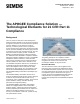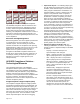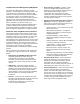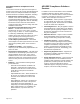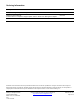User Manual
Page 2 of 5
Siemens Industry, Inc.
Figure 2. Key APOGEE Records and System Components.
The APOGEE Compliance Solution addresses each
record throughout its lifecycle, including the point of
creation, transfer through the APOGEE Automation
System and long-term lifecycle management and
archiving. The compliance solution involves a series of
components and procedures working together. The
lack of any one of these significantly increases the risk
of non-compliance.
Electronic and Digital Signatures
Electronic Signatures refer to the digital representation
of a signature that is used to authorize or “sign”
electronic reports. This functionality is reserved for
electronic authorization of compliance level reporting.
Digital Signatures, which often refer to the use of such
things as User ID/password to track changes or
provide access to system functions, are used
throughout the APOGEE Compliance Solution, but
should not be confused with electronic signatures. As
an example, inserting an electronic signature into a
document may require a digital signature (user
name/password).
APOGEE Compliance Solution –
Technological Elements
The technological elements of the APOGEE
Compliance Solution represent the combined features
and application of three key APOGEE components.
These include field panel firmware, Insight workstation
software, and InfoCenter Suite software. While a
component can be implemented to be compliant within
its range of functions, all components must be
implemented to ensure the most comprehensive and
effective compliance position.
Insight Compliance Support Option (CSO)
The Compliance Support Option for Insight provides
functionality for detailed tracking of modifications and
deletions of supervised objects. With this option, you
can track which property of an object was changed, its
value before and after the change, why the change
was made, who authorized the change and from where
the change was made. The main features of CSO
include supervised objects and enhanced logging.
• Supervised Objects: The following object types
may be designated as Supervised; a point, trend
definition, trend collection report, user account, or
PPCL program. Modifications and deletions to a
Supervised Object presents a warning that may
require a user password and/or a supervisor
password (user defined) in order to execute the
modification or deletion. Depending on how the
object is set up, users attempting to modify or
delete the object will be either warned and allowed
to continue, or warned and also required to enter
their user password and/or have a supervisor
enter a password to continue. Any modification or
deletion to a Supervised Object requires the user
to enter in a reason for change that is permanently
attached to the electronic record.
Supervised objects have revision numbers that are
automatically maintained by Insight software. Any
editing of a supervised object automatically
increments the revision number. You can use
revision numbers as a means to track changes to
objects as an alternative or supplement to keeping
paper records. The revision number is displayed in
the System Activity Log, on PPCL programs,
printed graphics, and various reports.
• Enhanced Logging and Audit Trails: The
following information is recorded in the System
Activity Log when a Supervised Object is modified
or deleted:
− Property – Describes what part of a
supervised object was changed.
− Before – Displays the value of a supervised
object’s property before the change/deletion.
− After – Displays the value of a supervised
object’s property after the change/deletion.
− Reason for Change – Displays why a change
to or deletion of a supervised object was
made, or more information on why an action
was performed.
− Authorized By – Displays the supervisor
account that authorized the change to or
deletion of a supervised object. If there is no
supervisor required for the supervised object,
then this field is left blank.
− Location – Displays the workstation or field
panel where a user performed an action on a
supervised object. If a user is logged in via the
Terminal Server, this field will contain the
name of the terminal client (that is, the
computer the user was at when making the
change), not the name of the Terminal Server.