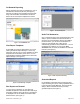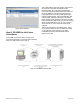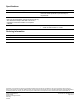User Manual
Document No. 149-403eu-en_02 Page 2 of 4
On-Demand Reporting
Report generation is as easy as navigating to your IC
GO WEB for InfoCenter Suite URL (see Figure 1),
selecting an existing report template and report date
range. This information is submitted to InfoCenter
Suite’s server and a report is displayed for review.
Figure 1. IC GO WEB Web site.
View Report Templates
IC GO WEB for InfoCenter Suite allows you to view
existing InfoCenter Report Manager. You are only
allowed to view and run your report templates or report
templates that are shared by other users. You can
toggle between templates available in the InfoCenter
Report Manager. (see Figure 2.)
Figure 2. Report Manager Templates.
Run Reports on Demand
To run a report on demand, you can select any
available template and enter the specified date range
and report properties. Once the report is generated, it
is displayed in the IC GO WEB for InfoCenter Web
browser viewer. (see Figure 3.)
Figure 3. On Demand Reports.
Audit Trail Summaries
One of InfoCenter Suite’s most powerful features is the
ability to produce reliable and robust audit trails on
electronic record modifications. With IC GO WEB for
InfoCenter Suite, you can detect modifications on
reports by user defined color-coding and an
automatically generated “audit trail indicator.” Once a
modification is indicated, you can use the View
Annotations tab to search the database for audit trail
histories. (see Figure 4.)
Figure 4. Audit Trail Search/Summary.
Scheduled Reports
IC GO WEB for InfoCenter Suite provides the same
report scheduling and report viewing capabilities found
in the InfoCenter Report Manager. This includes the
ability to define schedules and view previously
generated reports (see Figure 5).