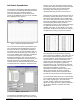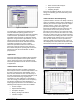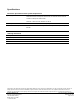User Manual
Siemens Industry, Inc.
Page 3 of 4
Figure 4. Chart Wizard.
The advantage of InfoCenter Spreadsheet over
other Excel-based reporting options such as
Insight/Excel custom reports or InfoCenter exporting
is that InfoCenter Spreadsheet offers a dynamic
integration to Excel instead of a batch file transfer
approach. Using InfoCenter Spreadsheet, you can
simply request points and date ranges and the
InfoCenter Librarian feature will locate that data
regardless of whether it is online or offline.
InfoCenter Spreadsheet also has full access to
InfoCenter summary points that can make your
Excel-based analysis or reporting that much more
effective because the summarization of data is
preprocessed.
Applications
InfoCenter Spreadsheet combined with the flexible
InfoCenter Suite platform and the power of Excel
can be structured to meet your individual needs.
InfoCenter Spreadsheet can be used for a number
of applications.
Advanced Data Analysis
Microsoft Excel includes a number of advanced
data analysis features. InfoCenter Spreadsheet can
be used to quickly retrieve manageable, secure
data sets from InfoCenter Suite. The efficiency of
the data management and retrieval will allow you to
focus your time and energy on getting the
information you want. Whether it is developing a
curve fit of energy consumption versus occupancy
and weather conditions for load predictions or
analyzing past performance of a terminal box, the
following Excel analysis functions are available:
• Fourier Analysis
• Exponential Smoothing
• Descriptive Analysis
• Moving Average Calculations
• Variance Analysis
• Rank and Percentile Analysis
• Regression Analysis
• Sampling Analysis
InfoCenter Spreadsheet allows you to focus your
energy on evaluating your data and turning it into
information.
Advanced Macro-based Reporting
A powerful feature of Excel is the ability to develop
macros to automate common tasks. Regardless of
whether your needs are simple reports or complex
analysis routines, a macro can automate the
process thus saving time and energy. Once
InfoCenter Spreadsheet retrieves a data set, any
type of macro can be run to process the data.
Because the actual data set is in InfoCenter Suite,
this means you can run the same macro on a data
set from any date in the past, by simply requesting
a new data set and rerunning the macro. Once you
have completed your analysis, there is no need to
save the data, because it can be reproduced at
anytime by simply rerunning the query. Figures 5
and 6 display two common Excel macros that work
with the data returned by InfoCenter Spreadsheet.
Figure 5. IAQ Scorecard Macro.
Figure 6. Chiller Plant Performance Macro.