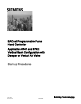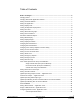BACnet Programmable Fume Hood Controller Application 6741 and 6742: Vertical Sash Configuration with Damper or Venturi Air Valve Start-up Procedures Building Technologies 140-1345 2015-11-09 Restricted CPS
Table of Contents Before You Begin ............................................................................................................... 5 Verifying Power .................................................................................................................... 6 Verifying Slave Mode Application Number .......................................................................... 7 Setting Controller Address ....................................................................................
Calibrating the Venturi Air Valves (Modes 1, 3) ................................................. 25 Low Flow Operation - Below 350 fpm (Mode 1) ................................................. 25 Editing the Venturi Table (Modes 1, 3) ............................................................... 26 PID Loop Only Operation (Mode 2) .................................................................... 29 Open Loop Operation (Mode 3) .........................................................................
Before You Begin Verifying Power Before You Begin WARNING A fume hood is a safety device. Anyone attempting to start up a Fume Hood Controller and its related equipment should have completed Operations Training. Generic Controller I/O Layout. See Wiring Diagram for application specific details. At the job site, locate the major control system and the mechanical and electrical drawings.
Before You Begin Verifying Power CAUTION The FHC-OAVS has two terminal blocks with terminations numbered identically (terminations 1 through 16). DO NOT mix these up with each other. If the FHC-OAVS is not connected as shown, it is not resistant to electrical surges. It is also susceptible to interference from other equipment. CAUTION A separate power supply is required if a 4-20 mA sensor is used. Failure to follow wiring precautions will result in equipment damage. Verifying Power 1.
Before You Begin Verifying Slave Mode Application Number Verifying Slave Mode Application Number 1. Plug the cable into the micro USB port. NOTE: Drivers for the ODP II port must be loaded to your computer prior to being able to communicate with the ODP II. Drivers can be found on the Technical Support Website. 2. Verify that Application 6700 (Slave Mode) is running at the controller. Setting Controller Address 1. In WCIS, select View > Edit/View Reports. 2.
Before You Begin Setting Display Units The air velocity sensor calibration cycle begins within three minutes of an application start-up or initialization, depending on the controller’s address. Setting Display Units Set ENG UNITS to English or System International (SI) units (default is English units) depending upon which unit (fpm or m/sec) you want displayed at the Operator Display Panel.
Before You Begin Setting Airflow Sensing Input Setting Airflow Sensing Input The controller allows the exhaust volume to be measured in several different methods. Differential pressure on AVS-1 (default) Differential pressure signal on AI3 Linear flow signal on AI3 When not using the default method, refer to the Setting Airflow Input Type section. Setting Flow Coefficients CAUTION It is extremely important that the flow readings are accurate. Inaccurate flow readings will cause control problems.
Before You Begin Setting Blank Display NOTE: The air velocity sensor should be calibrated at least once every 24 hours. Make sure that the sensor has been calibrated before balancing takes place, as this will affect the balancer’s results. CAL SETUP Options. CAL SETUP Option Values Description 0 Calibration occurs ONLY when CAL AIR is set to YES. 1 Calibration occurs with an occupied to unoccupied mode changeover. 4 (factory default mode) Calibration occurs on the time interval set in CAL TIMER.
Before You Begin Changing Exhaust Minimum NOTE: If you set DISPLAY RES to zero, the Operator Display Panel will “freeze” at the face velocity setpoint FVEL STPT. Resetting DISPLAY RES to a value other than zero displays the face velocity incrementally. The factory default is 5, fpm values display in increments of 5. For example, 80, 85, 90, 95, 100, and so on. If the actual filtered fpm is 84, 85 will be displayed.
Before You Begin Changing Face Velocity Setpoints and OCC Delay Changing Face Velocity Setpoints and OCC Delay Most jobs require a single face velocity setpoint of 100 fpm (0.05 m/s). If this fume hood has more than one setpoint required, then perform the steps, otherwise skip this section. 1. Change Report to OCC.UNOCC. 2. Set OCC FV STPT and UNOCC FV STPT to the desired face velocities. Values are in 1 fpm (0.005 m/s) increments. The defaults are 100 and 90 respectively. The default of 100 fpm (0.
Before You Begin Setting Hi and Low Alarm Limits Setting Hi and Low Alarm Limits Skip this step unless there is a special requirement on the job; the default will be used. 1. Change report to STARTUP. 2. Set HI ALM LMT and LOW ALM LMT. These limits are defined as a percentage of the controlled setpoint, meaning that the alarm limits will be closer as the face velocity setpoint decreases. The default values are 150% and 70% respectively. These points may be adjusted to meet customer requirements.
Before You Begin Fume Hood Specific Sash Setup and Calibration Fume Hood Specific Sash Setup and Calibration This section presents the steps for calibrating the FHC sash sensors for Application 6741 and Application 6742. Single Vertical Sash (Setup and Calibration) This section includes steps for setting up and calibrating a single vertical sash fume hood. 1. Set REPORT to SINGLE VERT. 2. Measure the width of the sash opening in inches (cm). Set VERT WIDTH1 to this value. 3.
Before You Begin Fume Hood Specific Sash Setup and Calibration NOTE: The fixed area of the fume hood is an area that remains open regardless of sash position or movement. For example, most fume hoods have an intake gap under the lower airfoil and above the cabinet of the fume hood (typically a 1 inch gap). Also include 1% of the maximum open face area in this calculation for other open areas, such as the space between the sash and the track, and leakage. Vertical Sash Fume Hood with Fixed Area. 8.
Before You Begin Fume Hood Specific Sash Setup and Calibration 16. Close the sash fully and verify that the value displayed at VERT SASH1 is at the minimum set in Step 9. Open the sash half way and verify that the value displayed at VERT SASH1 is equal to the measured value. Open the sash fully and verify that the value displayed at VERT SASH1 is at the maximum set in Step 12. 17. Set FAIL AREA to a desired fail-safe value for the face area. The default value is 0 square feet.
Before You Begin Fume Hood Specific Sash Setup and Calibration NOTE: The bypass area of the fume hood is an opening that increases when the sash closes and decreases when the sash opens. 7. Skip this step unless there is a special requirement on the job - the default will be used. If the bypass area has an airflow restrictor covering and flush with the open area, such as a perforated grille or louvers, estimate the percentage of the bypass area that is open. Set BYPASS OPEN to this value.
Before You Begin Fume Hood Specific Sash Setup and Calibration 12. Set CAL SASH POS to 0 inches (minimum) unless a physical stop prevents the sash from fully closing. If a physical stop is present, measure the distance from the lower end of the vertical track to the bottom of the sash in inches (cm). Set CAL SASH POS to this value. 13. Set CAL SASH LOC to MAX for maximum opening. 14. Open the sash to the fully opened position. 15.
Before You Begin Fume Hood Specific Sash Setup and Calibration Walk-In Vertical Sash Configurations. 2. Measure the width of the sash opening in inches (cm). Both vertical sashes must be the same width. Set VERT WIDTH1 to this value. 3. Measure the full height of the vertical track in inches (cm). This is the distance the vertical sash can travel in its track. If this value is different for both sashes, use the longer of the two measurements. Set TRACK HEIGHT to this value. 4.
Before You Begin Setting External Face Area Input 10. Slide the sash panel to be calibrated to the closed position. Measure the distance from the lower end of the vertical track to the bottom of the sash in inches (cm). Set CAL SASH POS to this value. 11. Set CAL SASH LOC to MAX for maximum opening. 12. Slide the sash panel to be calibrated to the open position. Measure the distance from the lower end of the track to the bottom edge of the sash panel in inches (cm). Set CAL SASH POS to this value.
Before You Begin Setting Sash Area Alarms NOTE: If no external area input will be connected to AI 3, make sure MAX EXT AREA = 0 (default). This disables the alarm feature that would fail the FACE AREA point the input signal dropped below 1 Vdc. When MAX EXT AREA = 0, AI 3 is then available for other uses. Setting Sash Area Alarms The fume hoods can be set up to chirp if the sashes are opened beyond a certain limit. It is used to remind the user to keep the sashes closed to save energy.
Before You Begin (Optional) Setting Airflow Input Type (Optional) Setting Airflow Input Type If you are using a Siemens terminal box/Venturi valve with an OAVS sensor, you can skip this section. Otherwise, if the job uses differential pressure sensors, Vortex shedders or another linear device made by others, perform the steps in this section. NOTE: When using AI-3 to input the airflow, the input can’t be used as an input for External Face Area. Setting Transmitter Range 1.
Before You Begin (Optional) Calibrating with an Autozero Module 3. Set CAL AIR to YES. The calibration will take approximately 3 seconds. When calibration is completed, this point will automatically change back to NO. 4. When CAL AIR changes back to NO, reconnect the HI and the LO tubing to the transmitter (or to the flow sensor if you disconnected it there). (Optional) Calibrating with an Autozero Module This section is for fume hoods with an external pressure sensor and an Autozero module.
Before You Begin Range of Airflow Control – Application 6742 Range of Airflow Control – Application 6742 CAUTION You must confirm that the correct, specified minimum and maximum airflows can be reached before the Venturi Air Valve is calibrated. Otherwise, calibration could be wrong, in which case the valve will not work correctly once proper airflow is achieved. If the min/max flows cannot be reached, the fan system must be adjusted. Example: The schedule shows a maximum flow of 2000 cfm.
Before You Begin Configuring Airflow Control - Application 6742 Mode 3 - Operates with Venturi table, but no PID loop In this mode, the controller operates open loop (without a flow sensor). There is no PID control. Positioning of the actuator is based solely on a Venturi table consisting of command voltages and their resultant corresponding airflows. See the Open Loop Operation (Mode 3) section for specific information on configuring the application for open loop control.
Before You Begin Configuring Airflow Control - Application 6742 4. Adjust the voltage to the exhaust actuator, EXH AO3, until the desired minimum flow is reached. Verify the flow value with a balancer and write down the voltage value. 5. Set V TABLE PT to 31. (Setting V TABLE PT to 31 allows the flow (cfm) and voltage values from the first element of the active exhaust table to be displayed in TABLE FLOW and TABLE VOLTS where they can be edited.) 6.
Before You Begin Configuring Airflow Control - Application 6742 In order to manually edit the table statement, you must first know which points in the active table need adjusting. This is done by setting V TABLE PT to the appropriate active point values found in Table Venturi Air Valve Table Statement in order to gather and view the active voltage/flow curve for the Venturi Air Valve and its actuator.
Before You Begin Configuring Airflow Control - Application 6742 The following table lists all values for V TABLE PT and describes their use. Venturi Air Valve Table Statement V TABLE PT Description 0 Default value for V TABLE PT. When V TABLE PT equals 0, changes to TABLE FLOW or TABLE VOLTS are ignored. Setting V TABLE PT to 0 cancels an edit session.
Before You Begin Configuring Airflow Control - Application 6742 PID Loop Only Operation (Mode 2) NOTE: The default P gain value is intended for PID operation in conjunction with the Venturi table. When operating without the Venturi table the application is slower to respond. Therefore, you should adjust the P gain as needed when operating in PID Only mode to ensure acceptable performance. The Venturi calibration table initially contains all zeros by default, that is, it contains no calibration information.
Before You Begin Setting AO2 Range Change the flow by commanding EXH VOL STPT and examine the response. If the airflow oscillates or overshoots significantly, or if the actuator oscillates, reduce the gain (EXH P GAIN). If it takes too long to reach the setpoint, increase EXH P GAIN. Try different values—it should move accurately and with stability. When the desired performance is achieved, release EXH VOL STPT.
Before You Begin Setting AO2 Voltage Minimum NOTE: AO2 DEADBAND can be set from 0 to 102% in 0.4% increments. 0% will give the actual flow all the time. This signal may be too bouncy to give a stable output and will cause short-term room instability during fume hood sash movements. A 10% deadband is equal to ±5% of the flow. Any value over 100% will turn the feature off and revert to standard control. For stable pressure reading, lower the AO2 DEADBAND.
Before You Begin Loop Tuning Procedures Loop Tuning Procedures Set REPORT to TUNING. General Information The FHC uses one Proportional, Integral, and Derivative (PID) loop. It is similar to the LOOP in a PPCL statement except gains are smaller by a factor of 1000. The process variable (PV) is EXH VOL. The setpoint is EXH STPT. The control variable (CV) is DMPR CMD. You can evaluate loop performance and do loop tuning by observing the display at the Operator’s Display Panel.
Before You Begin Loop Tuning Procedures Trial and Error Method If the loop responds too slowly to sash movement, double the EXH P GAIN and reevaluate it. If the face velocity overshoots a lot or swings back and forth after a sash movement, decrease the EXH P GAIN and reevaluate it again. Face Velocity Accuracy Verification This section presents the steps for verifying the face velocity accuracy.
Before You Begin Configuring BACnet Parameters Calculating Average Face Velocity Configuring BACnet Parameters Using WCIS, do the following: 1. From the Device menu, select Device Properties to configure BACnet parameters. 2. In the Object section, enter information for the following fields: – Instance Number – unique to BACnet network (valid values are 0 through 4,194,303). – Object Name – unique to BACnet network (30 alphanumeric character limit in RAD50).
Before You Begin Auto Discover and Auto Addressing 5. 6. In the Device Settings section (configuring the Room Unit port), do one of the following: – If using a sensing only Room Unit, the baud rate can be 1200 to 38400. Use 38400 for optimal use with WCIS. – If using a communicating digital Room Unit, the baud rate uses whatever rate the network is using or sets it to 19200 after the controller address is configured. In the Device Settings section: – 7. Set MMI Baud Rate to 38400.
Before You Begin Auto Discover and Auto Addressing Filtering These buttons allow you to select what you see in the Auto-discovery window. All three buttons are selected by default. Unaddressed - Displays unaddressed devices Failed - Displays failed devices Addressed - Displays addressed devices Configuration Settings Auto Address # Start - Beginning address number. An address is reserved for each discovered device starting with this number.
Before You Begin Auto Discover and Auto Addressing Auto-Discovery Procedure Click Find Unaddressed Device. If a NAM (Network Asset Manager) device is not defined, the NAM Configuration window displays. All new TECs can be assigned as a NAM. – Enter the serial number (found on print from electrician). – Enter a unique (unused) address (0 through 127). – Click OK. The device is assigned as the NAM for the network with the address you specified.
Before You Begin Auto Discover and Auto Addressing Configuring Discovered Devices Each device on the network must have unique identifiers in the following fields: Address Instance Object Name - 30 alphanumeric character limit for Siemens field panels. 1. To change any of these fields, click in that field and enter the desired value. 2. When all fields are defined, click Configure. All devices defined properly displays Addressed.
Before You Begin Auto Discover and Auto Addressing Import Data 1. Click the Import Pre-Engineered Data button. The Import Configuration Data dialog box displays. 2. Browse to the desired .csv file and click Open. The imported files are listed in the Pre-Engineered Data section of the AutoDiscovery window. Each line in the window is a grouping of data for a controller. For more information see .csv File Format [➙ 39]. Assigning Import Data to Controller 1.
Before You Begin Auto Discover and Auto Addressing .csv File Format The .csv file is auto generated from CT (is the old manufacture installed output file) and can be imported into WCIS. It has the following format and must be manually created. First line must be – IDENTIFIER, FIELDID, FIELDVAL; all additional lines will be data in that format. IDENTIFIER This field is used to create groupings of data.
Before You Begin Flashing Controller Firmware The Pre-Engineered Data file can be used in different ways. For example, you can create a group or collection of information for every TEC. You can then assign the correct group to the TEC based on the location as indicated by the job schedule. The schedule will display the serial numbers for all TEC’s and the location where the TEC was installed.
Issued by Siemens Industry, Inc. Building Technologies Division 1000 Deerfield Pkwy Buffalo Grove IL 60089 Tel. +1 847-215-1000 Document ID 140-1345 Edition 2015-11-09 © Siemens Industry, Inc., 2015 Technical specifications and availability subject to change without notice.