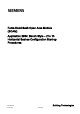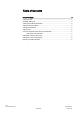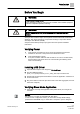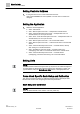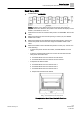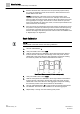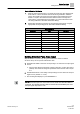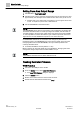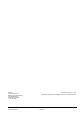Commissioning Instructions
Before You Begin
Setting External Face Area Input
7 | 9
Siemens Industry, Inc.
A6V10801613
Restricted
07.06.2016
Sash Calibration Verification
1.
Slide the horizontal sash panel 1 to the left and verify the value displayed at
POS SASH 1 is at the minimum that was set during calibration. Slide the
sash to the middle of its range and verify that the value displayed at POS
SASH 1 is equal to the measured value. Slide the sash to the right and
verify that the value displayed at POS SASH 1 is at the maximum that was
set during calibration. See Table
Sash/Point Wiring
.
2.
Repeat this verification procedure for the remaining sash panels using the
appropriate corresponding points. See Table
Sash/Point Wiring
.
Sash Point/Wiring.
Sash Panel
Point
Descriptor
Horizontal 1
31
POS SASH 1
Horizontal 2
32
POS SASH 2
Horizontal 3
33
POS SASH 3
Horizontal 4
34
POS SASH 4
Horizontal 5
35
POS SASH 5
Horizontal 6
36
POS SASH 6
Horizontal 7
37
POS SASH 7
Horizontal 8
38
POS SASH 8
Horizontal 9
39
POS SASH 9
Horizontal 10
40
POS SASH 10
Setting External Face Area Input
Skip this section if you are only using one SOAM, leave values at default.
AI can be set up as an input for external face area.
1. Set MAX EXT AREA to the area corresponding to 10 volts from the input signal
source.
The next step allows the minimum voltage to bet set to a value other than 1
(default). The minimum voltage is represented when the face area is equal
to 0.
2. Set MIN EXTVOLTS to the voltage corresponding to 0 face area from the input
signal source. (default = 1.0 Vdc)
The resulting area displays in point EXTERNAL A.
NOTE:
If no external area input is be connected to the AI, make sure MAX EXT AREA =
0 (default). This disables the alarm feature that fails the FACE AREA point when
the input signal drops below 1 Vdc.