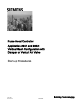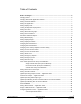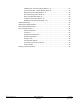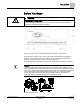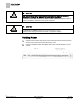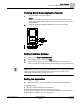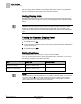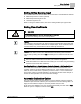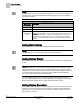Fume Hood Controller Application 2941 and 2942: Vertical Sash Configuration with Damper or Venturi Air Valve Start-up Procedures Building Technologies 140-1321 2015-11-04 Restricted CPS
Table of Contents Before You Begin ............................................................................................................... 5 Verifying Power .................................................................................................................... 6 Verifying Slave Mode Application Number .......................................................................... 7 Setting Controller Address ....................................................................................
Calibrating the Venturi Air Valves (Modes 1, 3) ................................................. 25 Low Flow Operation - Below 350 fpm (Mode 1) ................................................. 25 Editing the Venturi Table (Modes 1, 3) ............................................................... 26 PID Loop Only Operation (Mode 2) .................................................................... 29 Open Loop Operation (Mode 3) .........................................................................
Before You Begin Verifying Power Before You Begin WARNING A fume hood is a safety device. Anyone attempting to start up a Fume Hood Controller and its related equipment should have completed Operations Training. Generic Controller I/O Layout. See Wiring Diagram for application specific details. At the job site, locate the major control system and the mechanical and electrical drawings.
Before You Begin Verifying Power CAUTION The FHC-OAVS has two terminal blocks with terminations numbered identically (terminations 1 through 16). DO NOT mix these up with each other. If the FHC-OAVS is not connected as shown, it is not resistant to electrical surges. It is also susceptible to interference from other equipment. CAUTION A separate power supply is required if a 4-20 mA sensor is used. Failure to follow wiring precautions will result in equipment damage. Verifying Power 1.
Before You Begin Verifying Slave Mode Application Number Verifying Slave Mode Application Number 1. Plug the cable into the micro USB port. NOTE: Drivers for the ODP II port must be loaded to your computer prior to being able to communicate with the ODP II. Drivers can be found on the Technical Support Website. 2. Verify that Application 2900 (Slave Mode) is running at the controller. Setting Controller Address 1. In WCIS, select View > Edit/View Reports. 2.
Before You Begin Setting Display Units The air velocity sensor calibration cycle begins within three minutes of an application start-up or initialization, depending on the controller’s address. Setting Display Units Set ENG UNITS to English or System International (SI) units (default is English units) depending upon which unit (fpm or m/sec) you want displayed at the Operator Display Panel.
Before You Begin Setting Airflow Sensing Input Setting Airflow Sensing Input The controller allows the exhaust volume to be measured in several different methods. Differential pressure on AVS-1 (default) Differential pressure signal on AI3 Linear flow signal on AI3 When not using the default method, refer to the Setting Airflow Input Type section. Setting Flow Coefficients CAUTION It is extremely important that the flow readings are accurate. Inaccurate flow readings will cause control problems.
Before You Begin Setting Blank Display NOTE: The air velocity sensor should be calibrated at least once every 24 hours. Make sure that the sensor has been calibrated before balancing takes place, as this will affect the balancer’s results. CAL SETUP Options. CAL SETUP Option Values Description 0 Calibration occurs ONLY when CAL AIR is set to YES. 1 Calibration occurs with an occupied to unoccupied mode changeover. 4 (factory default mode) Calibration occurs on the time interval set in CAL TIMER.
Before You Begin Changing Exhaust Minimum NOTE: If you set DISPLAY RES to zero, the Operator Display Panel will “freeze” at the face velocity setpoint FVEL STPT. Resetting DISPLAY RES to a value other than zero displays the face velocity incrementally. The factory default is 5, fpm values display in increments of 5. For example, 80, 85, 90, 95, 100, and so on. If the actual filtered fpm is 84, 85 will be displayed.
Before You Begin Changing Face Velocity Setpoints and OCC Delay Changing Face Velocity Setpoints and OCC Delay Most jobs require a single face velocity setpoint of 100 fpm (0.05 m/s). If this fume hood has more than one setpoint required, then perform the steps, otherwise skip this section. 1. Change Report to OCC.UNOCC. 2. Set OCC FV STPT and UNOCC FV STPT to the desired face velocities. Values are in 1 fpm (0.005 m/s) increments. The defaults are 100 and 90 respectively. The default of 100 fpm (0.
Before You Begin Setting Hi and Low Alarm Limits Setting Hi and Low Alarm Limits Skip this step unless there is a special requirement on the job; the default will be used. 1. Change report to STARTUP. 2. Set HI ALM LMT and LOW ALM LMT. These limits are defined as a percentage of the controlled setpoint, meaning that the alarm limits will be closer as the face velocity setpoint decreases. The default values are 150% and 70% respectively. These points may be adjusted to meet customer requirements.
Before You Begin Fume Hood Specific Sash Setup and Calibration Fume Hood Specific Sash Setup and Calibration This section presents the steps for calibrating the FHC sash sensors for Application 2941 and Application 2942. Single Vertical Sash (Setup and Calibration) This section includes steps for setting up and calibrating a single vertical sash fume hood. 1. Set REPORT to SINGLE VERT. 2. Measure the width of the sash opening in inches (cm). Set VERT WIDTH1 to this value. 3.
Before You Begin Fume Hood Specific Sash Setup and Calibration NOTE: The fixed area of the fume hood is an area that remains open regardless of sash position or movement. For example, most fume hoods have an intake gap under the lower airfoil and above the cabinet of the fume hood (typically a 1 inch gap). Also include 1% of the maximum open face area in this calculation for other open areas, such as the space between the sash and the track, and leakage. Vertical Sash Fume Hood with Fixed Area. 8.
Before You Begin Fume Hood Specific Sash Setup and Calibration 16. Close the sash fully and verify that the value displayed at VERT SASH1 is at the minimum set in Step 9. Open the sash half way and verify that the value displayed at VERT SASH1 is equal to the measured value. Open the sash fully and verify that the value displayed at VERT SASH1 is at the maximum set in Step 12. 17. Set FAIL AREA to a desired fail-safe value for the face area. The default value is 0 square feet.
Before You Begin Fume Hood Specific Sash Setup and Calibration NOTE: The bypass area of the fume hood is an opening that increases when the sash closes and decreases when the sash opens. 7. Skip this step unless there is a special requirement on the job - the default will be used. If the bypass area has an airflow restrictor covering and flush with the open area, such as a perforated grille or louvers, estimate the percentage of the bypass area that is open. Set BYPASS OPEN to this value.
Before You Begin Fume Hood Specific Sash Setup and Calibration 12. Set CAL SASH POS to 0 inches (minimum) unless a physical stop prevents the sash from fully closing. If a physical stop is present, measure the distance from the lower end of the vertical track to the bottom of the sash in inches (cm). Set CAL SASH POS to this value. 13. Set CAL SASH LOC to MAX for maximum opening. 14. Open the sash to the fully opened position. 15.
Before You Begin Fume Hood Specific Sash Setup and Calibration Walk-In Vertical Sash Configurations. 2. Measure the width of the sash opening in inches (cm). Both vertical sashes must be the same width. Set VERT WIDTH1 to this value. 3. Measure the full height of the vertical track in inches (cm). This is the distance the vertical sash can travel in its track. If this value is different for both sashes, use the longer of the two measurements. Set TRACK HEIGHT to this value. 4.
Before You Begin Setting External Face Area Input 10. Slide the sash panel to be calibrated to the closed position. Measure the distance from the lower end of the vertical track to the bottom of the sash in inches (cm). Set CAL SASH POS to this value. 11. Set CAL SASH LOC to MAX for maximum opening. 12. Slide the sash panel to be calibrated to the open position. Measure the distance from the lower end of the track to the bottom edge of the sash panel in inches (cm). Set CAL SASH POS to this value.
Before You Begin Setting Sash Area Alarms NOTE: If no external area input will be connected to AI 3, make sure MAX EXT AREA = 0 (default). This disables the alarm feature that would fail the FACE AREA point the input signal dropped below 1 Vdc. When MAX EXT AREA = 0, AI 3 is then available for other uses. Setting Sash Area Alarms The fume hoods can be set up to chirp if the sashes are opened beyond a certain limit. It is used to remind the user to keep the sashes closed to save energy.
Before You Begin (Optional) Setting Airflow Input Type (Optional) Setting Airflow Input Type If you are using a Siemens terminal box/Venturi valve with an OAVS sensor, you can skip this section. Otherwise, if the job uses differential pressure sensors, Vortex shedders or another linear device made by others, perform the steps in this section. NOTE: When using AI-3 to input the airflow, the input can’t be used as an input for External Face Area. Setting Transmitter Range 1.
Before You Begin (Optional) Calibrating with an Autozero Module 3. Set CAL AIR to YES. The calibration will take approximately 3 seconds. When calibration is completed, this point will automatically change back to NO. 4. When CAL AIR changes back to NO, reconnect the HI and the LO tubing to the transmitter (or to the flow sensor if you disconnected it there). (Optional) Calibrating with an Autozero Module This section is for fume hoods with an external pressure sensor and an Autozero module.
Before You Begin Range of Airflow Control — Application 2942 Range of Airflow Control — Application 2942 CAUTION You must confirm that the correct, specified minimum and maximum airflows can be reached before the Venturi Air Valve is calibrated. Otherwise, calibration could be wrong, in which case the valve will not work correctly once proper airflow is achieved. If the min/max flows cannot be reached, the fan system must be adjusted. Example: The schedule shows a maximum flow of 2000 cfm.
Before You Begin Configuring Airflow Control — Application 2942 Mode 2 - Operates with a PID loop, but no Venturi table. In this mode, the controller operates with PID control based on a flow sensor input, but the Venturi table is not used. See the PID Only Mode section for specific information on this mode. Mode 3 - Operates with Venturi table, but no PID loop In this mode, the controller operates open loop (without a flow sensor). There is no PID control.
Before You Begin Configuring Airflow Control — Application 2942 3. Using the Table Venturi Airflow @ 350 fpm and the values from Step 2, determine whether your Venturi air valve will be operating below 350 fpm. If operating below 350 fpm, continue with the following steps. Otherwise, skip to Verifying Flow Range. 4. Adjust the voltage to the exhaust actuator, EXH AO3, until the desired minimum flow is reached. Verify the flow value with a balancer and write down the voltage value. 5. Set V TABLE PT to 31.
Before You Begin Configuring Airflow Control — Application 2942 If they pass (that is, if enough increment correctly), these new values become the active values, and the old active values become inactive. However, if the new values don’t pass, then the old active values remain active. Running a successful calibration sequence is one way of changing or updating the active values. You can also edit the table manually.
Before You Begin Configuring Airflow Control — Application 2942 The following table lists all values for V TABLE PT and describes their use. Venturi Air Valve Table Statement V TABLE PT Description 0 Default value for V TABLE PT. When V TABLE PT equals 0, changes to TABLE FLOW or TABLE VOLTS are ignored. Setting V TABLE PT to 0 cancels an edit session.
Before You Begin Configuring Airflow Control — Application 2942 PID Loop Only Operation (Mode 2) NOTE: The default P gain value is intended for PID operation in conjunction with the Venturi table. When operating without the Venturi table the application is slower to respond. Therefore, you should adjust the P gain as needed when operating in PID Only mode to ensure acceptable performance. The Venturi calibration table initially contains all zeros by default, that is, it contains no calibration information.
Before You Begin Setting AO2 Range Change the flow by commanding EXH VOL STPT and examine the response. If the airflow oscillates or overshoots significantly, or if the actuator oscillates, reduce the gain (EXH P GAIN). If it takes too long to reach the setpoint, increase EXH P GAIN. Try different values—it should move accurately and with stability. When the desired performance is achieved, release EXH VOL STPT.
Before You Begin Setting AO2 Voltage Minimum NOTE: AO2 DEADBAND can be set from 0 to 102% in 0.4% increments. 0% will give the actual flow all the time. This signal may be too bouncy to give a stable output and will cause short-term room instability during fume hood sash movements. A 10% deadband is equal to ±5% of the flow. Any value over 100% will turn the feature off and revert to standard control. For stable pressure reading, lower the AO2 DEADBAND.
Before You Begin Loop Tuning Procedures Loop Tuning Procedures Set REPORT to TUNING. General Information The FHC uses one Proportional, Integral, and Derivative (PID) loop. It is similar to the LOOP in a PPCL statement except gains are smaller by a factor of 1000. The process variable (PV) is EXH VOL. The setpoint is EXH STPT. The control variable (CV) is DMPR CMD. You can evaluate loop performance and do loop tuning by observing the display at the Operator’s Display Panel.
Before You Begin Loop Tuning Procedures Face Velocity Accuracy Verification This section presents the steps for verifying the face velocity accuracy. NOTE: It is recommended that this procedure be performed with the balancer so that the flow coefficient is coordinated with the measured face velocity. If hood performance verification is required for job completion, use Siemens Industry, Inc. Form Number 2396 Fume Hood Performance Test Report.
Before You Begin Loop Tuning Procedures Calculating Average Face Velocity 34 Siemens Industry, Inc.
Before You Begin Flashing Controller Firmware Flashing Controller Firmware NOTE: When re-loading/flashing firmware, existing PPCL may no longer function correctly. FLT Procedure Use the Firmware Loading Tool (FLT) for this procedure. 1. Connect to the RTS port of the TEC. 2. Set Communications to 38400 baud. 3. Click the Identify button. 4. Browse to the folder where the new firmware is saved. 5. Double-click the firmware file and then click Load. WCIS Procedure 1. Connect to the RTS port of the TEC. 2.
Issued by Siemens Industry, Inc. Building Technologies Division 1000 Deerfield Pkwy Buffalo Grove IL 60089 Tel. +1 847-215-1000 Document ID 140-1321 Edition 2015-11-04 © Siemens Industry, Inc., 2015 Technical specifications and availability subject to change without notice.