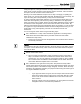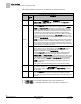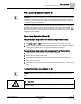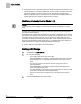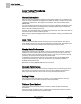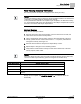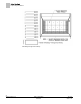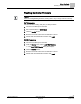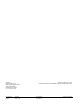Commissioning Instructions
Table Of Contents
- Before You Begin
- Verifying Power
- Verifying Slave Mode Application Number
- Setting Controller Address
- Setting the Application
- Setting Display Units
- Testing the Operator Display Panel
- Setting Duct Area
- Setting Airflow Sensing Input
- Setting Flow Coefficients
- Automatic Calibration Option
- Setting Blank Display
- Setting Display Weight
- Setting Display Resolution
- Changing Exhaust Minimum
- Changing Exhaust Maximum
- Changing Face Velocity Setpoints and OCC Delay
- Setting Hi and Low Warn Limits
- Setting Hi and Low Alarm Limits
- Setting Alarm Timer
- Setting Emergency Setpoint
- Setting Emergency Timer
- Setting Remote Purge
- Fume Hood Specific Sash Setup and Calibration
- Setting External Face Area Input
- Setting Sash Area Alarms
- (Optional) Setting Damper Control — Application 2941
- Checkout of Damper — Application 2941
- (Optional) Setting Airflow Input Type
- (Optional) Calibrating the DP Transmitter without an Autozero Module
- (Optional) Calibrating with an Autozero Module
- AVS FAILMODE
- Setting Airflow Control — Application 2942
- Range of Airflow Control — Application 2942
- Configuring Airflow Control — Application 2942
- Setting AO2 Range
- Setting AO2 Voltage Minimum
- Start-up/Decommission Mode
- Loop Tuning Procedures
- Flashing Controller Firmware
Before You Begin
Flashing Controller Firmware
35
Siemens Industry, Inc. Start-up Procedures 140-1321
Restricted 2015-11-04
Flashing Controller Firmware
NOTE:
When re-loading/flashing firmware, existing PPCL may no longer function correctly.
FLT Procedure
Use the Firmware Loading Tool (FLT) for this procedure.
1. Connect to the RTS port of the TEC.
2. Set Communications to 38400 baud.
3. Click the Identify button.
4. Browse to the folder where the new firmware is saved.
5. Double-click the firmware file and then click Load.
WCIS Procedure
1. Connect to the RTS port of the TEC.
2. From the Device menu, select Load TEC Firmware.
The Load TEC Firmware dialog box displays.
3. Click the Browse button.
4. Browse to the folder where the new firmware is saved.
5. Double-click the firmware file and then click Load.