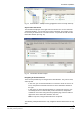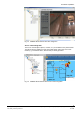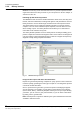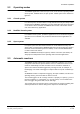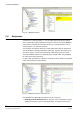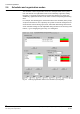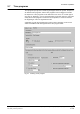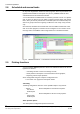User Manual
Functional capabilities
21
Building Technologies
053_DMS_MM8000_MP4.15_System_Description_A6V10062417_a_en
Fire Safety & Security Products 06.2008
Fig. 12 Plant Browser – Multiple Views (geographical view is currently selected)
Object status and control
The information displayed on the right side of the monitor is in an area called the
“information window”. You use this area to issue commands. For example, it may
be necessary to deactivate or to exclude a device. You perform this task from the
information window. (See Fig. 13.)
Fig. 13 Information window example
Navigating in the Plant Browser
There are two possible ways to navigate in the Plant Browser. They are text view,
and map view.
− In text view, you use the hierarchical tree on the left to locate an area or de-
tector, and perform commands from the text in the information window on
the right.
− In map view, you move through the facility on a virtual map. (See Fig. 14.)
You identify the are
a or detector that you are interested in, and perform
commands on that area using the Point properties page, which is similar in
appearance to the information window in text view.
Note: In map view, using the hierarchical tree is optional.
The following example illustrates the easy navigation with the Plant browser in map
view: