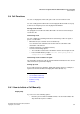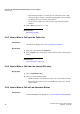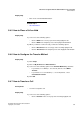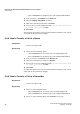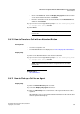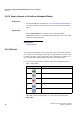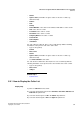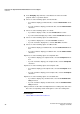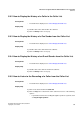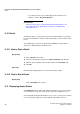Operation Manual
Functions for Agents with the Authorization Level of an Agent
A31003-P3010-U106-16-7619, 03/2014
34 myAgent, User Guide
Call Functions
• Click on Transfer in the Telephony area of the myAgent main window.
2) In the screen pop, click Transfer on the Users tab.
3) Select the Display only agents check box.
4) Click on the desired agent and then on Transfer.
5) If you receive a screen pop with the prompt: Does the other party wish
to accept this call?, click Yes.
6) Click Close.
The agent who answers the call can read and edit the information for the current
caller, and can also perform the wrapup.
Related Topics
5.8.8 How to Transfer a Call to a Queue
Prerequisites
• You have accepted a call.
Step by Step
1) Select one of the following options:
• Click on Transfer in the screen pop of the incoming myAgent call.
• Click on Transfer in the Telephony area of the myAgent main window.
2) In the screen pop, click Transfer on the Queues tab.
3) Click on the desired queue and then on Transfer.
4) If you receive a screen pop with the prompt: Does the other party wish
to accept this call?, click Yes.
5) Click Close.
The agent who answers the call can read and edit the information for the current
caller, and can also perform the wrapup.
Related Topics
5.8.9 How to Transfer a Call to a Subscriber
Prerequisites
• You have accepted a call.
Step by Step
1) Select one of the following options:
• Click on Transfer in the screen pop of the incoming myAgent call.
• Click on Transfer in the Telephony area of the myAgent main window.
2) Select one of the following options in the Transfer screen pop: