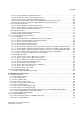Operation Manual
Introduction
A31003-P3010-U105-16-7619, 03/2014
10 myAttendant, User Guide
User Interface Elements
Function Buttons
Function buttons are available for the most important functions for controlling
Attendant functions and invoking directories.
The individual functions are activated with a click or by pressing the appropriate
function key on the keyboard. The assignment of the function button to each
function key can be customized by the user.
The following is an explanation of what these buttons do (default assignment
following the installation).
Screen Pops
Situation-based screen pops appear in the main window of myAttendant and offer
you convenient ways to respond to the situation with a single click. Examples: you
can accept inbound calls immediately, listen to new voicemails directly and also
start web collaboration sessions directly from within the screen pops.
Displaying Missed Calls
Missed calls are also shown as an icon and tray pop in the Microsoft task bar.
Click on the icon to have the number of missed calls displayed.
Operating myAttendant
myAttendant can be operated in different ways:
Button Function
key
Description
F1 Open the help file.
F2 Access setup options.
F3 Display and edit the communication system's internal
subscribers.
F4 Display company-wide contacts.
F5 Search for subscribers in the internal and external
directory.
F6 Accept or release calls.
F7 Hold and reconnect (unhold) callers.
F8 Perform screened or unscreened call transfers.
F9 Park and unpark calls.
F10 Open the Message Center.
F11 Dial station numbers.
F12 Record calls.