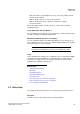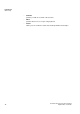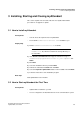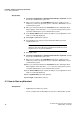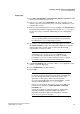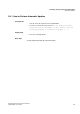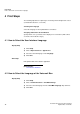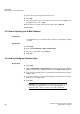Operation Manual
A31003-P3010-U105-16-7619, 03/2014
myAttendant, User Guide 13
Installing, Starting and Closing myAttendant
How to Install myAttendant
3 Installing, Starting and Closing myAttendant
This section explains how to install, start and close myAttendant and the
procedure for an upgrade or update.
Related Topics
3.1 How to Install myAttendant
Prerequisites
• Your PC meets the requirements for myAttendant
• The install file CommunicationsClients.exe is available to you.
Step by Step
1) Run the CommunicationsClients.exe install file.
INFO: Please make sure that you refer to the notes in the
ReadMe first file, which is located in the storage directory of
the install files.
2) If the User Account Control window appears with the message An
unidentified program wants access to your computer, click
Allow.
3) Click Next.
4) Select the installation directory and click Next.
5) Activate the radio button Custom and click Next.
6) Select the myPortal / myAttendant feature for the installation and click Next.
7) Follow the instructions of the installation program.
Next steps
Start myAttendant for the first time.
Related Topics
3.2 How to Start myAttendant the First Time
Prerequisites
• myAttendant is installed on your PC.
• You are configured as an Attendant Console in the communication system.