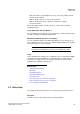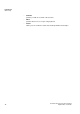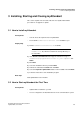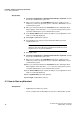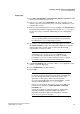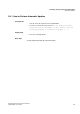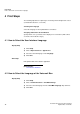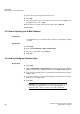Operation Manual
Installing, Starting and Closing myAttendant
A31003-P3010-U105-16-7619, 03/2014
14 myAttendant, User Guide
How to Start myAttendant
Step by Step
1) Click Start > Program Files > Communication Clients > myPortal. You will
then be presented with the login screen.
2) Enter your user name in the Login Name field. This is usually your call
number. If you have any questions, please contact the administrator of your
communication system.
3) Enter your current password in the Password field. The default password
when logging in for the first time is 1234. If you have any questions, please
contact the administrator of your communication system.
4) In the Server Address field, enter the IP address of your application server
(if this is not already displayed).
5) Click Login. myAttendant is started.
6) It is probably best to change your password immediately to prevent
unauthorized access.
INFO: The password applies to myAttendant, myReports,
myAgent, myPortal for Desktop and myPortal for Outlook as well
as phone access to your voicemail box.
7) Exit myAttendant.
8) Click Start > Program Files > Communication Clients > myPortal. You will
then be presented with the login screen.
9) Enter your user name in the Login Name field. This is usually your call
number. If you have any questions, please contact the administrator of your
communication system.
10) Enter your current password in the Password field. The default password
when logging in for the first time is 1234. If you have any questions, please
contact the administrator of your communication system.
11) In the Server Address field, enter the IP address of your application server
(if this is not already displayed).
12) Select myAttendant in the drop-down list.
13) Click Login. myAttendant is started.
Related Topics
3.3 How to Start myAttendant
Prerequisites
• myAttendant is installed on your PC.
• You are configured as an Attendant Console in the communication system.