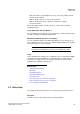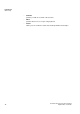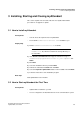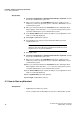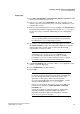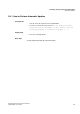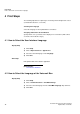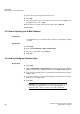Operation Manual
A31003-P3010-U105-16-7619, 03/2014
myAttendant, User Guide 15
Installing, Starting and Closing myAttendant
How to Start myAttendant
Step by Step
1) Click Start > Program Files > Communication Clients > myPortal. You will
then be presented with the login screen.
2) Enter your user name in the Login Name field. This is usually your call
number. If you have any questions, please contact the administrator of your
communication system.
3) Enter your password, which must consist of only digits, in the Password field.
The default password when logging in for the first time is 1234. If you have
any questions, please contact the administrator of your communication
system.
NOTICE: If the wrong password is entered five times, your
access to all clients will be locked. Unlocking is only possible by
the administrator of your communication system.
4) If you want to use myAttendant with an automatic login in the future, enable
the Save Password check box. The Login window will then no longer be
displayed. Note that a normal startup of myPortal for Desktop will
subsequently no longer be possible.
NOTICE: You should use the automatic login only if you are
certain that no-one else has access to your Windows user
account. Otherwise, unauthorized users could, for example,
potentially access your voicemails and fax messages or redirect
your station number to external toll-based destinations.
5) In the Server Address field, enter the IP address of your application server
(if this is not already displayed).
6) Select myAttendant in the drop-down list.
7) Click Login.
NOTICE: When you start myAttendant for the first time, you will
be asked to change the password. This prompt is not displayed if
you have already changed the password via another client
application or via the phone menu of the voicemail box.
If you are starting myAttendant after an initial installation, enter the
default password 1234 in the Old password field.
Enter your new password, which must consist of only digits and
include at least six digits, in the New password and Confirm
password fields.
The password applies to myAgent, myReports, myAttendant,
myPortal for Desktop, myPortal for Mobile, myPortal for
OpenStage, myPortal for Outlook and Fax Printer as well as
phone access to your voicemail box.
Related Topics