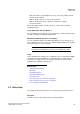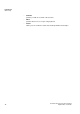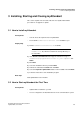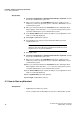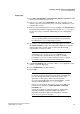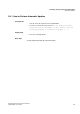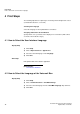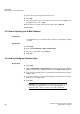Operation Manual
Installing, Starting and Closing myAttendant
A31003-P3010-U105-16-7619, 03/2014
16 myAttendant, User Guide
Closing myAttendant
3.4 Closing myAttendant
Generally, myAttendant does not need to be explicitly closed, but logs off
automatically when the computer shuts down.
INFO: However, due to a current limitation in Oracle Java 1.6.x,
it may be necessary to close myAttendant manually on 64-bit
Microsoft Windows operating systems before shutting down the
computer.
Related Topics
3.5 How to Uninstall myAttendant
Prerequisites
• myAttendant is also no longer required.
Step by Step
1) Close myAttendant.
INFO: Please make sure that you refer to the notes in the
ReadMe first file, which is located in the storage directory of
the install files.
2) Select one of the following options:
• Windows XP:
Click in the Control Panel on Software.
• Windows Vista:
Click in the Control Panel on Programs and Features.
3) Click on Edit in the context menu of the CommunicationsClients entry.
4) Click Modify.
5) Select the myPortal / myAttendant feature to be uninstalled.
6) If a message about deleting shared files appears, click on No to all.
Related Topics
3.6 Automatic Updates
Automatic updates ensure that myAttendant is always kept up-to-date with the
latest version.
If myAttendant determines that there is a newer version than the one currently
running, a corresponding message will be displayed. The automatic update is
performed on exiting myAttendant.
Related Topics