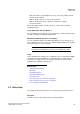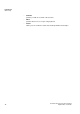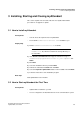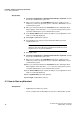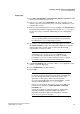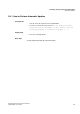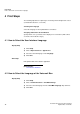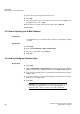Operation Manual
A31003-P3010-U105-16-7619, 03/2014
myAttendant, User Guide 19
First Steps
How to Record your Name Announcement
4.3 How to Record your Name Announcement
INFO: You can also record your name announcement via the
Phone menu of the voicemail box.
Step by Step
1) Click Setup.
2) Click Profiles and then on any profile.
3) Click Record.
4) Click on My VoiceMail Name in the list of announcements.
5) Click Record. The voicemail box will now call you on your phone.
6) Accept the call from the voicemail box.
7) Speak out your name after the tone.
8) Click Stop.
9) If you want to listen to the announcement on the phone, click on Play. To exit
the playback loop, click on Stop.
10) If you want to record the announcement again, click on Record again.
11) Click on Close, followed by Save.
Related Topics
4.4 How to Record your Personal Greeting
INFO: You can also record your personal greeting via the Phone
menu of the voicemail box.
Step by Step
1) Click Setup.
2) Click Profiles and then on any profile.
3) Click Record.
4) Select one of the following options:
• If you want to record the general personal greeting, click on My VoiceMail
Greeting.
• If you want to record the personal greeting for Busy, click on Busy.
• If you want to record the personal greeting for No Answer, click on No
Answer.
5) Click Record. The voicemail box will now call you on your phone.
6) Accept the call from the voicemail box.