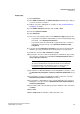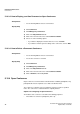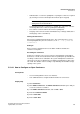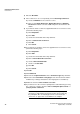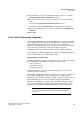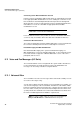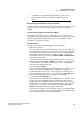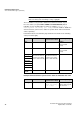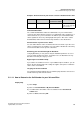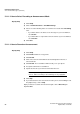Operation Manual
Unified Communications
A31003-P3010-U105-16-7619, 03/2014
72 myAttendant, User Guide
Conferences
5.10.3.2 How to Display your Own Permanent or Open Conference
Prerequisites
• You are working with the classic user interface.
Step by Step
1) Click Conference.
2) Click Manage my conferences.
3) Click on the My Conferences tab.
4) Click on the relevant conference under Conference Name.
5) Select one of the following options:
• If you want to display the virtual conference room, click View.
• If you want to view the general settings of the conference, click on Edit.
Related Topics
5.10.3.3 How to Delete a Permanent Conference
Prerequisites
• You are working with the classic user interface.
• You are the conference controller.
Step by Step
1) Click Conference.
2) Click Manage my conferences.
3) Click on the My Conferences tab.
4) Click on the relevant conference under Conference Name.
5) Click on Remove, followed by Close.
Related Topics
5.10.4 Open Conference
Open conferences are intended for a fixed number of arbitrary participants. Any
participant who has the requisite access data can dial into them.
The conference controller saves a permanent conference under a specified
name. The conference is retained until it is explicitly deleted.
Options for Configuring an Open Conference
The initiator of the conference can define the following properties:
• The number of conference participants (max. 16).