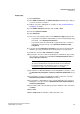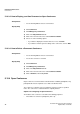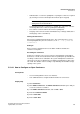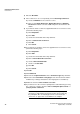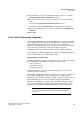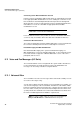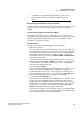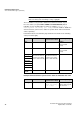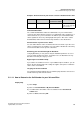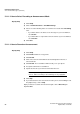Operation Manual
Unified Communications
A31003-P3010-U105-16-7619, 03/2014
74 myAttendant, User Guide
Conferences
7) Enter the End Time.
8) If the conference is to occur repeatedly, click on Recurring Conference.
a) Select an End Date for the conference series.
b) Click on either Daily Recurrence, Weekly Recurrence or Monthly
Recurrence and then select the additional options desired for it in the
details.
9) If you want to delete a conference appointment time for a conference series,
perform the following steps:
a) Click Exceptions.
b) Click Add.
c) Select the relevant date in the drop-down list.
d) Click on Remove this recurrence.
e) Click OK.
f) Click Cancel.
10) If you want to reschedule a conference appointment for a conference series,
perform the following steps:
a) Click Exceptions.
b) Click Add.
c) Select the relevant date in the drop-down list.
d) Click on Reschedule this recurrence.
e) Select a New scheduled date.
f) Select a new Start Time.
g) Click OK.
h) Click Cancel.
11) Click OK.
12) Click Advanced.
13) Select the item Open Conference in the Conference Type drop-down list.
14) Select the desired Conference Language for the announcements and the
invitations by e-mail (by default, this is the language the voicemail box).
15) Enable the check box
This conference is active.
16) If you want to force the conference participants to authenticate by pressing
the * (star) key, select the check box Force called participant to enter "*"
(star) to join the conference.
INFO: This option is recommended if the conference participants
do not have to authenticate via a password. This ensures that only
the participants who are actually present are connected to the
conference, as opposed to a voicemail box, for example.