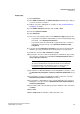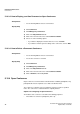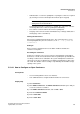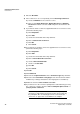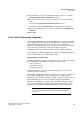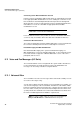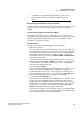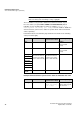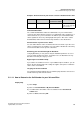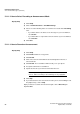Operation Manual
Unified Communications
A31003-P3010-U105-16-7619, 03/2014
80 myAttendant, User Guide
Voice and Fax Messages (UC Suite)
5.11.1.2 How to Select Recording or Announcement Mode
Step by Step
1) Click Setup.
2) Click on Communications > VoiceMail Settings.
3) Select one of the following values for each Presence status in the Recording
area:
• If you want callers to be able to leave messages in your voicemail box,
select Active.
• If you want callers to only hear the announcements of your voicemail box,
select Inactive.
4) Click Save.
Related Topics
5.11.1.3 How to Record an Announcement
Step by Step
1) Click Setup.
2) Click Profiles and then on any profile.
3) Click Record.
4) Click on the announcement with the desired designation in the list of
announcements.
5) Click Record. The voicemail box will now call you on your phone.
6) Accept the call from the voicemail box.
7) Speak out the text of your announcement after the tone.
INFO: If you are using announcements or music from other
sources, make sure that you do not infringe on any copyrights.
8) Click Stop.
9) If you want to listen to the announcement on the phone, click on Play. To exit
the playback loop, click on Stop.
10) If you want to record the announcement again, click on Record again.
11) Click Save.
Related Topics