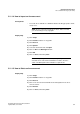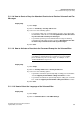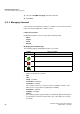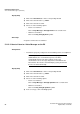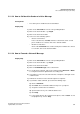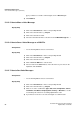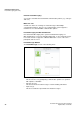Operation Manual
Unified Communications
A31003-P3010-U105-16-7619, 03/2014
86 myAttendant, User Guide
Voice and Fax Messages (UC Suite)
Step by Step
1) Click on the Voicemail tab or in the corresponding window.
2) Click on the desired folder, e.g., Inbox.
3) Click on the desired voicemail.
4) Select one of the following options:
• Classic user interface:
Click on Play Message > Through Phone in the context menu.
• Modern user interface:
Click on the Play through phone symbol.
Next steps
Accept the call from the voicemail box.
Related Topics
5.11.2.2 How to Listen to a Voice Message on the PC
Prerequisites
• Your PC has a properly configured sound card with speakers or headphones.
INFO: If you use iTunes under the Mac OS to play your
multimedia files, the voicemails that you listen to will be
automatically transferred to iTunes library. Under some
circumstances, these messages may then be transmitted to the
iCloud and to other devices automatically by syncing and should
therefore be deleted manually.
Step by Step
1) Click on the Voicemail tab or in the corresponding window.
2) Click on the desired folder, e.g., Inbox.
3) Click on the desired voicemail.
4) Select one of the following options:
• Classic user interface:
Click on Play Message > Through Speakers in the context menu.
• Modern user interface:
Click on the Play through speakers symbol.
5) In the screen pop, click on the Play symbol.
Related Topics