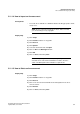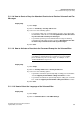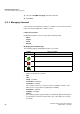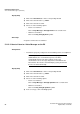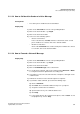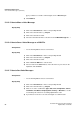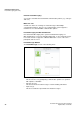Operation Manual
A31003-P3010-U105-16-7619, 03/2014
myAttendant, User Guide 87
Unified Communications
Voice and Fax Messages (UC Suite)
5.11.2.3 How to Call back the Sender of a Voice Message
Prerequisites
• The caller's phone number has been transmitted.
Step by Step
1) Click on the Voicemail tab or in the corresponding window.
2) Click on the desired folder, e.g., Played.
3) Click on the desired voicemail.
4) Select one of the following options:
• Classic user interface:
In the context menu, click Dial, and if the context menu offers several
phone numbers for selection, click on the desired number.
• Modern user interface:
Click on the Call Sender icon, and if several phone numbers are offered
for selection, click on the desired number.
Related Topics
5.11.2.4 How to Forward a Voicemail Message
Step by Step
1) Click on the Voicemail tab or in the corresponding window.
2) Click on the desired folder, e.g., Played.
3) Click on the desired voicemail.
4) Click on Forward Message, in the context menu.
5) To sort the list of recipients, click on the column headers Extension or Name
to sort by that criterion in alphanumeric ascending order.
6) If you want to reverse the sort order of the list of recipients, click again on the
column header.
7) Activate the check box for the desired recipient or recipients.
8) If you want to add a comment, proceed in the following steps:
a) Click on Comment.
b) Click Start. The voicemail box will now call you on your phone.
c) Accept the call from the voicemail box.
d) Speak out the text of your comment after the tone.
e) Click Stop.
f) If you want to listen to the comment on the phone, click on Listen. To exit
the playback loop, click on Stop.