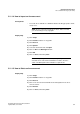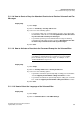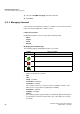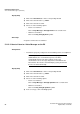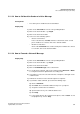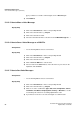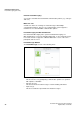Operation Manual
Unified Communications
A31003-P3010-U105-16-7619, 03/2014
88 myAttendant, User Guide
Voice and Fax Messages (UC Suite)
g) If you want to record the comment again, click on Record again.
9) Click Redirect.
Related Topics
5.11.2.5 How to Move a Voice Message
Step by Step
1) Click on the Voicemail tab or in the corresponding window.
2) Click on the desired folder, e.g., Played.
3) Click on the desired voicemail.
4) Select the desired folder in the context menu under Move Message to > ….
Related Topics
5.11.2.6 How to Save a Voice Message as a WAV File
Prerequisites
• You are working with the classic user interface.
Step by Step
1) Click on the Voicemail tab or in the corresponding window.
2) Click on the desired folder, e.g., Played.
3) Click on the desired voicemail.
4) Click on Save as WAV in the context menu.
5) Select a folder in the Save window, enter a file name of your choice in the
input field, and click Save.
Related Topics
5.11.2.7 How to Sort Voice Messages
Prerequisites
• You are working with the classic user interface.
Step by Step
1) Click on the Voicemail tab or in the corresponding window.
2) Click on the desired folder, e.g., Played.
3) Click on one of the column titles: Type, Date, Time, Group Name, Call no,
Last Name, First Name, Company Name, Priority or Duration to sort the
voicemails by this criterion in ascending alphanumeric order.
4) If you want to reverse the sort order, click again on column header.
Related Topics