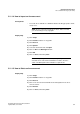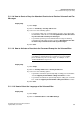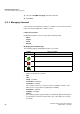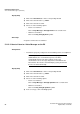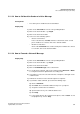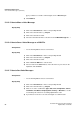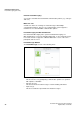Operation Manual
A31003-P3010-U105-16-7619, 03/2014
myAttendant, User Guide 89
Unified Communications
Instant Messaging (UC Suite)
5.11.2.8 How to Delete a Voicemail
Step by Step
1) Click on the Voicemail tab or in the corresponding window.
2) Click on one of the folders: Inbox, Played or Saved.
3) Select one of the following options:
• Click on the desired voicemail.
• Mark the desired voicemails (Classic User Interface).
4) Select Move Message to > Move to Deleted in the context menu.
5) If you want to delete the Fax messages permanently:
a) Click on the Deleted folder.
b) Select the desired voice message(s).
c) Select Move Message to > Permanently Delete Message in the context
menu.
Related Topics
5.12 Instant Messaging (UC Suite)
Instant Messaging enables you to chat with other peers. The communication
system supports instant messaging with users of UC Suite as well as external
communication partners via XMPP and multi-user chats (or a combination of
both).
Sent and received instant messages are presented to you and your
communication partners as a dialog.
Context menus with the menu item Send Instant Message indicate whether the
relevant subscriber is logged in by a symbol on the left.
If one of the communication partners is offline, the following occurs with the
instant message, depending on the type of the selected recipient:
Symbol Status
Logged in
Logged out
Recipients Behavior
Individual subscribers The instant message is displayed at the next login.
Group in Favorites The instant message is never displayed for the
subscribers who are offline.