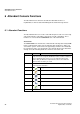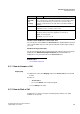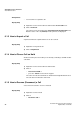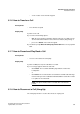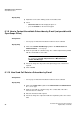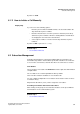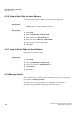Operation Manual
A31003-P3010-U105-16-7619, 03/2014
myAttendant, User Guide 91
Unified Communications
Instant Messaging (UC Suite)
5.12.1 How to Send Instant Messages (Chat)
You can send instant messages to one or more subscribers in the internal
directory, i.e., "chat" with the subscribers.
Prerequisites
• Sending instant messages is not disabled by the administrator of your
communication system.
Step by Step
1) Click on Internal Directory.
2) Click on the subscriber to whom you wish to send an instant message.
3) Right-click on the subscriber. A pop-up menu will appear.
4) Select Send Instant Message.
5) Enter the text in the open field at the bottom and confirm the entry with
Return.
6) In the field above, you will see your sent instant message (in another color)
and possibly any response from the subscriber.
7) You can then continue the "chat" or end the conversation by closing the
window.
NOTICE: You can also add emoticons (e.g., smileys) to your
instant messages by clicking on the displayed icon and then
selecting the desired emoticon.
Related Topics